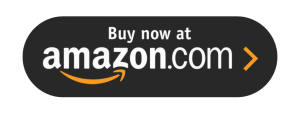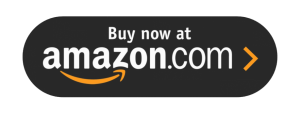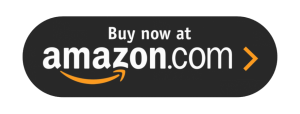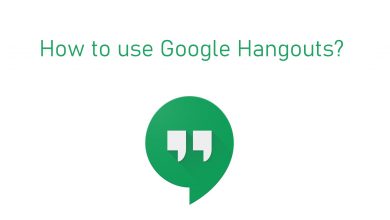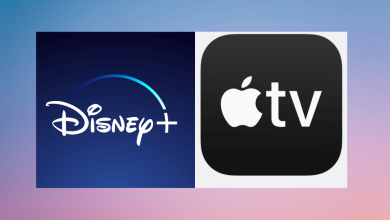Key Highlights
- LG Smart TV: LG Content Store → Search fuboTV → Install → Activate → Stream.
fuboTV is a widely used streaming platform by users with a huge collection of on-demand videos and 100+ live TV channels. If you’re an LG TV user, you can download the fuboTV app directly from the LG Content Store without any hassle. More than entertainment, the platform is more focused on Sports channels. Additionally, it offers 1000 hours of Cloud DVR to record your favorite content and watch it offline later. It helps you cut the cord with its affordable subscription plans. This article explains the various methods of streaming the fuboTV content on your LG Smart TV.
Contents
How to Install fuboTV on LG Smart TV
1. Turn on your LG Smart TV and connect it to the WiFi network.
2. Navigate to the home screen and select the Apps tile.
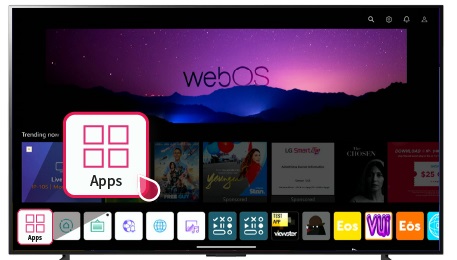
3. Hit the Search icon and enter fuboTV using the on-screen virtual keyboard.
3. Locate the official app from the search result and click the Install button.
4. Once the app is installed, select Open to launch the app on your device.
5. Launch the fuboTV app and select Sign In.
6. Next, select Sign in with code or Email based on your preference.
7. Using the activation code, activate fubotv on the Smart TV.
8. Finally, you can stream your favorite shows and channels from the fuboTV app on your LG Smart TV.
Alternative Method to Get fuboTV on LG Smart TV
Alternatively, you can mirror fuboTV to your TV from your smartphone. Ensure that you need to connect both devices to the same WiFi network.
Android
1. Locate the fuboTV app on your Smartphone.
2. Sign in with your account details.
3. Go to the Notification Panel and tap the Cast icon.
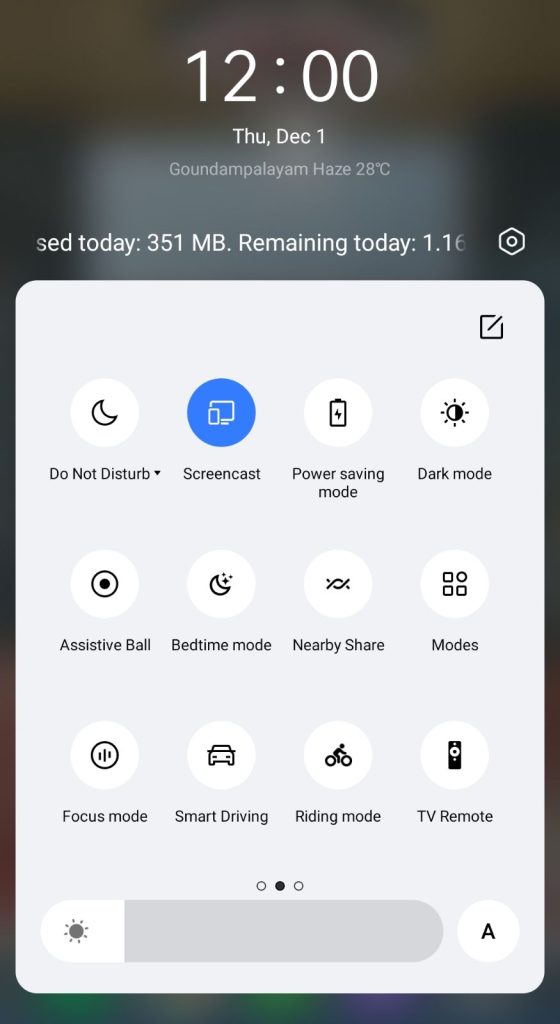
4. Select your LG Smart TV from the list of available devices.
5. Now, you are ready to stream fuboTV on LG Smart TV.
iPhone
Ensure that you have enabled AirPlay on your LG Smart TV.
1. Get the fuboTV app from the App Store and launch the app after installing.
2. Sign in with your account details and select the content you want to stream on TV.
3. Navigate to the Control Center and tap the Screen Mirroring icon.
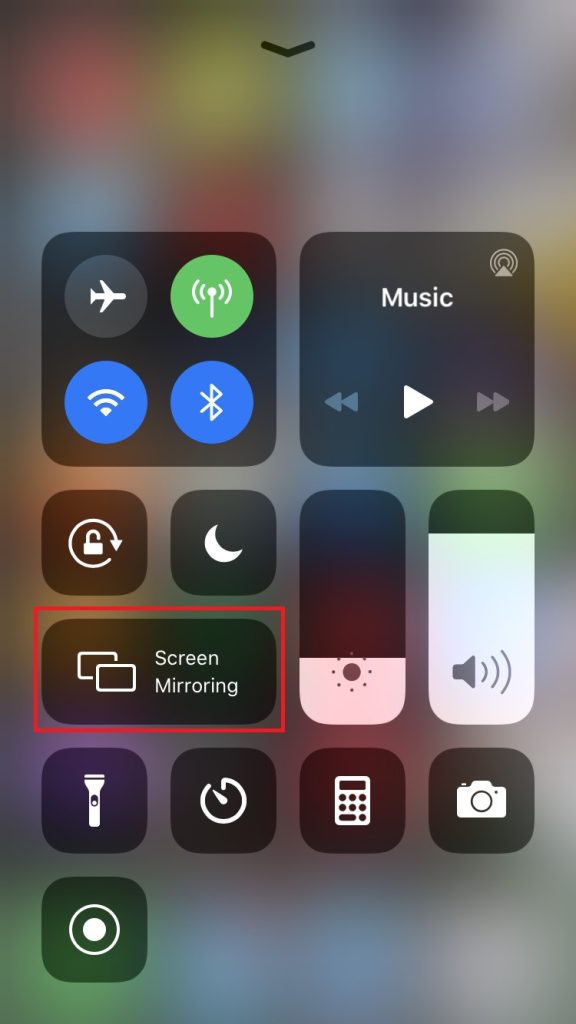
4. Pick your Smart TV from the list of devices.
5. Stream your favorite content on your LG TV.
How to Watch fuboTV on LG Smart TV using Streaming Devices
If you are using the older LG non-smart TV models, you can connect the streaming devices to get the fuboTV app.
Firestick
Firestick is a popular streaming device used by most people around the world. You can connect it to your Smart TV using the HDMI port.
Installation Guide: fuboTV on Firestick
Roku
Roku is another best-streaming player that can be used to watch all your favorites. It lets you install the app from the Roku Channel Store.
Installation Guide: fuboTV on Roku
Apple TV
Apple TV also streams your favorite content and gives the best streaming experience. In addition, some of the popular apps are pre-installed on your Apple TV.
Installation Guide: fuboTV on Apple TV
How to Fix fuboTV Not Working on LG Smart TV
Occasionally, the fuboTV app may stop working on your LG Smart TV. In that case, you can follow the troubleshooting methods mentioned here.
1. First, you need to check the internet speed. If the connection is weak, you need to restart your router.
2. Close the fuboTV app and open it again.
3. Check for updates for fuboTV to ensure you are using the latest version.
4. Restart your LG Smart TV to fix minor issues.
4. Update your LG Smart TV to the latest Firmware.
5. Reset LG Smart TV to factory defaults if the issue is not fixed even after following the above troubleshooting methods.
FAQ
Yes, you can cancel your fuboTV subscription at any time.