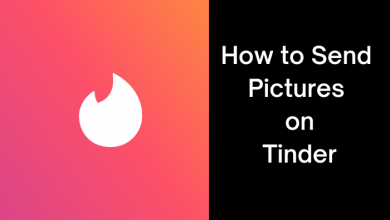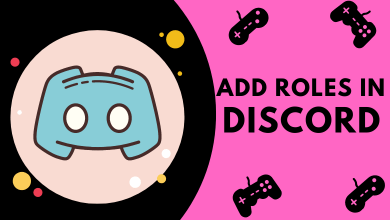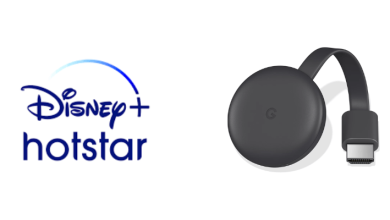Key Highlights
- Get fuboTV on Xbox One: Navigate to Store→ Apps→ Search for Fubo→ Install → Launch → Sign In → Start streaming.
- Cast fuboTV on Xbox One: Install Wireless Display on Xbox → Keep the app open → Install and open the Fubo app → Play the content → Click Cast → Select Xbox → Start watching.
Are you a sports fan? Then, you must have known about fuboTV. The fuboTV app is compatible with all Xbox gaming consoles. So, you can install Fubo on Xbox directly by visiting the Microsoft Store for free. After the installation, you can sign in with your fuboTV subscribed account to stream the content. Besides installing the Fubo app, you can cast your Android screen to the Xbox One.
The Fubo app lets you watch over 100 television channels, movies, TV shows, and series. With the cloud DVR Storage, you can record your favorite shows on fubo TV.
In this article, I will teach you the possible methods to stream fuboTV on Xbox.
Contents
How to Install fuboTV on Xbox One
(1) Connect the Xbox One to the TV and launch the Xbox One.
(2) Go to the Store and select Apps under Categories.
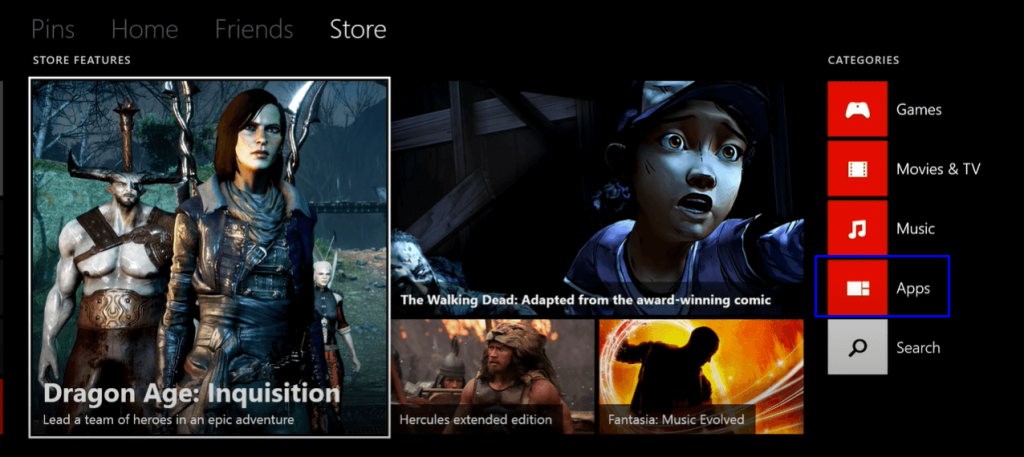
(3) Press the A button, tap on the Search app, and press the A button on the controller.
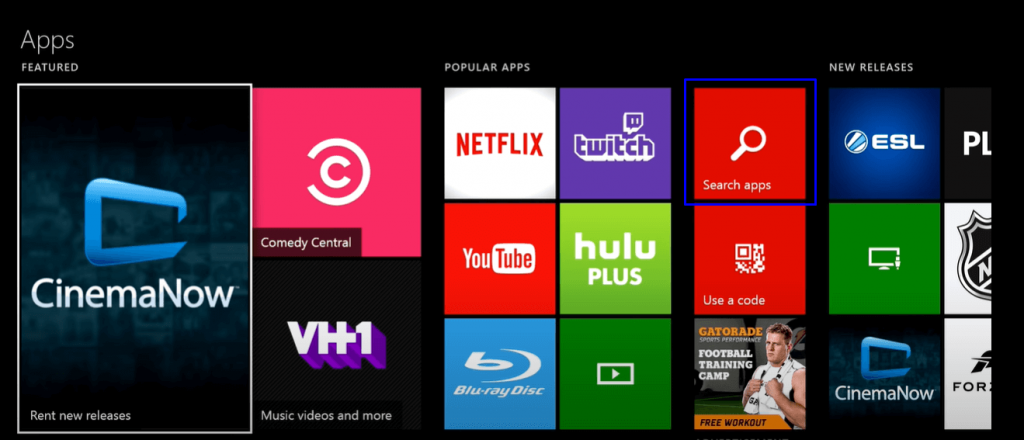
(4) Type Fubo in the search and select the app from the list.
(5) Click the Install button and press the A button on the controller.
(6) Open the Fubo app on the Xbox One and click Sign In.
(7) Input the fuboTV subscription credentials and watch the TV channel of your choice.
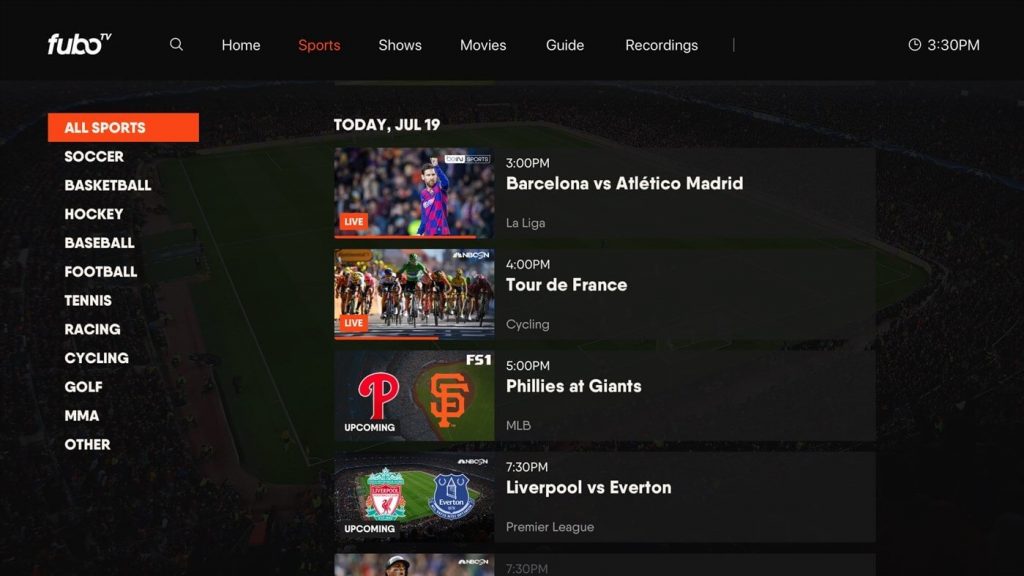
How to Activate fuboTV on Xbox One
To stream the contents of fuboTV, you can sign in to your account using the required credentials, or else you can also get the activation code to activate the fuboTV app.
1. Launch the fuboTV app on your Xbox One.
2. Click the Sign in with a code option and note down the activation code from your TV screen.
3. Visit the fuboTV Xbox Connect website (https://fubo.tv/connect) from your PC.
4. Enter the Activation Code and hit the Submit option.
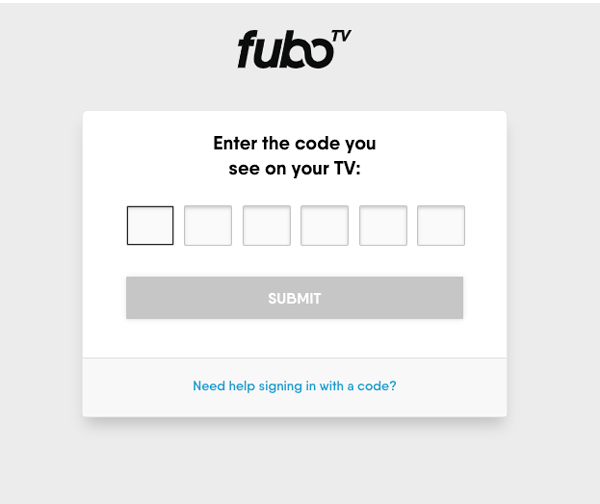
5. Sign in with your Fubo credentials to verify and activate your account.
Now, you can stream your favorite Live TV channels from fubo TV on your Xbox One screen.
Screen Mirror fuboTV to Xbox One Using Android
You can also watch fuboTV streaming on Xbox One through screen mirroring. For this to work, you should
1. Connect your Xbox and Android to the same WiFi.
2. Install the Wireless Display app on your Xbox by visiting the Microsoft Store.
3. Run the Wireless Display app on your Xbox and keep it open.
4. Get the fuboTV app on your Android by visiting the PlayStore.
5. Launch the fuboTV app on your smartphone and sign in to your account.
6. Play the desired content and go to your Android’s Control Panel.
7. Click the Screen Cast option and select Xbox from the devices list.
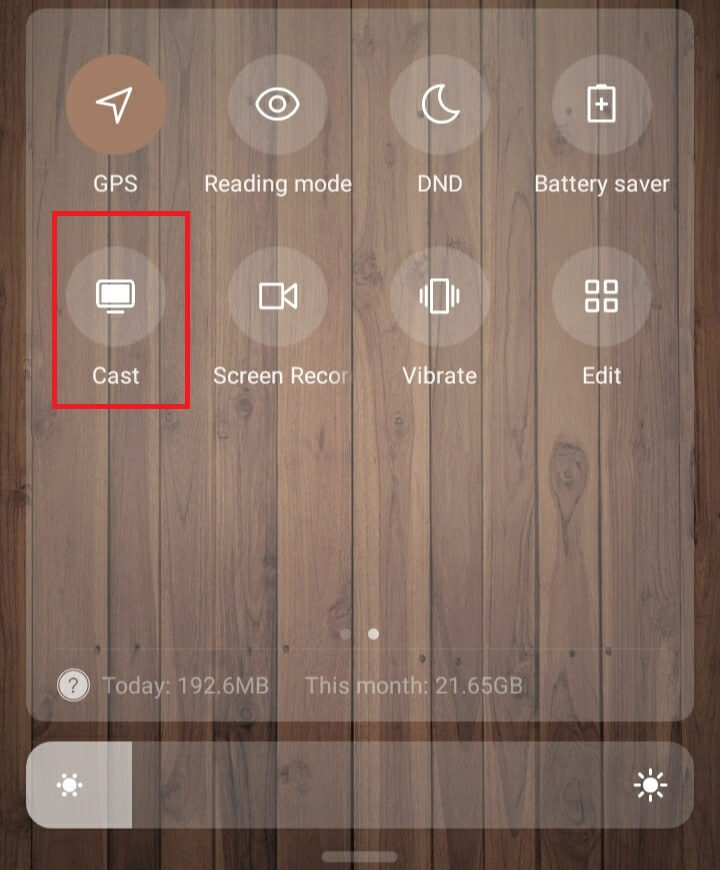
That’s it. The Fubo video will play on your Xbox using wireless casting.
fuboTV Subscription Plans
fuboTV offers four types of subscription plans: Pro, Elite, Premier, and Latino. Visit (fubo.tv) to create a new account if you are a new subscriber. Also, you can claim the 7-day free trial for fuboTV. You can cancel the fuboTV subscription plan anytime if you no longer want the service.
| Plans | Monthly | Channels | Cloud DVR Storage | Multiple Streams |
|---|---|---|---|---|
| Pro | $74.99 | 162 | 1000 hours | 10 |
| Elite | $84.99 | 235 | 1000 hours | 10 |
| Premier | $94.99 | 244 | 1000 hours | 10 |
| Latino | $32.99 | 59 | 250 hours | 2 |
FAQ
No. You need an active subscription to stream the Fubo content on Xbox One.
No. fuboTV is not available on Amazon Prime. Nonetheless, you can watch Fubo Sports Network on Amazon Freevee.
The fuboTV app is compatible with Android, iPhone, Apple TV, Chromecast, Roku, Samsung Smart TV, VIZIO Smart TV, etc.