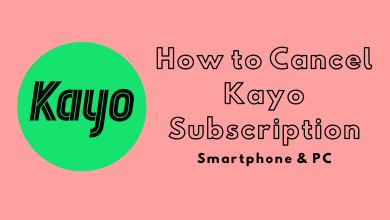While compared with other smartwatches, Apple Watch has the most advanced features with a user-friendly interface. In addition, Apple Watch will display all your iPhone’s notifications even if the app isn’t available on Apple Watch. Even though you can’t find a native app for the Gmail app on Apple Watch, you can still receive notifications on your smartwatch. You can also compose or reply to an email from your Apple Watch by adding the required Google account on the iPhone mail app.
Contents
How to Get Gmail Notifications on Apple Watch
[1] Unlock your iPhone and open the Gmail app.
Note: If you don’t have the Gmail app on your iPhone, you can install it by visiting the App Store.
[2] Sign In with the required Google account.
[3] Further, open the Settings app on your iPhone and select Gmail.
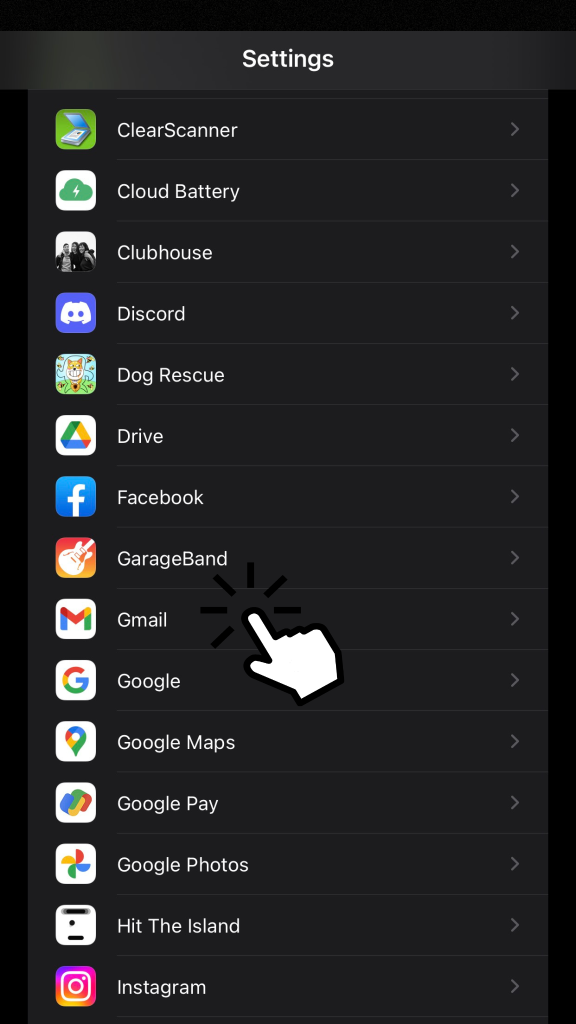
[4] Under Gmail, choose Notifications and turn on the toggle stating Allow Notifications.
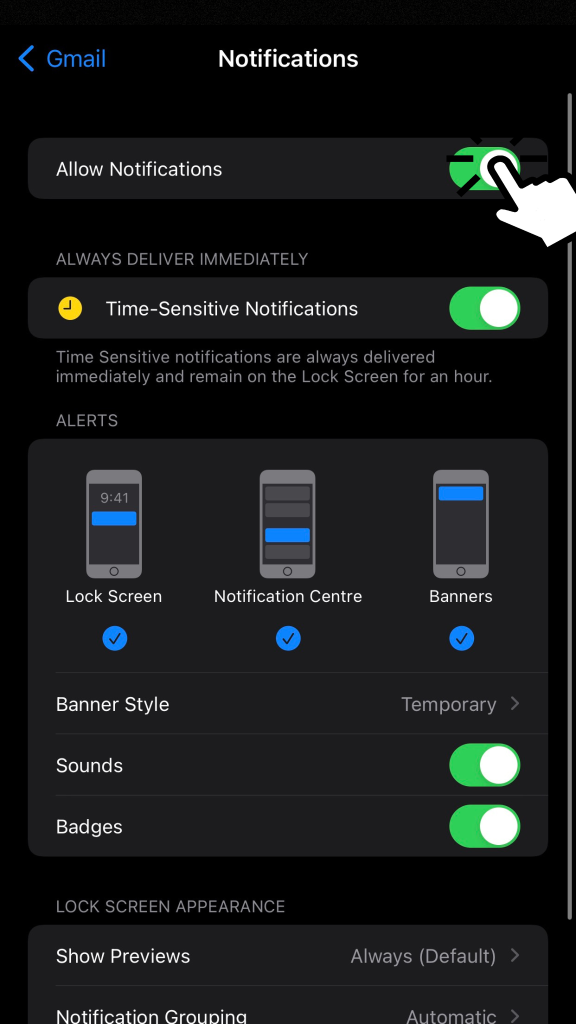
Note: Under the Notifications menu, you can configure the notifications settings according to your preferences.
[5] After that, launch the Watch app and make sure that Apple Watch is paired with your iPhone.
[6] Under the My Watch menu, choose the Notifications option.
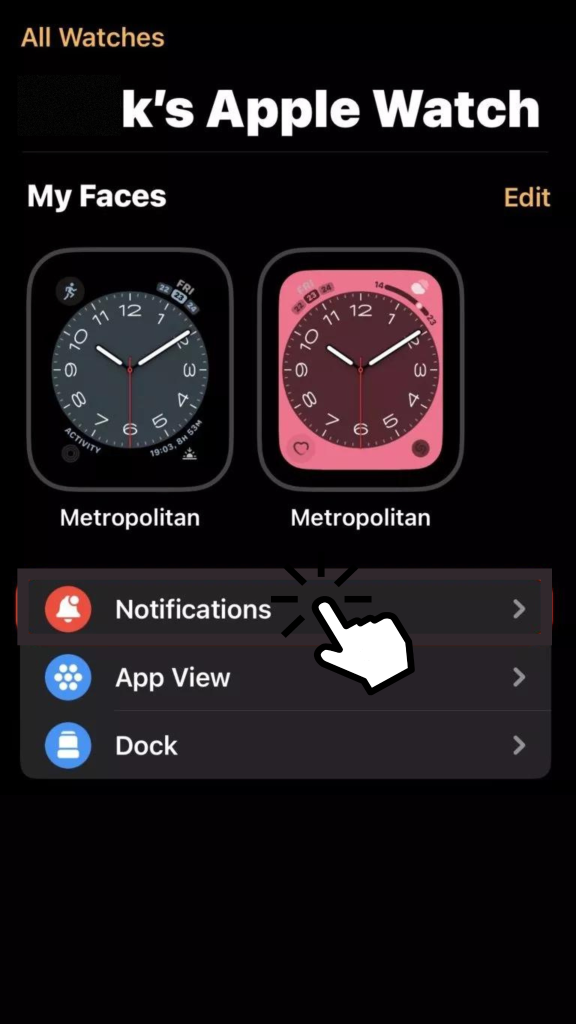
[7] Now, the list of the installed apps on your iPhone will appear. From there, highlight the Gmail app.
[8] Next, toggle on the notifications.
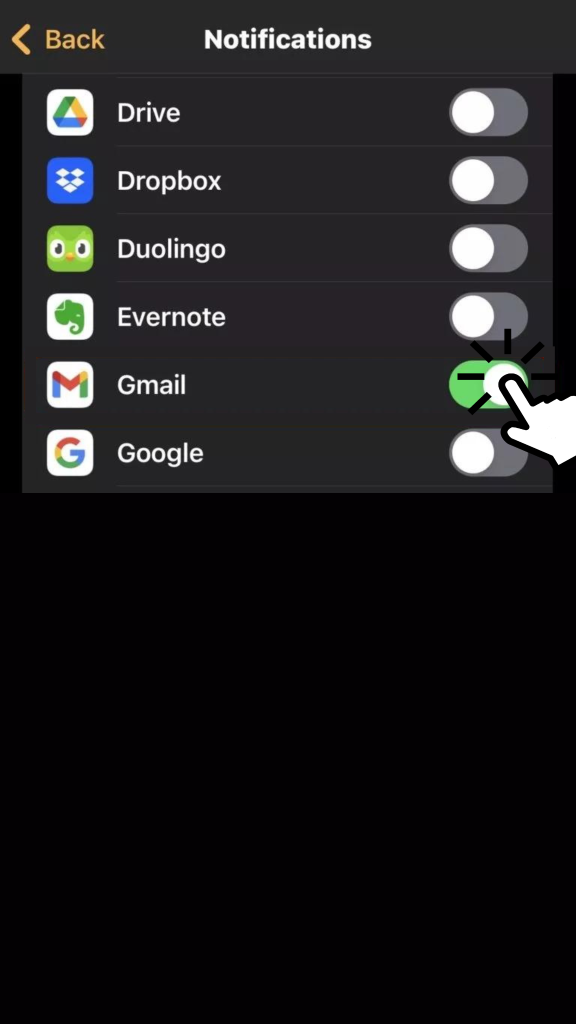
Finally, whenever you get a notification from your Gmail, the same alert will also pop up on your Apple Watch.
How to Compose/Reply to an Email on Apple Watch
You can also view, compose and reply to your emails from your Apple Watch by configuring the required Google account on the built-in Mail app.
[1] Open the Settings app on your iPhone and choose Mail.
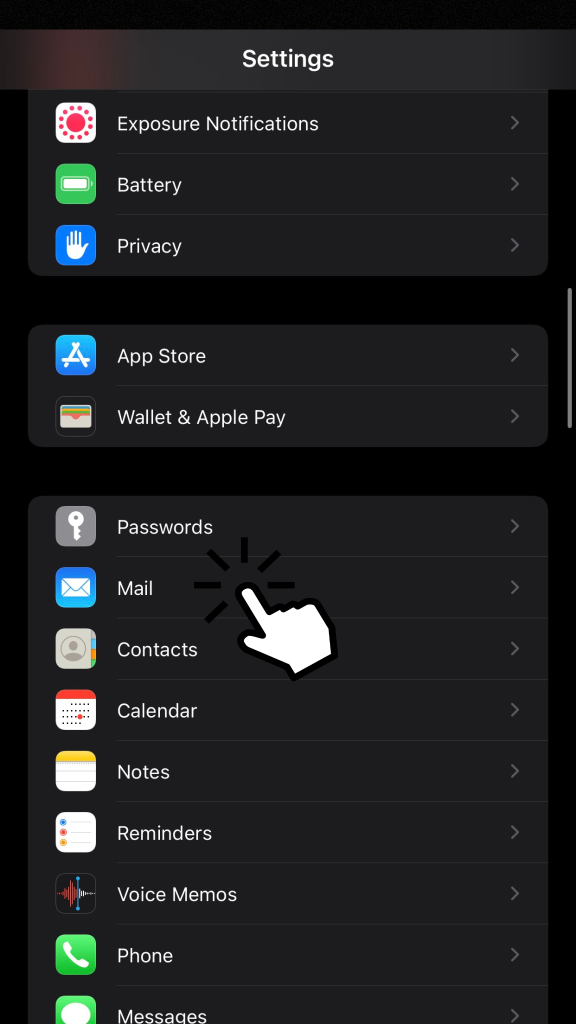
[2] Next, click the Accounts option.
[3] Under Accounts settings, click Add Account.
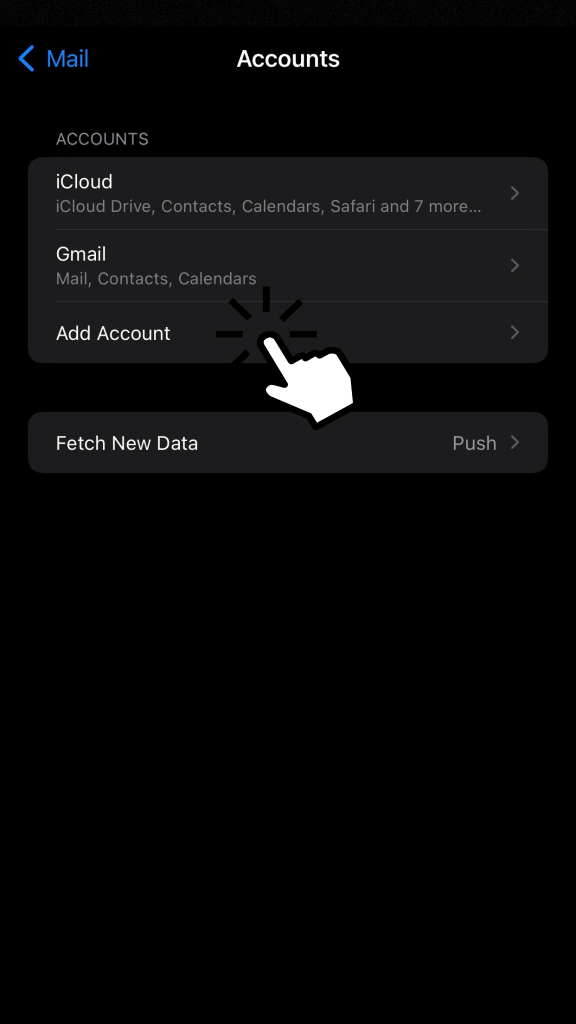
[4] Click Google from the list of available options and Sign In with your email.
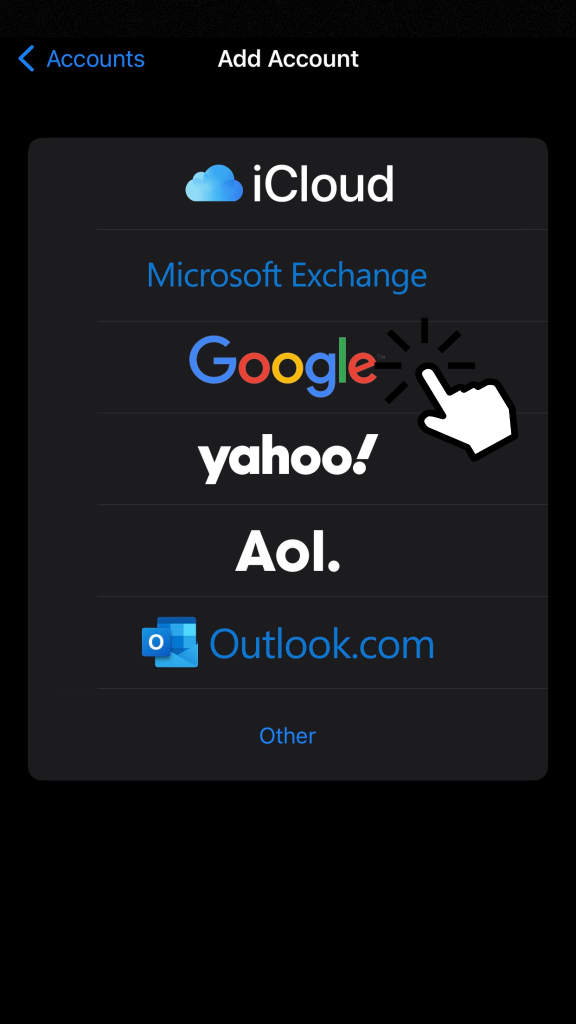
[5] Once signed in, click Gmail under the Accounts section and turn on Mail.
[6] Further, open the Watch app on your iPhone and make sure the Mail app is turned on in the list under the Notifications menu.
Note: If Mail is not included in the list, you can scroll down further and tap Install next to Mail to add it to your Apple Watch.
[7] After that, open the Mail app on your Apple Watch and scroll down to the bottom.

[8] Then, do the following to compose/reply to an email on your Apple Watch.
- Compose email: Tap New Message → Add contact, subject, and message → compose your email.
- Reply email: Tap Add Message → Compose your message → Send your reply.
How to Use Gmail on Apple Watch Using Safari Browser
Besides using Gmail or Mail app, you can also use the Safari browser on your Apple Watch to compose and reply to emails.
[1] Turn on your Apple Watch and connect it to a stable WiFi network.
[2] After that, long press the Digital Crown on your Apple Watch to summon Siri.
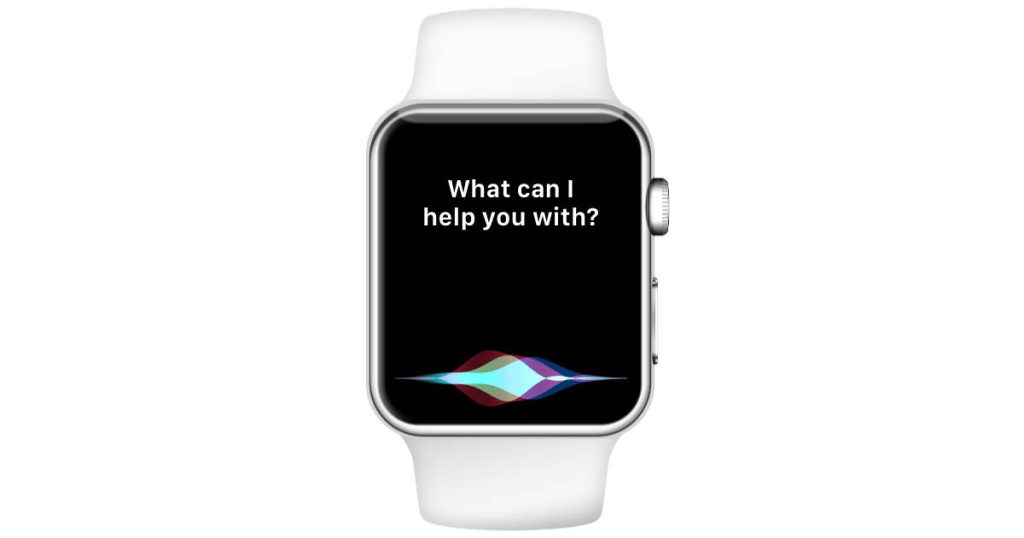
[3] Command Google Search and say Gmail.
[4] Then, open mail.google.com and enter your account credentials.
[5] Now, you can receive view and reply to your emails right from your Apple Watch.
Note: If your Siri is not working properly, you can also send the Gmail link on the Messages app from your iPhone and open it on your Apple Watch.
Get Gmail on Apple Watch Using Third-Party Apps
If you are desperate to use the Gmail app on Apple Watch, you can do it unofficially by using some third-party applications.
Airmail
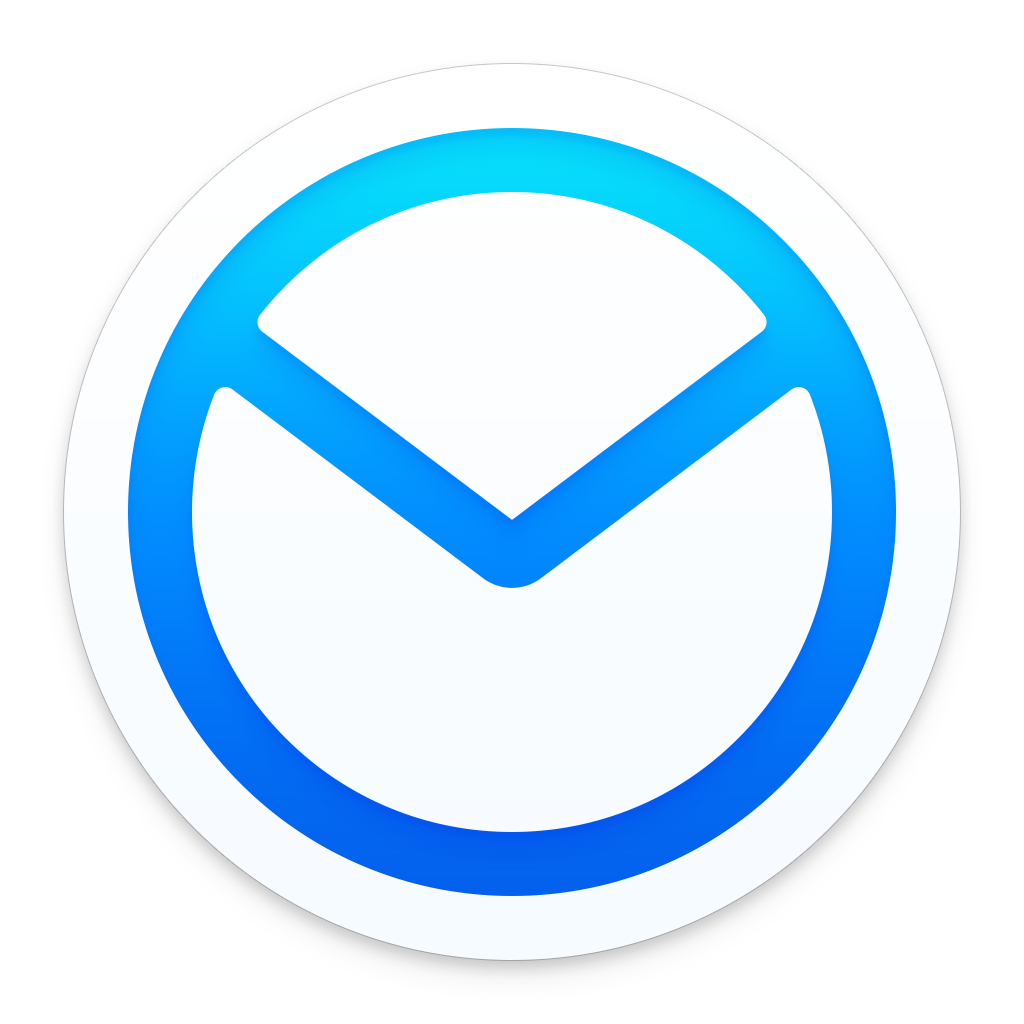
Airmail is a free mail app designed especially for iOS devices. Using the Airmail app on your Apple Watch, you can read, reply, and archive your email conversations. From this app, you can add as many email accounts as you want and manage them in one place. You can also dictate responses with voice commands. The best thing about the Airmail is that you can add it as a complication in all the Apple Watch watch faces.
Pricing: Free
Canary Mail
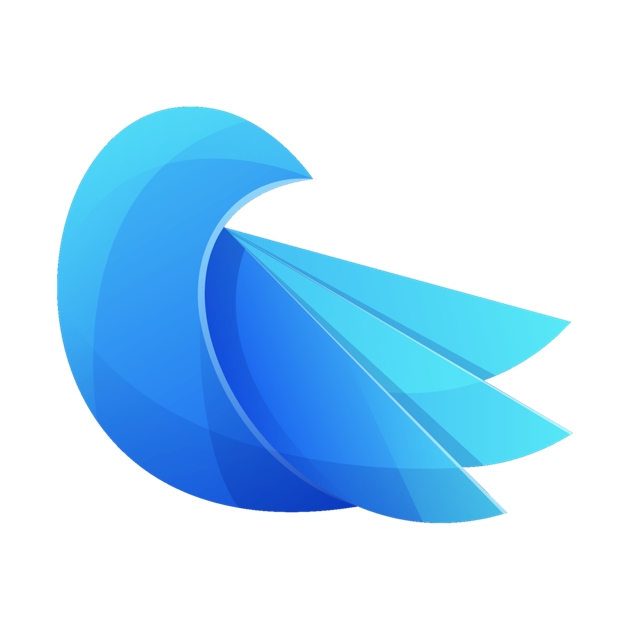
Canary Mail is one of the best email apps for Apple devices. You can install the Canary Mail app on iPhone, iPad, Mac, and Apple Watch. All the emails in the Canary Mail are end-to-end encrypted with PGP support. In Canary Mail, you can add email accounts from Gmail, Yahoo Mail, Outlook, and more. In addition, this application also features dark mode.
Pricing: Free
Zoho Mail
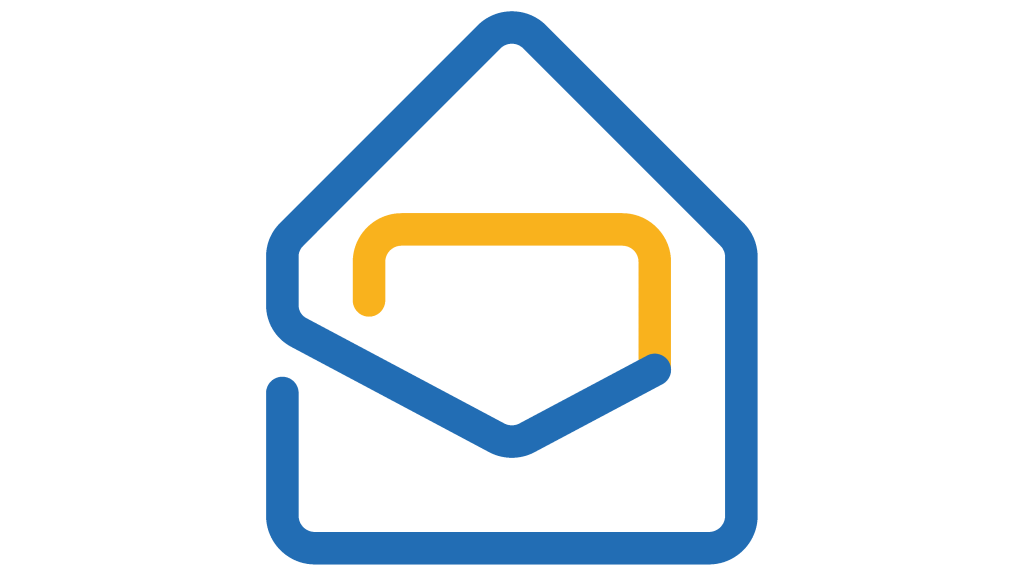
Zoho Mail is an email client app that features users to manage all their email on the Apple Watch. With this app, you can view messages, reply, move, flag, delete and search emails right from your Apple Watch. It also features push notifications to keep your incoming emails up to date.
Pricing: Free
Spark Mail
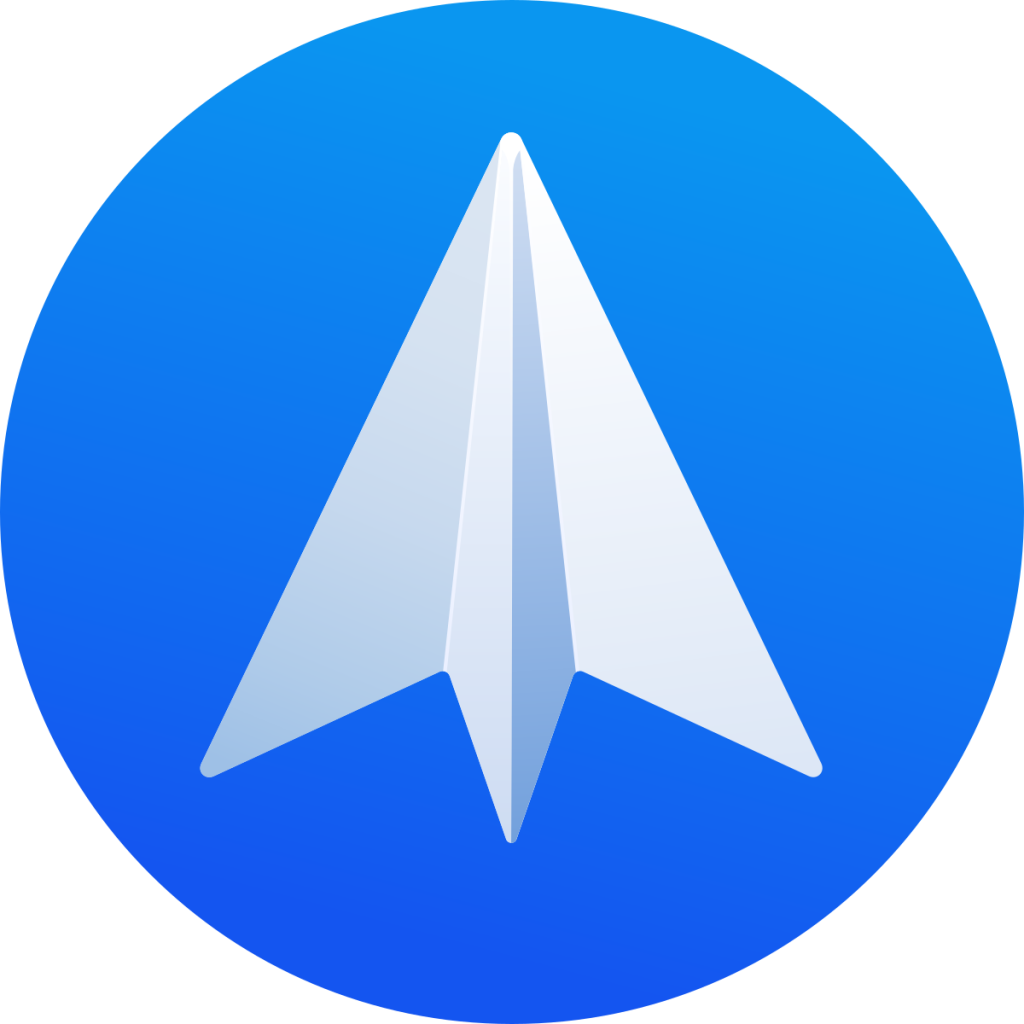
Spark Mail is a third-party email client app specifically designed for Apple Watch. It also allows users to read, compose, and reply to emails directly from their wrists. It supports multiple accounts and also includes features like snoozing and scheduling emails. Besides Apple Watch, this application is also compatible with devices like iPhones and iPads.