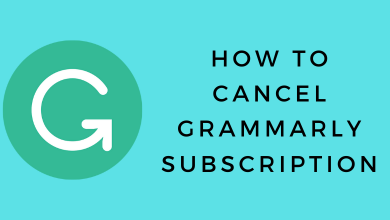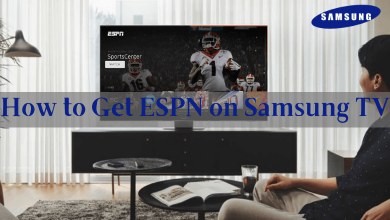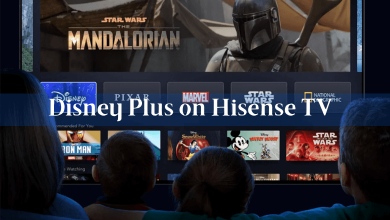If you play a lot of online PC games, you will be familiar with Discord. The application was designed for gamers to communicate and co-ordinate (text or voice chat) with other people via a separate server. Until now, it has nearly 99 million registered users combining desktop and mobile platforms. If you’re a new user to discord, you have to add new people to your friend’s list in order to discuss your gaming strategies. For new users, it will be difficult to find how to add friends. So, we have shown the possible ways to add friends to discord with the necessary screenshots.
Contents
How to Add Friends on Discord [Computer]?
(1) Launch the Discord app that you installed or open the web version: discordapp.com.
(2) Once your logged in, click the Home icon on the top left corner.
(3) Select Friends on the left-side menu panel.
(4) Under the Add Friend section, type your friend’s discord username along with their tag.
(5) Click Send Friend Request.
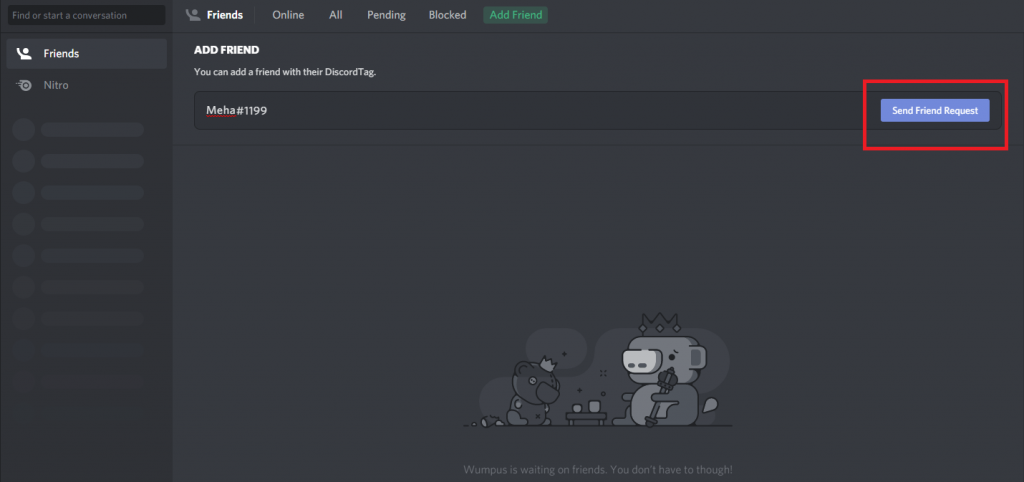
(5) The request will be sent to your friend. They will join your friend’s list once they accepted your request.
Add friends from their profile
If you have joined a server and want to add the people in the server to your friend’s list, you can do it from their profile.
(1) Right-click their username and select Profile.
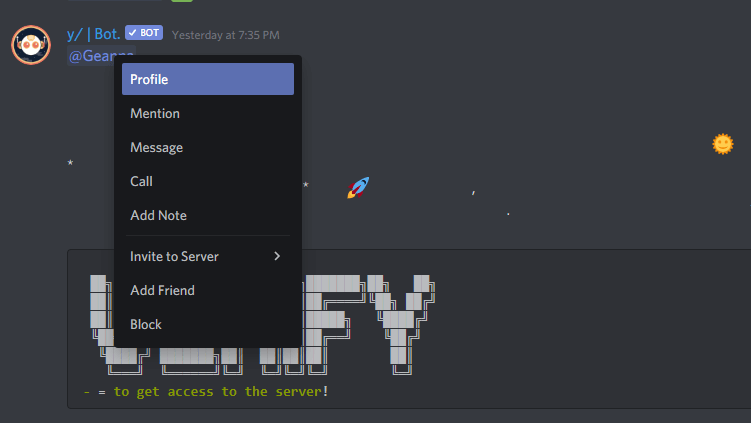
(2) Tap Send Friend Request.
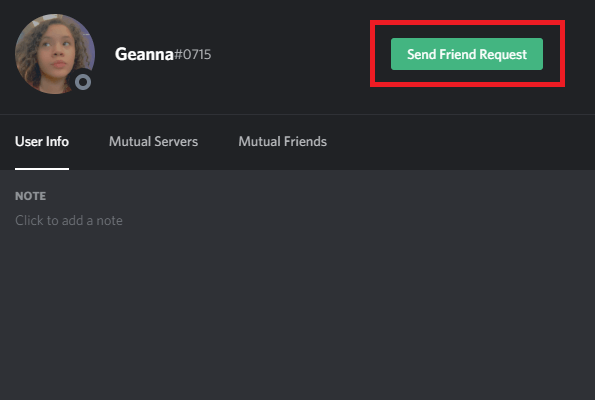
Techowns Tip: How to Go Live on Discord?
How to Add Friends on Discord [Android & iOS]?
(1) Launch the Discord app and ensure that you’re signed in.
(2) Tap the Profile icon located next to Discord icon.
(3) Tap the add symbol on the top right corner.
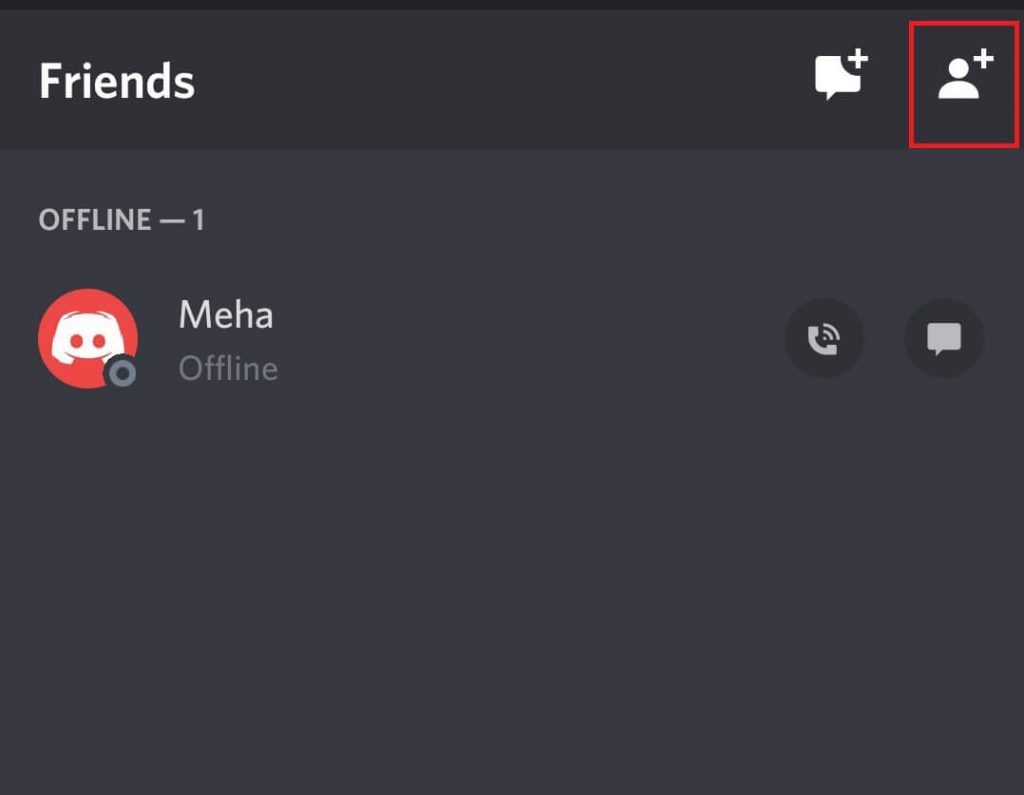
(4) Enter your friends username and tag.
(5) Click Send Friend Request.
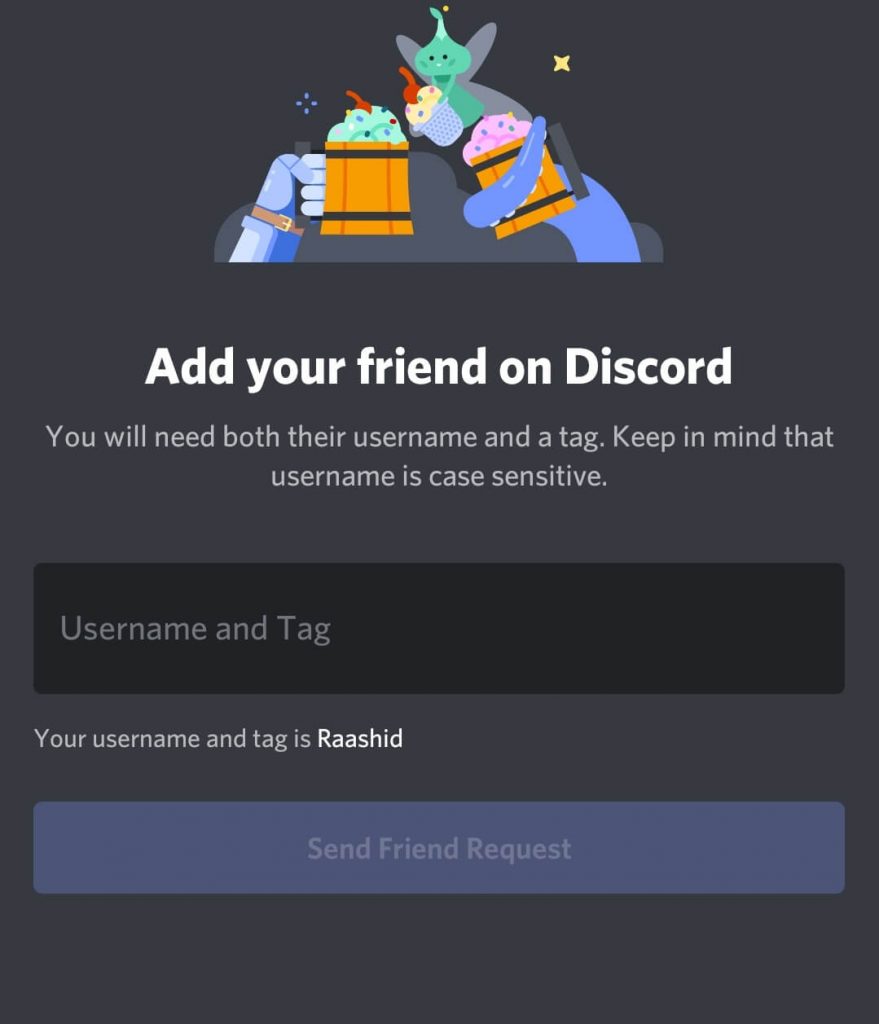
To add friends from their profile, tap the username to view their profile, and select Add Friend.
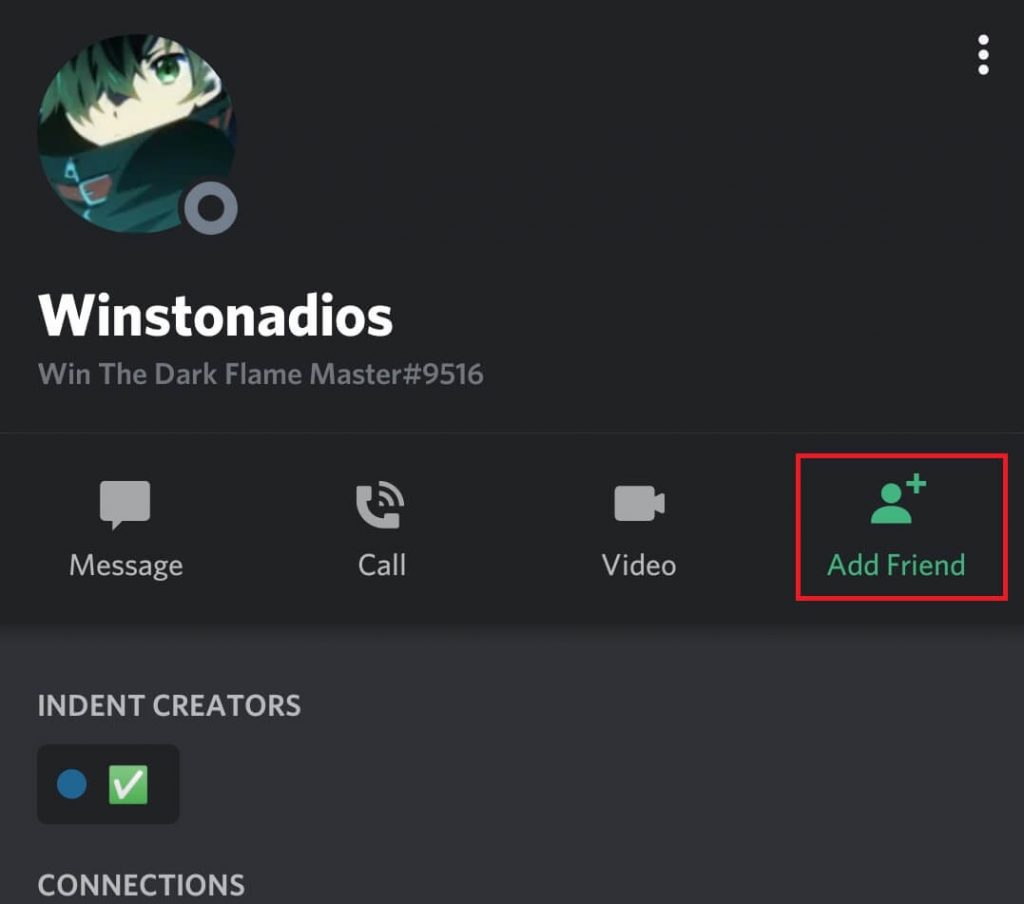
On Discord, you can add up to 1000 friends. If you encountered any error while adding friends, use the comments section to mention it.
Follow our Facebook and Twitter profiles to read our Discord tutorials instantly.