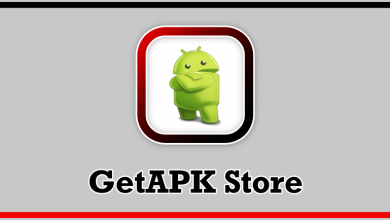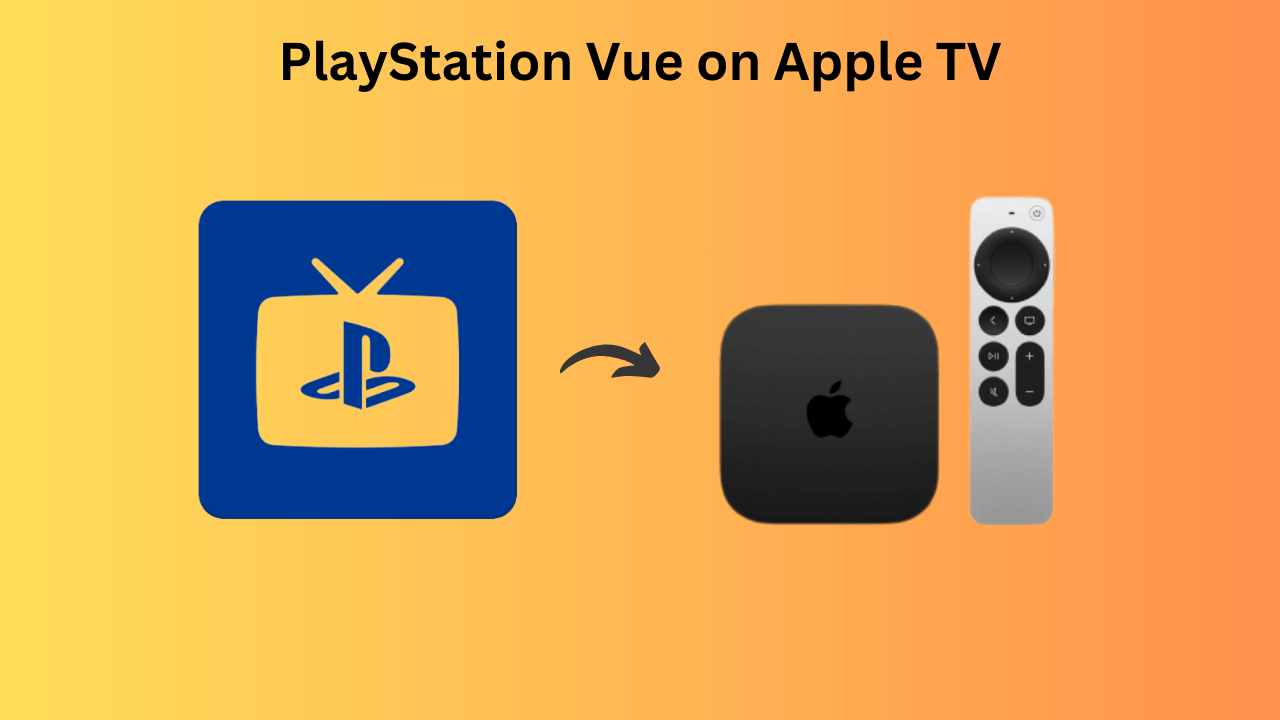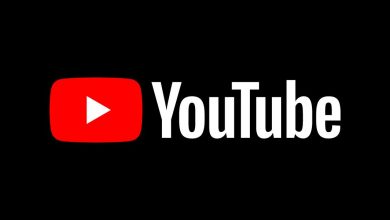Key Highlights
- Sign in to your account on crunchyroll.com and cancel the membership under the Account Settings page.
- On smartphones, you can cancel the subscription on the Google Play Store and App Store.
- On Paypal, log in to your account and find the Crunchyroll subscription on the Payments page to cancel it.
Crunchyroll is a preferred platform for people to watch their favorite anime content with or without ads. Since there are several ways to sign up for the Crunchyroll premium membership, the steps to cancel it will vary. Canceling the membership is essential if you want to delete the Crunchyroll account permanently.
If you have signed up for a free trial, cancel it at least two days before the billing date to avoid being charged. After canceling the Crunchyroll premium membership, you won’t get any refund. You can only use the service until the end of the billing cycle. When you cancel the free trial, it will be canceled immediately.
Contents
- How to Cancel Crunchyroll Premium Subscription or Free Trial
- How to Cancel Crunchyroll Membership on Mobile
- Android [Google Play Store]
- iPhone [App Store]
- How to Cancel Crunchyroll Subscription Made Through PayPal
- How to Cancel Crunchyroll Subscription on Roku
- Is It Possible to Get a Refund After Cancelling the Subscription?
- Frequently Asked Questions
How to Cancel Crunchyroll Premium Subscription or Free Trial
If you have signed up for the Crunchyroll free trial or premium via the website, the following steps are applicable.
(1) On your PC or smartphone, visit the Crunchyroll website.
(2) Click the Login button and sign in with your subscribed account.
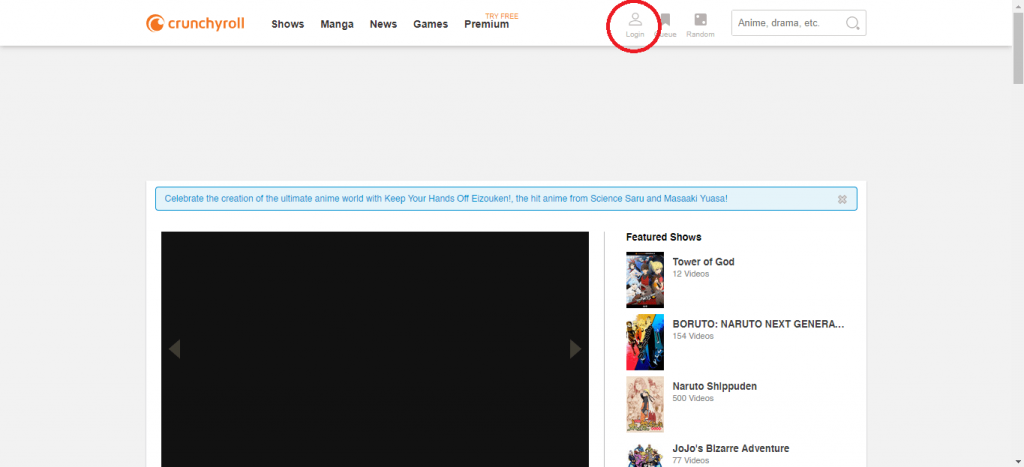
(3) After the login, click the Profile drop-down button and choose Settings.
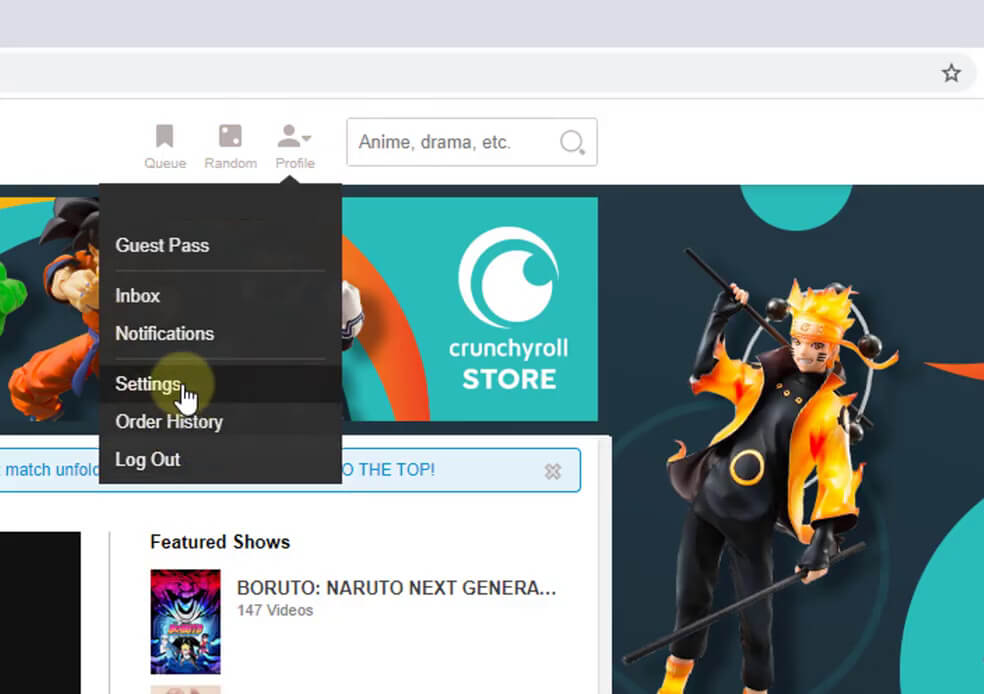
(4) On the left pane, you will find Account Settings. Next, click on the Premium Membership Status under Account Settings.
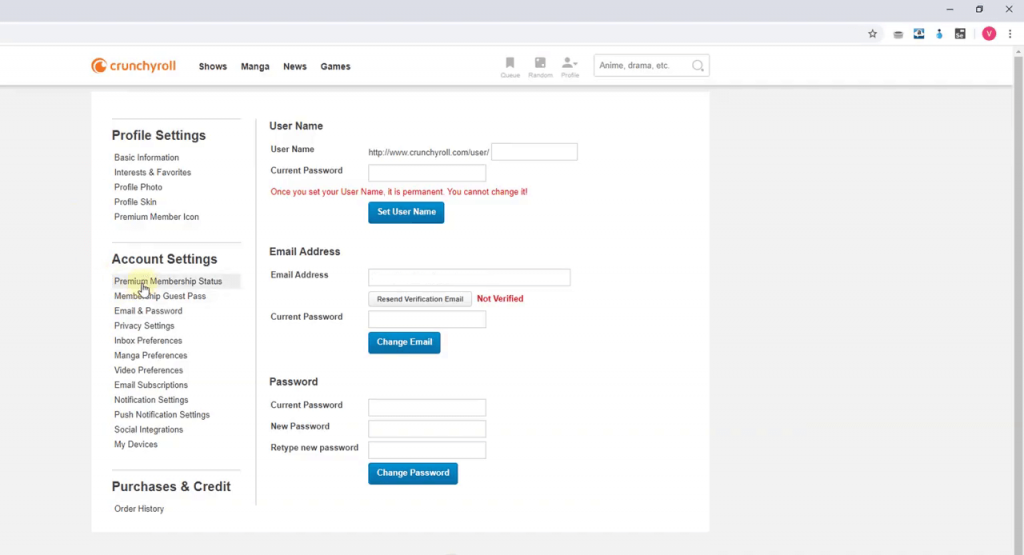
(5) After that, you will see the information related to your subscription.
(6) Click on the Cancel Free Trail or Cancel Membership button.
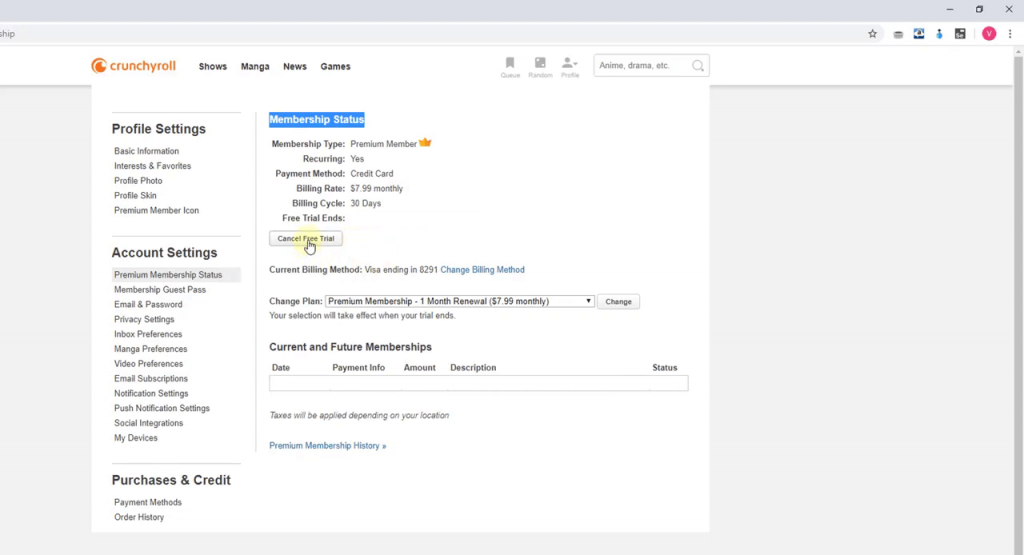
(7) A confirmation pop-up will appear. Click the OK button to confirm.
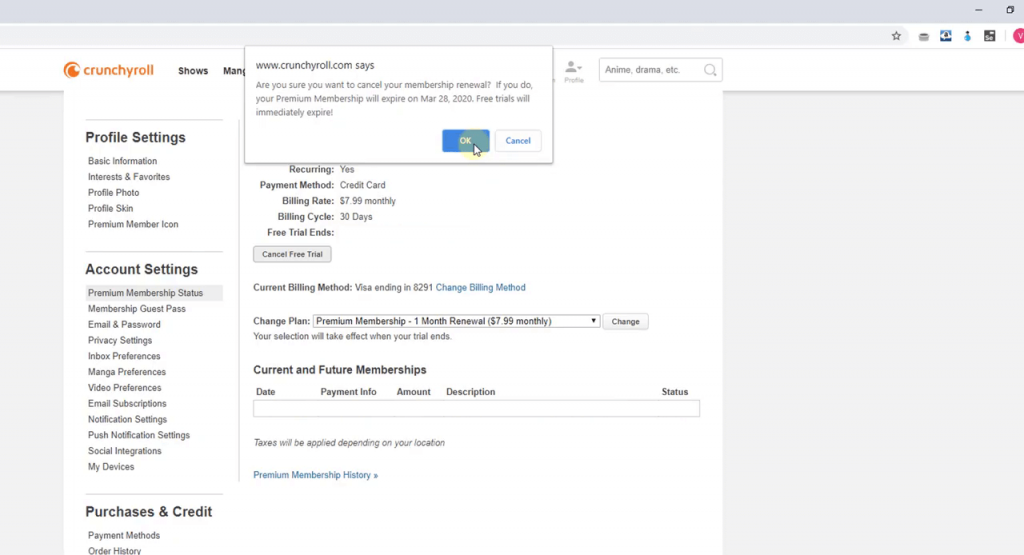
How to Cancel Crunchyroll Membership on Mobile
If you have installed the Crunchyroll app on your mobile from Play Store or Google Play Store, the payment will be made through the Google or Apple account configured on the app.
Android [Google Play Store]
- Open Google Play Store.
- Tap your profile picture on the top right corner and choose Payments & subscriptions.
- Click on the Subscriptions menu.
- Select the Crunchyroll membership and cancel the subscription.
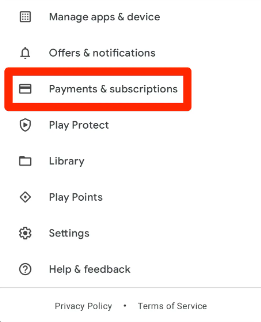
iPhone [App Store]
- Open App Store.
- Tap on the Profile icon.
- Choose the Subscriptions option.
- Click on the Crunchyroll subscription and cancel it.
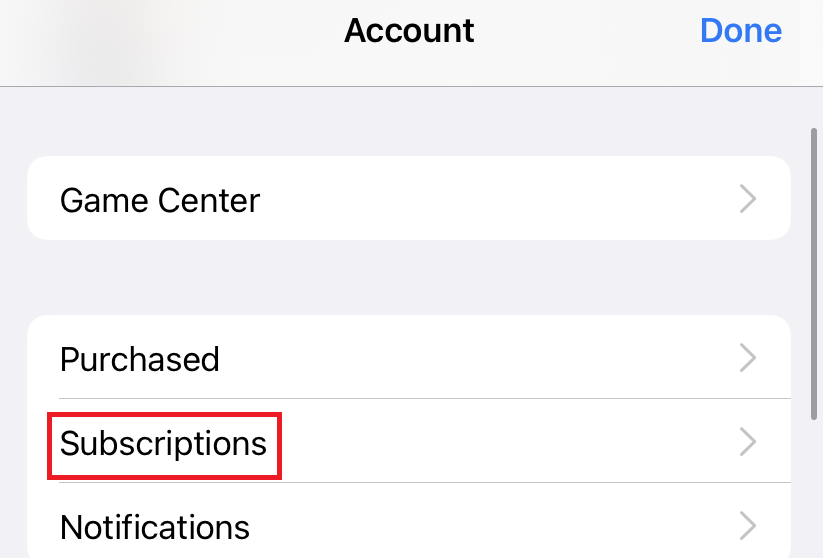
How to Cancel Crunchyroll Subscription Made Through PayPal
If you have signed up for the premium membership with the PayPal login credentials, you must log in to your PayPal account to cancel the membership.
(1) Log in to your account at https://www.paypal.com.
(2) After signing in, tap the Settings icon at the top right corner.
(3) Choose Payments → Manage Automatic Payments.
(4) Select the Crunchyroll subscription and tap the Cancel option.
How to Cancel Crunchyroll Subscription on Roku
If you have installed and signed up for Crunchyroll on Roku, the payment will be charged through the Roku account. You can cancel it directly on the Roku website.
(1) Turn on your Roku and navigate to the Streaming Channels option.
(2) Move to the Crunchyroll tile.
(3) Press the * button on your Roku remote.
(4) Select Manage Subscription → Cancel subscription.
Is It Possible to Get a Refund After Cancelling the Subscription?
No. Crunchyroll doesn’t offer any refund once the user has opted out of the service. Instead, the users can access the premium feature till the last date. So, make sure to cancel your subscription before the billing date.
Frequently Asked Questions
>Open crunchyroll.com and log in to your account.
>Go to your Queue and tap the History section.
>On the right-hand side, tap the Clear History button.