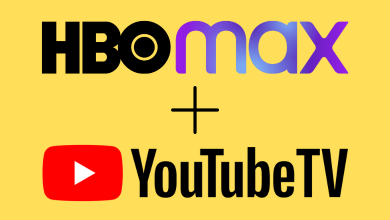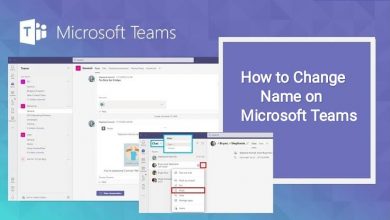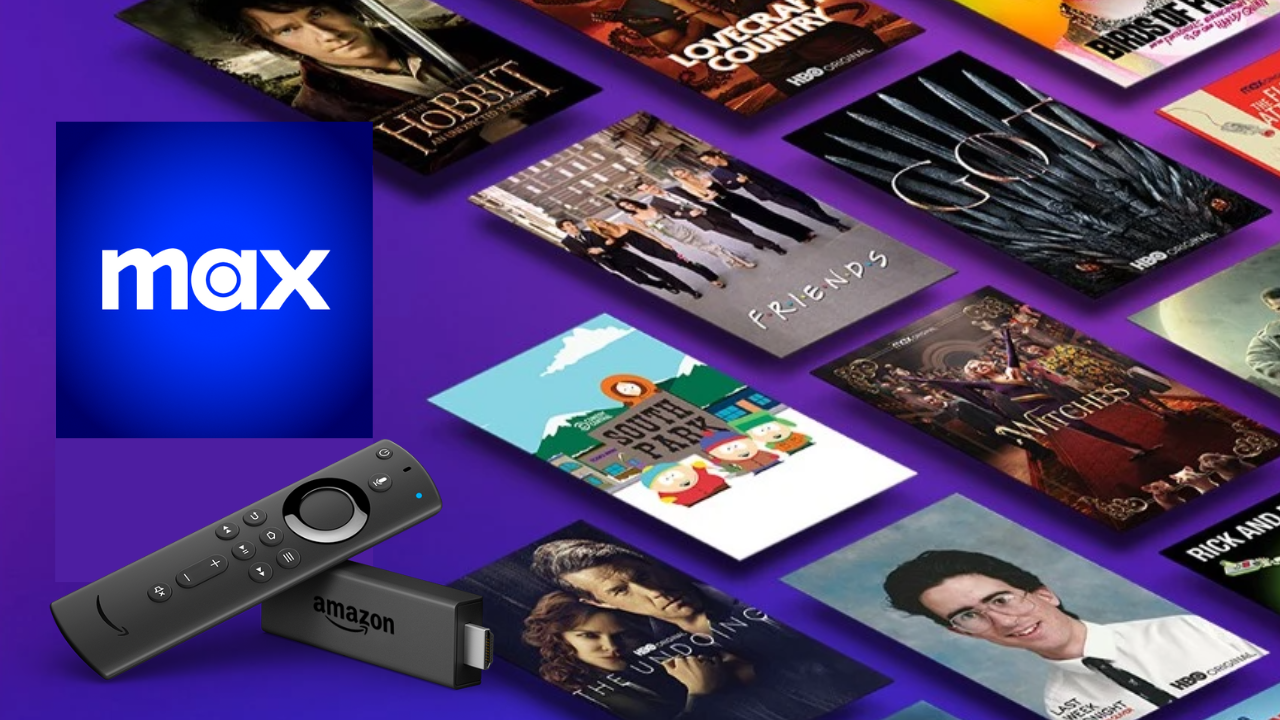Key Highlights
- The Android version of the Instagram app has a built-in feature to change the language.
- For iPhone, you must access Settings to change the language.
- The desktop version of Instagram doesn’t have the feature to change the language. However, you can change it using the browser settings.
Most social media platforms, such as Instagram, offer the feature of switching languages in the mobile app and desktop to use the platform more conveniently by users. Generally, Instagram will display the language in English by default. If you are inconvenienced using Instagram in English, you can change the language to the desired one by choosing it on the app settings. The advantage is that Instagram lets users change the language on smartphones and desktop versions.
Contents
How to Change the Instagram Language on the Mobile App
Instagram is available on both Android and iOS. Before changing the language, ensure that you have updated Instagram to the latest version.
iPhone
If you use Instagram on an iPhone or iPad, there is no built-in option to modify the language. Instead, you can navigate to the System settings to change the language.
[1] Go to Settings on your iPhone.
[2] Scroll down and tap Instagram.
[3] Next, tap Language from the list of options.
[4] Tap the language you like to use on the app.
The chosen language will be applied to your Instagram app.
Android
Unlike iPhone, you can modify the language on Android within the built-in settings.
[1] Launch the Instagram app on your Android device.
[2] Tap your Profile icon at the lower right corner.
[3] Tap the Hamburger icon on the top right corner.
[4] Select Settings.
[5] Under Settings, tap Account.
[6] Next, tap Language from the list of options
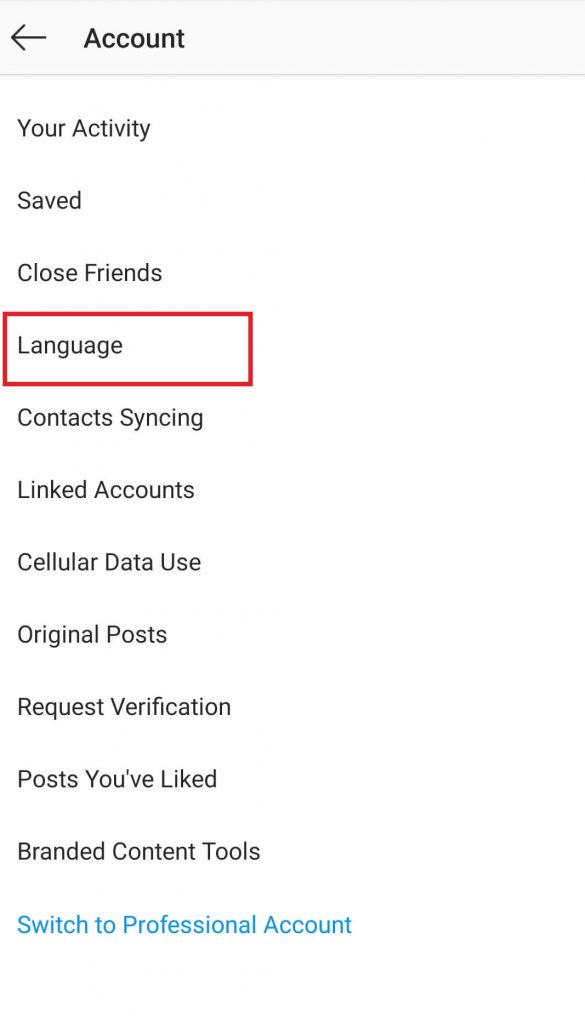
[7] All available languages are shown on the Language screen. Scroll down, and choose the preferred language.
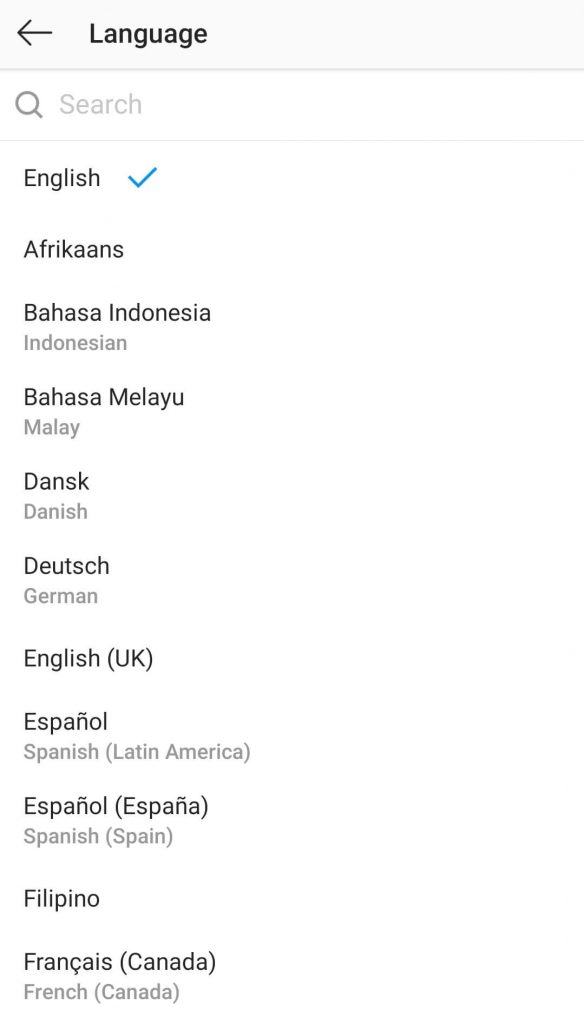
Instantly, your Instagram feeds will appear in your chosen language. This is the method used to change Instagram languages on Android Smartphones.
How to Modify Language on Instagram Lite App
Changing language on the Lite app is similar to the Android app.
[1] Go to your Instagram profile and tap the Hamburger icon at the top.
[2] Select Settings and tap Account → Language.
[3] Finally, choose the desired language.
How to Change Instagram Language on Computer/Laptop
Unfortunately, the desktop version of Instagram doesn’t have the built-in settings to change the language. However, you can change it using the browser settings.
[1] Open the Chrome browser on your Computer/Laptop and go to Instagram.
[2] Login to your account with your Instagram credentials.
[3] Go to Settings on the Chrome browser.
[4] Click Languages on the left.
[5] Under the Preferred Languages section, click Add Language.
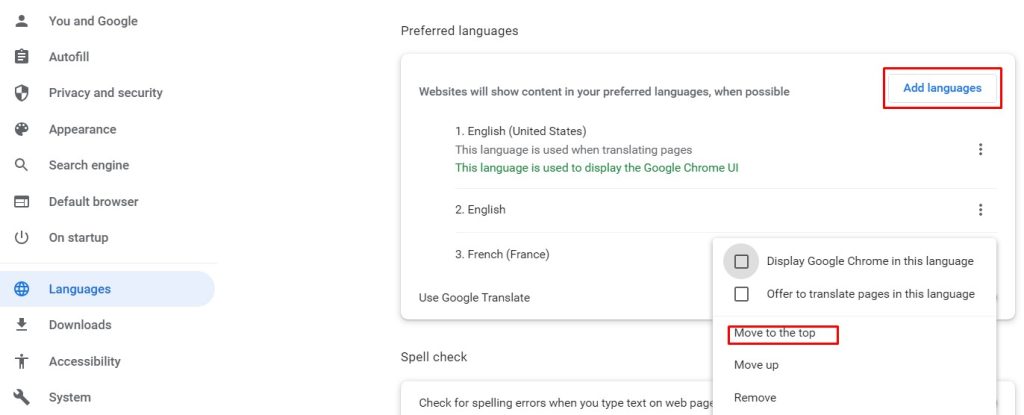
[6] Once you have added the language, enable the checkboxes and click Move to the top.
[7] Next, go to your Instagram profile and refresh the page.
[8] The preferred language will be applied to your account.
Tips! You can delete your Instagram account anytime from your device if you aren’t interested in having the account.