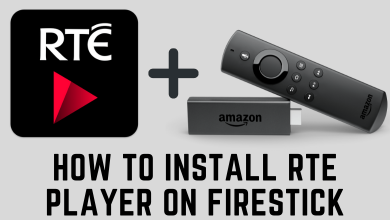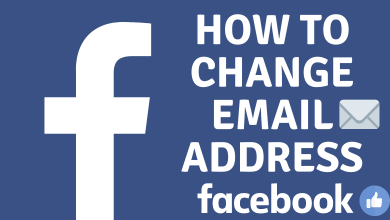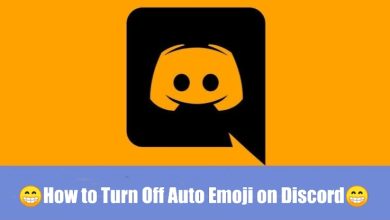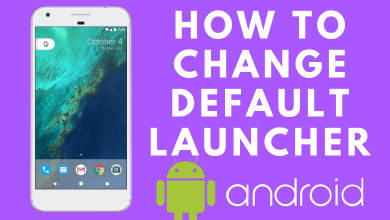Key Highlights
- Web Version: Visit the Twitch website → login to the Twitch account → Profile icon → Settings → Security and Privacy → Change password → enter the old password → enter the new password → save the changes.
- Android & iPhone: Twitch app → Profile icon → Settings → Security and Privacy → Password → Enter the old and new password → save the changes.
Changing the password for a social media account is very important since it holds important data like credit/debit card info, address, phone number, and email address. When it comes to Twitch, you can change the password on both the mobile app and the web version. Earlier, Twitch restricted users from changing the password and username on Twitch mobile version. Now, they let users customize their profile on the mobile app too.
Contents
How to Change Your Twitch Password on Desktop
(1) Open a browser and visit https://www.twitch.tv/.
(2) Click Log In and sign in with your credentials.
(3) Click the profile icon on the top right corner and select Settings.
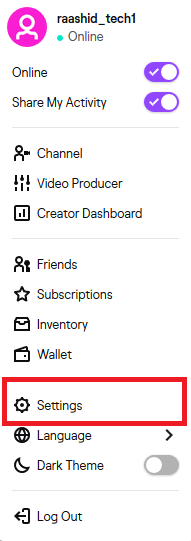
(4) Select Security and Privacy.
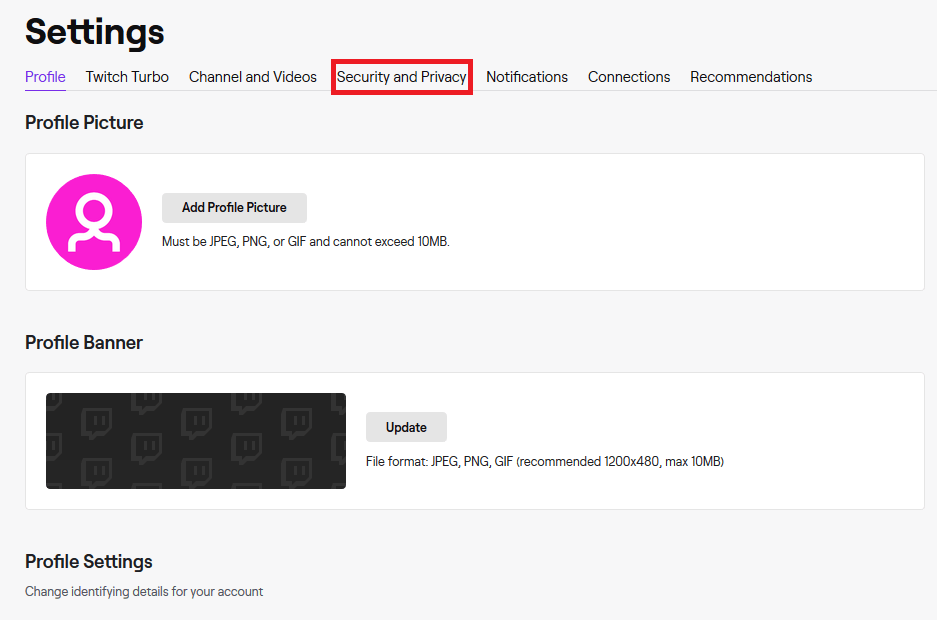
(5) Under the Security panel, click Change Password.
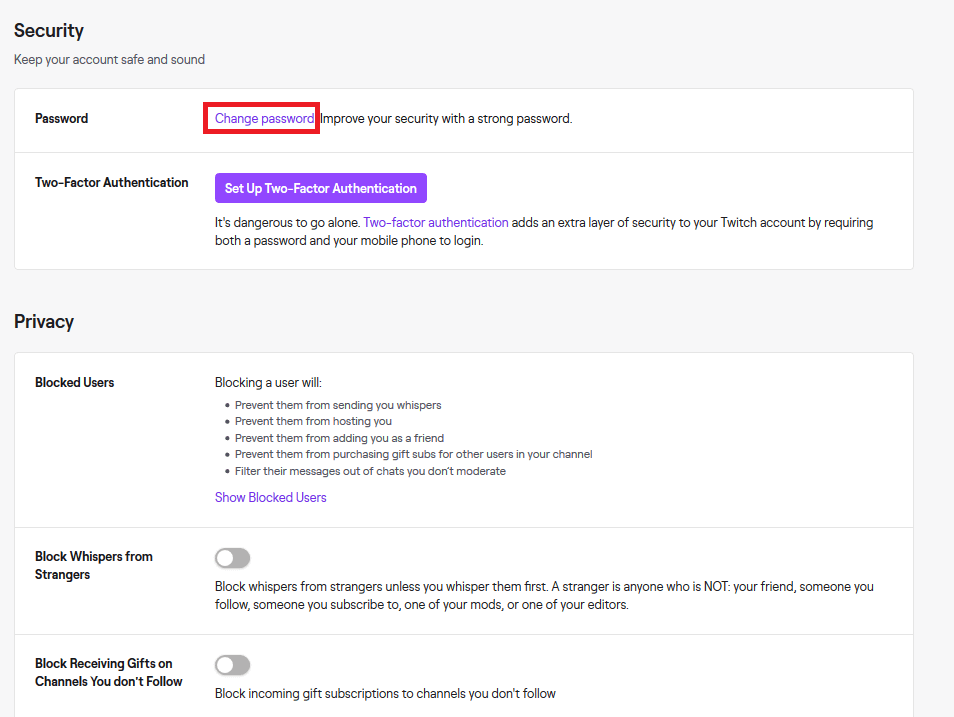
(6) For security verification, enter your current password.
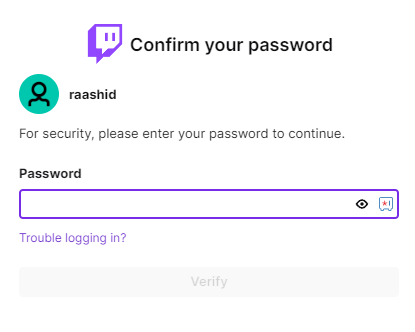
(7) For more verification, Twitch may prompt you to enter an activation code. Enter the verification code received via email.
(8) On the next page, enter your current password and new password in the respective field.
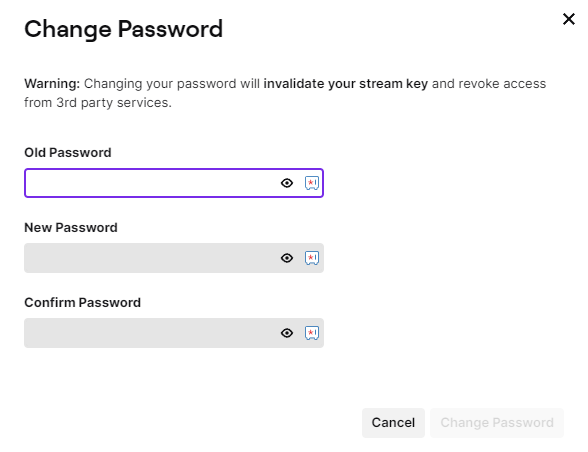
(9) Finally, tap the Change Password option to save the changes.
How to Change Twitch Password on Mobile [Android & iPhone]
(1) Launch the Twitch app and ensure you’re logged in. Tap your Twitch profile picture in the top left corner.
(2) Choose the Settings option.
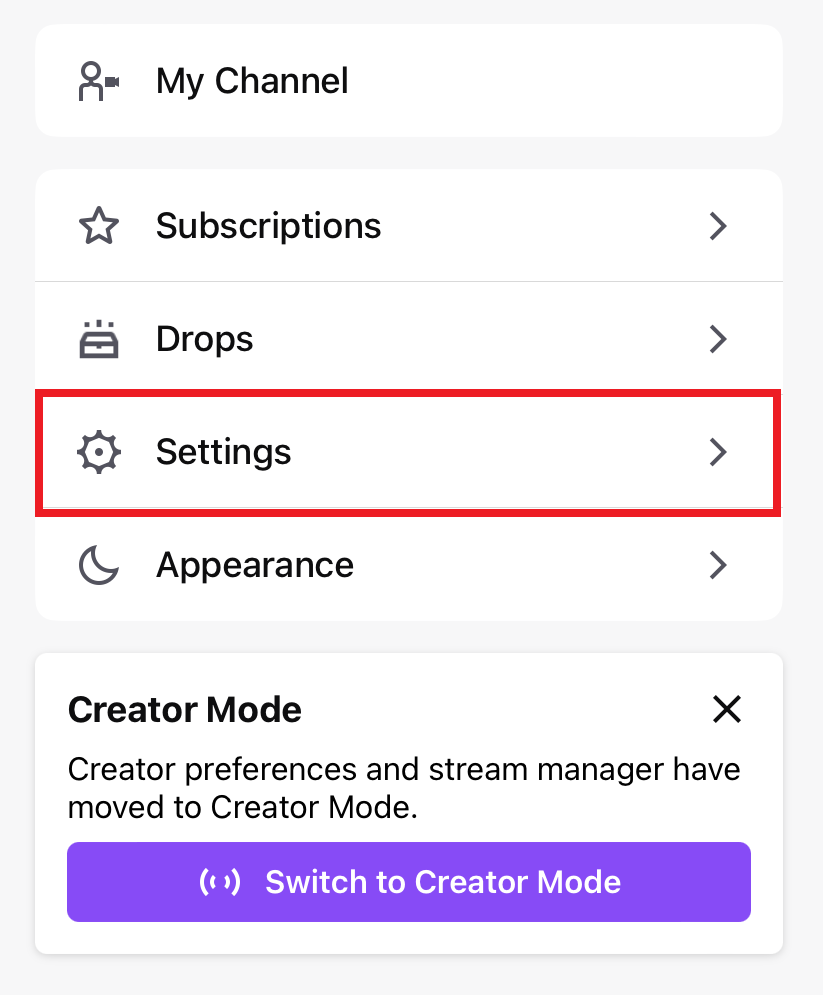
(3) Open the Security & Privacy section.
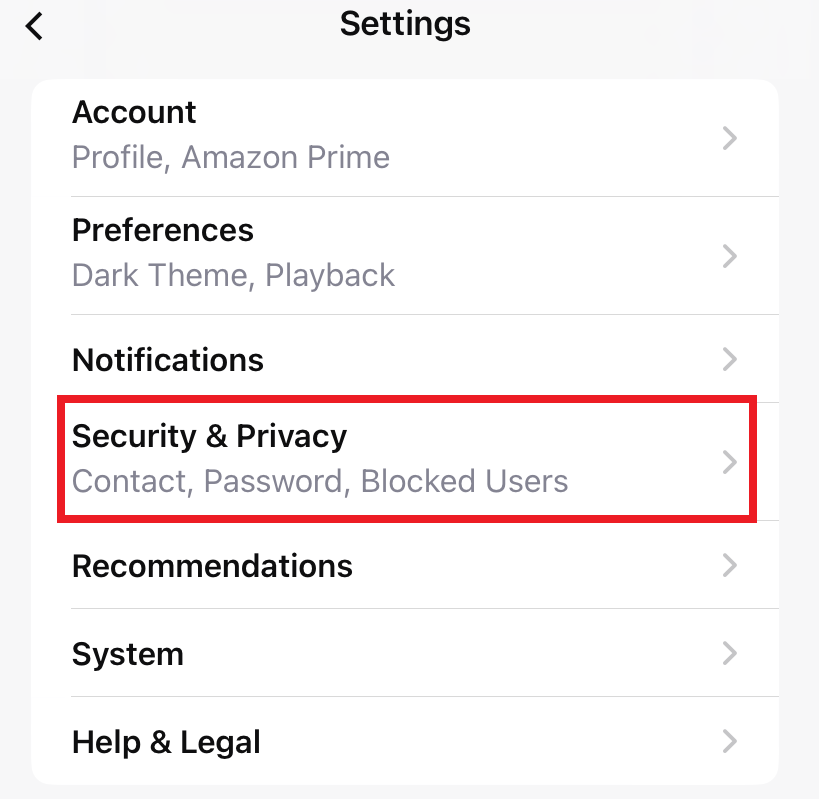
(4) Choose the Password menu.
(5) Enter your current and new passwords twice in the respective fields.
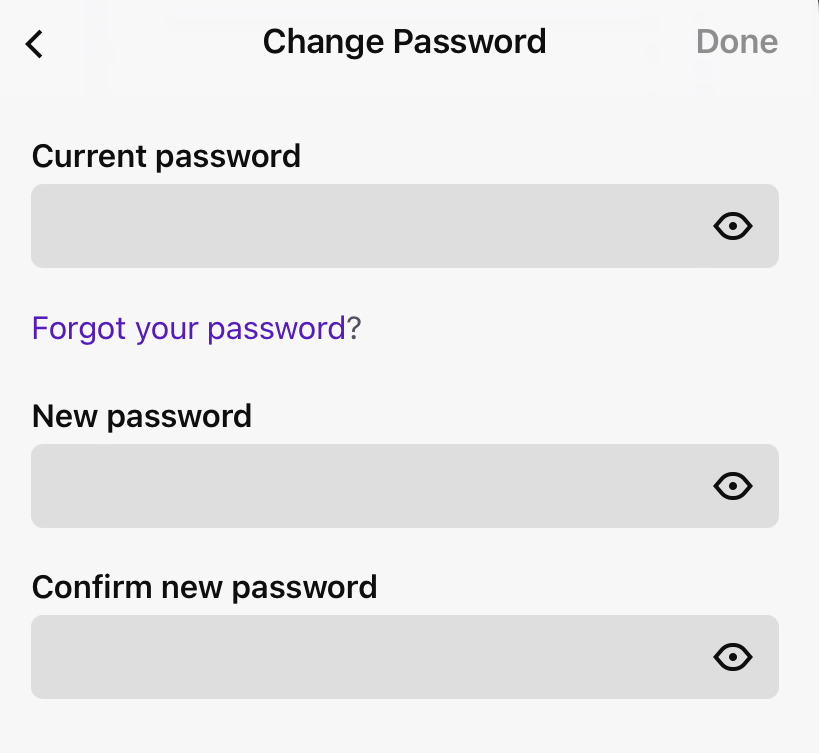
(6) Finally, tap the Done option at the top right corner to save the changes.
How to Change Twitch Password Without the Old Password
If you have forgotten the current password, you can change it easily by visiting the password reset link.
(1) Open a browser and visit this Twitch password reset link.
(2) Enter the email address or phone number associated with your Twitch account and tap the Continue button.
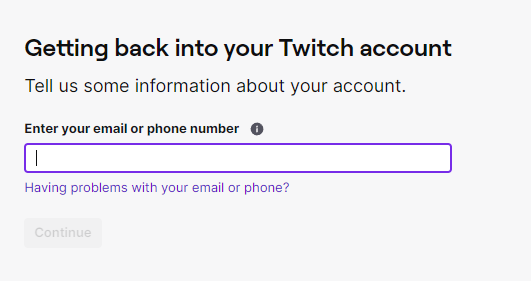
(3) Enter your Twitch username and tap on the Send My Password Reset Link.
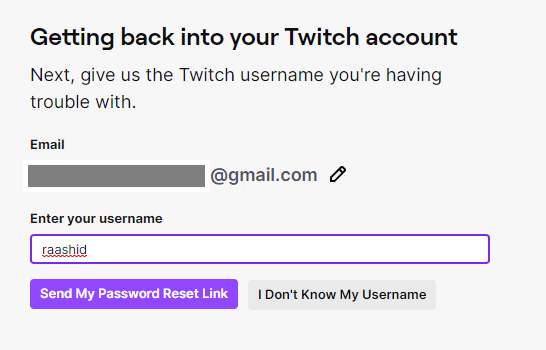
(4) Open the email that you received from Twitch.
(5) Tap on the Reset your Password link.
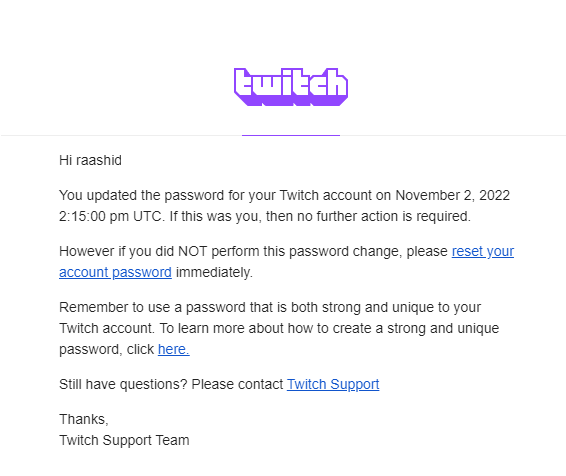
(6) Enter your new password twice and click Set Password.
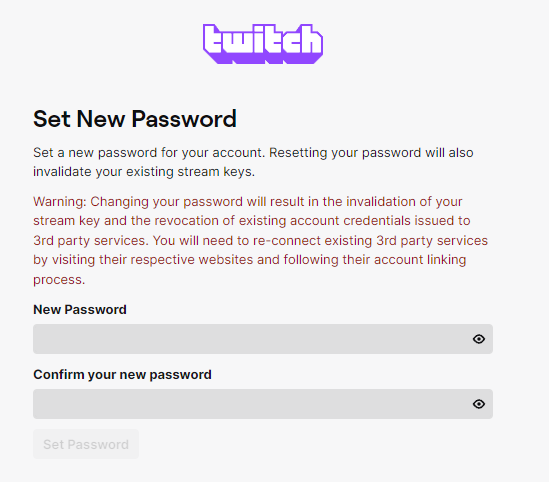
Frequently Asked Questions
You can change your Twitch username once every 60 days.
The strong password for Twitch must contain a number, symbol, and uppercase & lowercase letters.