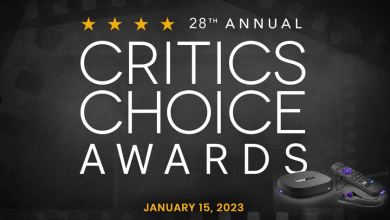When it comes to creative ideas, Pinterest is the one-stop destination to share as well as find them. It is a visual discovery engine that compiles all the great content. Pinterest is all about discovering, saving, and sharing those ideas. The contents available in it are termed as Pins and they are the visual bookmarks. Pinterest has a whole lot of pins classified under different boards. Pins are nothing but the ideas of several Pinterest users and clicking on the Pin will give you more information. Creating a Pin on Pinterest doesn’t take much of your time. So, you can start sharing your ideas by creating Pins on Pinterest if you haven’t inspired others with your creative ideas. Get to know how to create a Pin on Pinterest on business and personal accounts in brief.
Contents
- How to Create a Pin on Pinterest?
- How to Create a Pin on Pinterest on a Smartphone?
- How to Create a Pin on Pinterest using Web?
- How to Create an Original Pin on Pinterest Business?
- How to Create a Pin on Pinterest Business using a Smartphone?
- How to Create a Pin on Pinterest Business using Web?
- Our Opinion
How to Create a Pin on Pinterest?
Learn to create an original Pin on Pinterest from different platforms like web and from smartphone.
How to Create a Pin on Pinterest on a Smartphone?
The steps given below will help you create a Pin on Pinterest from your Android or iOS devices.
Note: Make sure you have logged into your Pinterest account.
(1) Launch Pinterest app on your smartphone.
(2) Tap on the profile icon and click on + icon
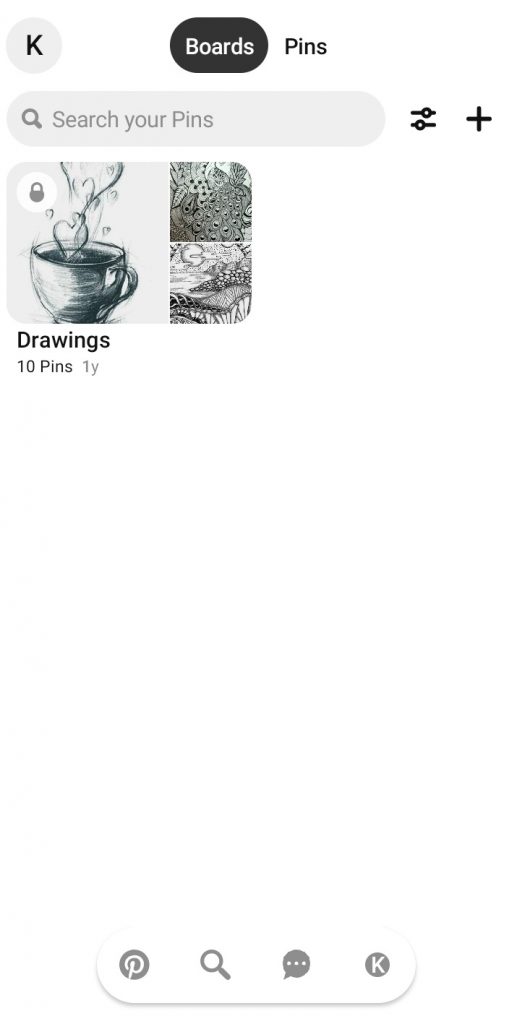
(3) Choose Pin option.
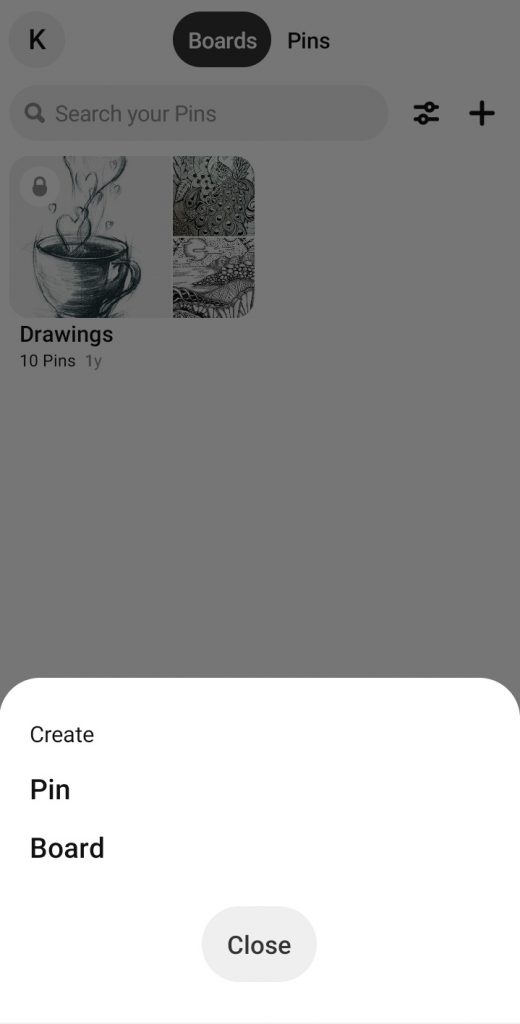
FYI! Android users should click on Allow when it asks for permission to access your photos. Similarly, iPhone users should enable access to camera and contacts in privacy settings.
(4) Choose a photo or tap on the Camera roll icon to select a photo.
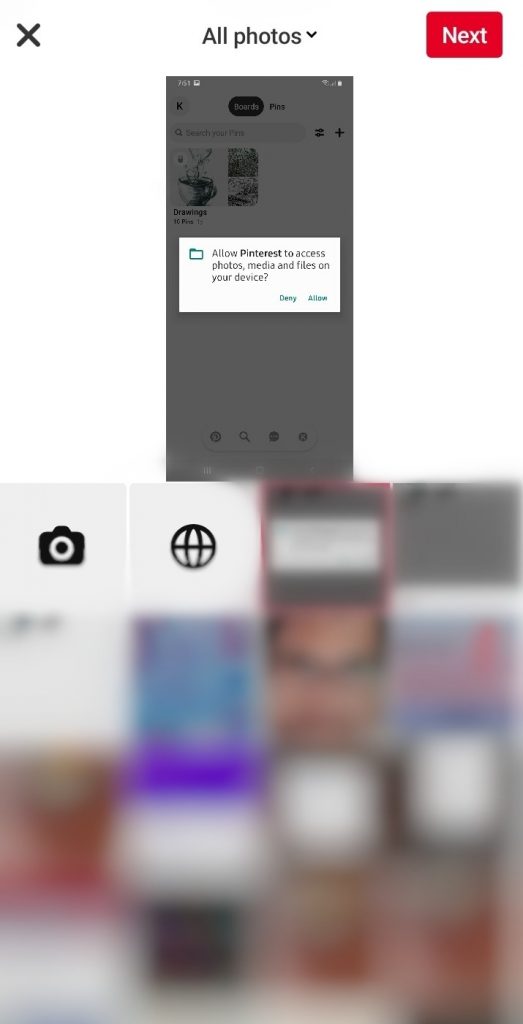
Note: Clicking on the Web icon will let you add an image as Pin on Pinterest from the internet.
(5) Add a title to your pin and provide a meaningful description. Click on the Add button.
Note: Optionally, you can even add a destination website.
(6) Select a board to save your Pin to it.
Note: Create your own board by pressing +Create a Board. Enter board name, add collaborations, and choose to keep it secret.
How to Create a Pin on Pinterest using Web?
Creating Pin on the Pinterest web is more or less similar to the phone version. Know how to create an original pin on the Pinterest web.
(1) Open a browser and visit https://www.pinterest.com/ and click on the Login button.
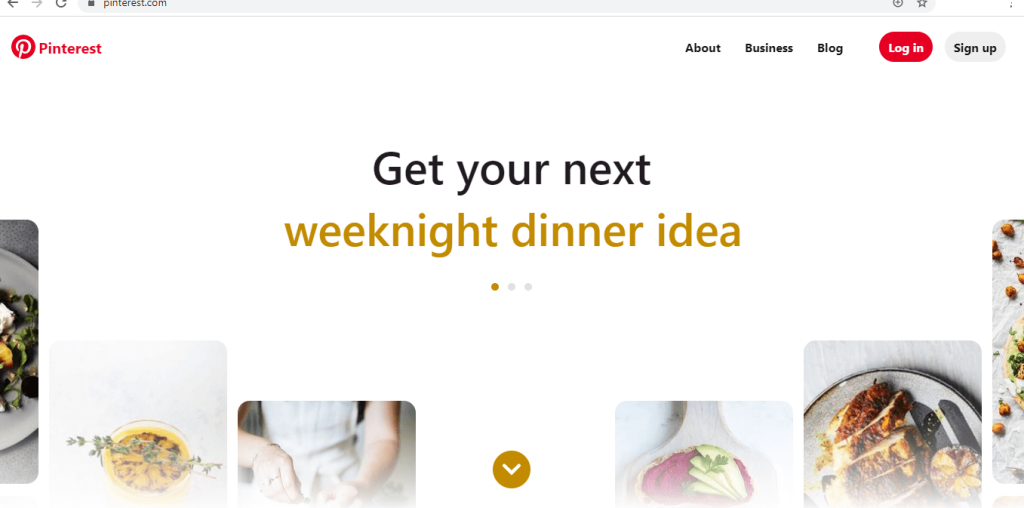
(2) Provide necessary details to sign into your Pinterest account.
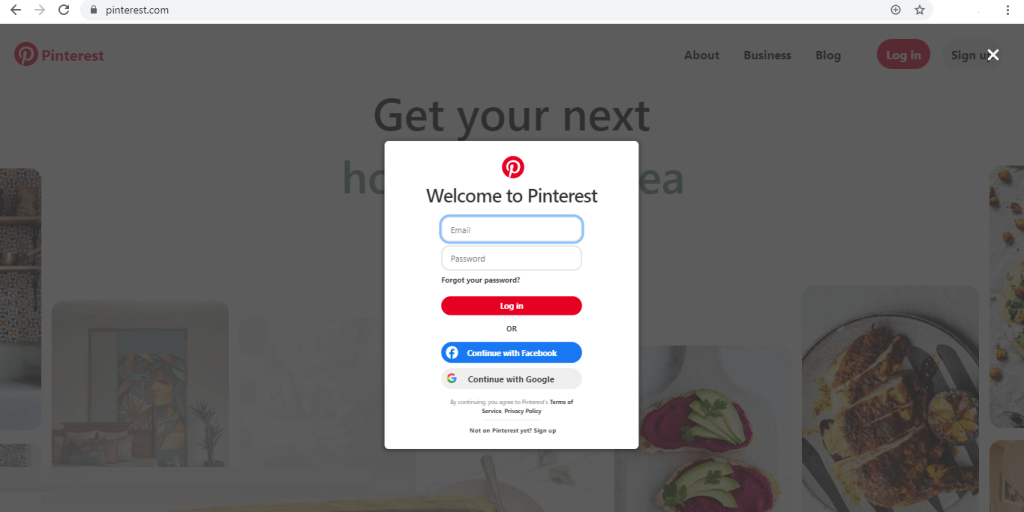
(3) From the home page, tap on + icon and further click Create a Pin option.
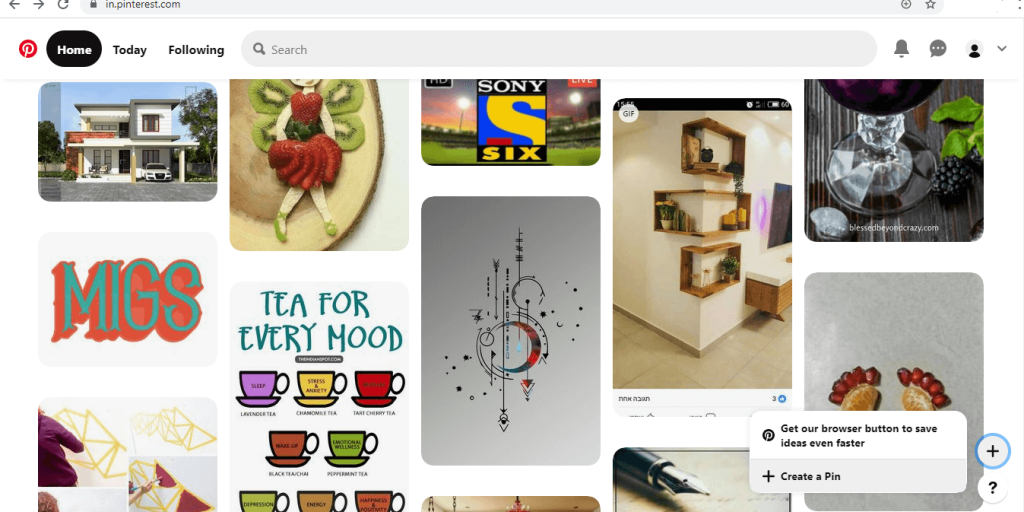
(4) Just drag and drop the photo or simply click to upload an image.
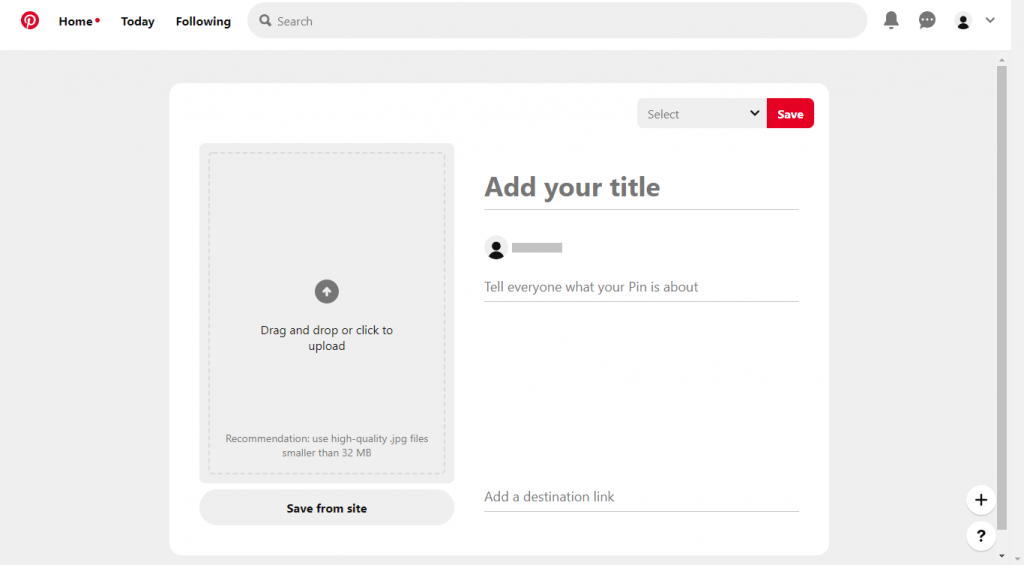
Note: Click on Save from site button to add an image as Pin on Pinterest from any website.
(5) Enter the Pin title, description, and URL that links the Pin.
(6) Hover to click on Select option residing above the title to choose or Create a Board. Tap on the Save button.
Note: If you added a wrong pin by mistake, you can easily delete the pin from your Pinterest account.
How to Create an Original Pin on Pinterest Business?
If you have signed up for a Pinterest Business account, then get to know how to create an original Pin using phone and web.
How to Create a Pin on Pinterest Business using a Smartphone?
Carry out the steps given below to create a Pin on Pinterest Business account using your Android or iOS.
(1) Open the Pinterest app and click on the + icon from the bottom of the screen.
(2) Select Pin option.
(3) Choose an image from the gallery and press Next.
Note: Creating a video Pin requires sliding the selector to the left or right of the image in the video.
(4) Provide a title, cover image, description and destination website.
(5) Choose to publish your Pin immediately or schedule it.
(6) Select the board for your Pin and it gets saved automatically.
How to Create a Pin on Pinterest Business using Web?
To create a Pin using the Pinterest web, the following steps should be carried out.
(1) Open your Pinterest business account on your web.
(2) Hover to click on + icon from the top-right corner to select Create Pin.
(3) Choose an image to create a Pin either by uploading or drag and drop.
(4) Add a title, description, and destination URL.
Note: You can optionally crop the photo, add logo, color and text.
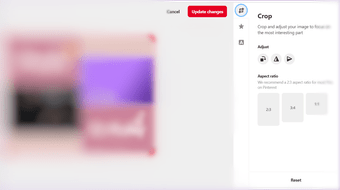
(5) Choose to publish your Pin or schedule it.
(6) Tap the drop-down next to Select option to choose a board to save the Pin. Else, click on + to create a new board.
(7) Click on Publish.
Our Opinion
It is indeed vital to building a Pin on Pinterest to get more followers. Creating a Pin is so simple and easy. However, you must take care of certain things while creating a Pin like uploading high-quality jpg images less than 32 MB, adding the right destination website, etc.
How useful is this section for you to build Pin on Pinterest? Let’s find it from your comments. For more such articles, stay tuned with our Facebook and Twitter pages.