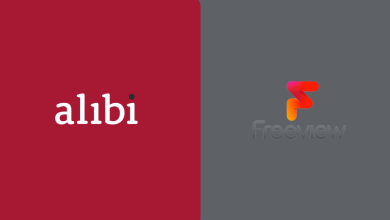Key Highlights
- Restarting Google TV: Select Profile → Settings → System → Restart → Restart.
If you use a Chromecast with Google TV or Smart TV that runs Google TV OS, like Philips, Sony, TCL, or Hisense, you might have undergone a minor issue due to bugs or defects. These minor issues can be easily fixed on your Google TV with a simple restart. This restart method lets you solve the problems by yourselves, without depending on the technicians. You can easily restart your Google TV with built-in settings similar to a smartphone. If the screen gets frozen or went black or experience a loading error when you use streaming applications like Netflix, we suggest you force restart the device to fix it.
Contents
- How to Restart Chromecast with Google TV
- How to Force Restart Chromecast with Google TV
- How to Restart Chromecast with Google TV using Google Home
- How to Restart Google TV Remote
- Why Does my Google TV Keep Restarting
- Corrupted Data
- Limited Power Supply
- Problems with Router
- Using Outdated Apps
- Overuse of device
- FAQ
How to Restart Chromecast with Google TV
If your device UI gets slow, you can use this method to restart the device manually.
1. Turn on your Google TV and navigate to the home screen.
2. In the top right corner, select your Profile icon.
3. Choose Settings from the popup.
4. In the left menu, select System and then click Restart.
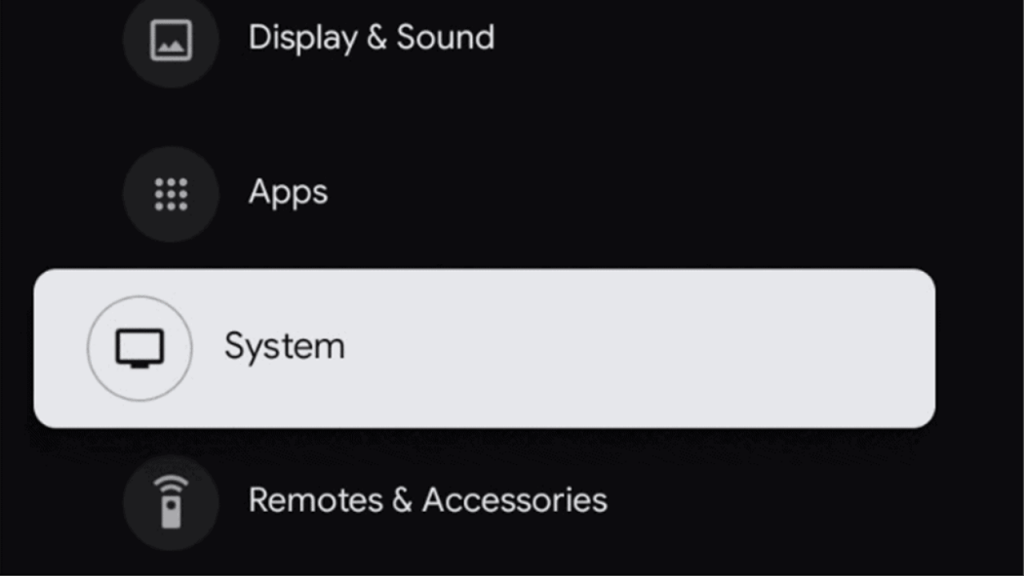
5. Hit Restart in the popup and the process will start immediately.
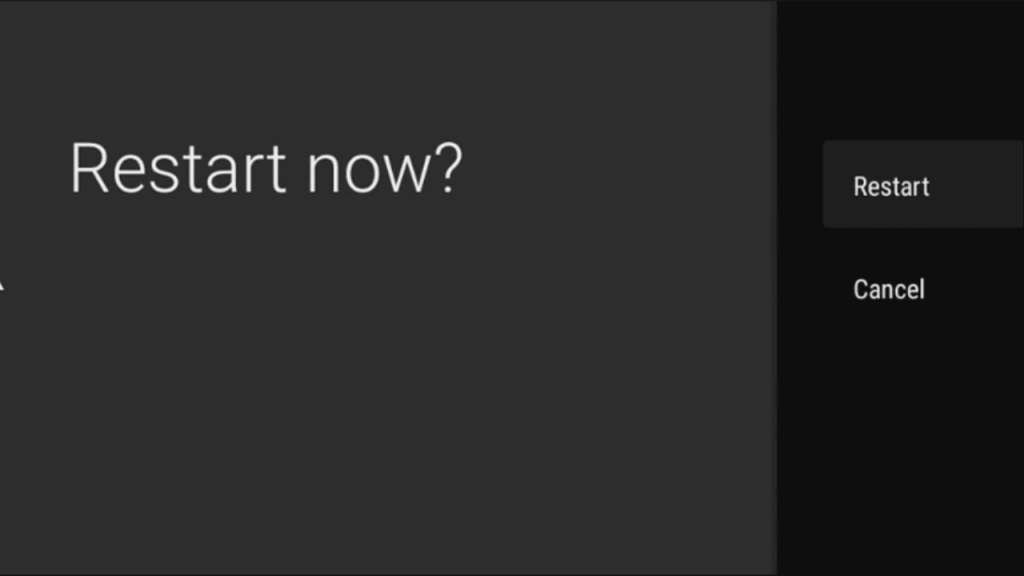
How to Force Restart Chromecast with Google TV
If your device gets hung between streaming or while using Google TV, follow the below method to reboot your Google TV without using a remote.
1. Unplug Google TV and the TV from the power source.

2. Wait for a minimum of a minute or two and then insert the cable back into the power source.
3. Plug the cables back into the power socket and turn it on.
How to Restart Chromecast with Google TV using Google Home
You can easily reboot your Chromecast with Google TV with the help of the Google Home app on your smartphone.
1. Install the latest version of the Google Home app on your smartphone (Android / iPhone).
2. Turn on the Smart TV connected with Chromecast with Google TV.
3. Go to the Google Home app and select your Smart TV plugged in with a Chromecast device.
4. Tap and hold the device tile, until you get Settings (Cog-wheel icon) on the top right.
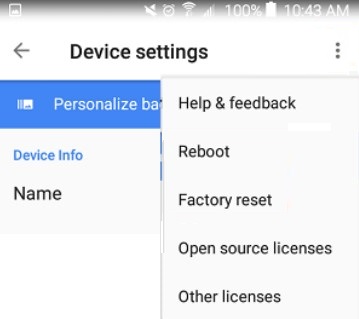
5. Select Settings and hit the three-dot icon (More Settings).
6. Choose Reboot from the given options.
7. Again on the confirmation pop-up, click Reboot to initiate the process.
How to Restart Google TV Remote
If your Google TV remote is not working fine, you can restart it to fix the issue. Fortunately, when you unpair the Google TV remote from the Smart TV, it refreshes itself. Now, pair your Google TV remote with the Smart TV and check if it is working fine without a problem.
Alternatively, removing the batteries from the remote is one of the ways to restart it.
1. First, take out the batteries from the Google TV remote.
2. Long press the Home button on the TV remote.

3. Insert the batteries back to the remote, when you hold the home button.
4. You must not release your finger until you see the LED light flashing on the remote.
5. Once the light gets flashed, release the finger and start using it to control your Google TV.
Why Does my Google TV Keep Restarting
Sometimes, the Google TV or Chromecast with Google TV might keep restarting frequently when there is a malfunction or defect in the device. Below we have listed the reasons why your Google TV keeps restarting.
Corrupted Data
If the firmware data gets corrupted, you might face this issue on your Google TV. Hence, to fix this, upgrade your Google TV to the latest version.
Limited Power Supply
When your Google TV doesn’t get the required power to operate it may end up in this trouble. Check whether there is a shortage of power to Google TV and fix it.
Problems with Router
If the router can’t able to send the required internet speed for Google TV or Chromecast with Google TV, it disturbs the device’s performance. To fix this, check whether the internet speed is above the benchmark level and the router doesn’t work on power saving mode.
Using Outdated Apps
Sometimes, the Google TV will restart when you launch a particular app. Check the app whether runs on the updated version. If not, update the app on your Google TV.
Overuse of device
If you use Google TV non-stop without breaks in the middle, then it gets exhausted and restarts frequently. Plug out the power cable from the power socket for a few seconds. Insert it and turn on the device to fix the restart issue.
Note: You can opt to reset your Google TV if it doesn’t stop restarting.
FAQ
Yes, you can reset your Google TV without using a remote using the Google Home application.
Google TV might open automatically on mobile due to the voice control. Sometimes, enabling voice control on the Google TV app will react to the normal conversation by the users.