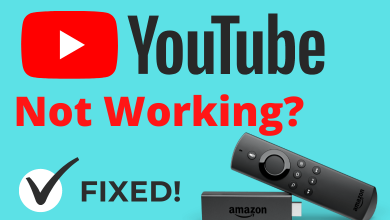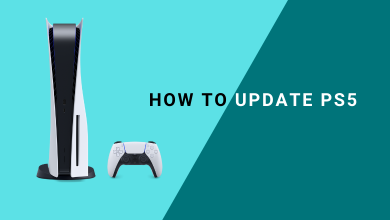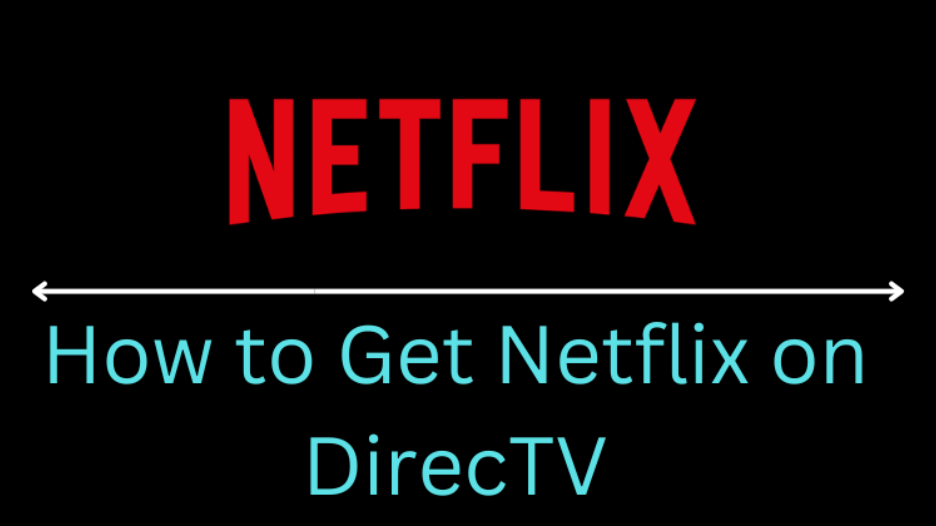Key Highlights
- Using Television Buttons: Use the Physical buttons available on your Vizio TV to turn On without a remote.
- Using Vizio Apps: Install→ Open the app→ Select Device button→ Enter the Code→ Remote icon→ Power Button.
Have you lost your Vizio TV Remote, or do you want to turn On your TV using the Mobile apps? Then Vizio TV has the best solution for that. Vizio TV allows you to turn On the device without using a Remote. This could be useful in several instances, such as the remote is missing or running out of batteries.
Vizio offers many other methods to switch On your TV device in case you have lost your remote or else the remote pauses it’s working. First, try using the physical button on your TV device. Then, you can also try using the VIZIO apps or using the other apps to turn On on your TV device. You can also turn On the Vizio Smart TV with external devices such as the PS Consoles, Nintendo Switch, Xbox, and Bluetooth Speaker.
Contents
- How to Turn on Vizio TV Without Remote
- How to Turn On Vizio TV without Remote using the Television Buttons
- How to Turn on Vizio TV without Remote using the Vizio App
- How to Turn On Vizio Smart TV Without Remote Using External App
- Turn On Vizio TV Without Remote Using IR Blaster-based Apps
- How to Turn On Vizio TV Without Remote Using WiFi-based App
- How to Turn on Vizio Smart TV Without Remote By Using External Devices
- Turn On Vizio Smart TV Without Remote By Using PlayStation
- How to Turn On Vizio TV By Using Nintendo Switch
- Turn On Vizio TV Without Remote By Using Xbox
- How to Turn On Vizio Smart TV Without Remote Using Bluetooth Speaker
- How to Turn On Vizio TV Using Universal Remote
- FAQ
How to Turn on Vizio TV Without Remote
By modifying the picture settings on your Vizio TV, you can get the best streaming experience. Vizio TV offers a few options to control the TV without the remote for quick navigation. With that, you can search for apps, change user settings, and make necessary modifications. There are five ways to turn on the TV without a remote:
- Using the Television Buttons
- Using the Vizio App
- Using Third-Party Apps
- Using External Devices
- Using Bluetooth Speaker
How to Turn On Vizio TV without Remote using the Television Buttons
Every Vizio Smart TV has physical buttons present on it. You have to find the location of those buttons. It will be on the backside of the TV in the bottom right or bottom left.
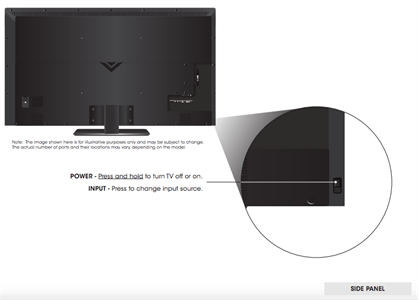
There you can find more buttons than the Power button. There will be buttons for volume control, channel control, and switch input buttons. These buttons can be used if you have lost your remote. Until you buy a new remote, you can use these buttons.
How to Turn on Vizio TV without Remote using the Vizio App
The VIZIO SmartCast Mobile app is available on the Play Store and the App Store. You can use the app to control your Vizio TV. Download the app on your smartphone from the respective store. Update your Vizio Smart TV to the latest version and use this app if you are facing pairing issues. Ensure to update the apps on Vizio Smart TV to avoid app-related issues.
1. Ensure to connect the smartphone and Vizio TV to the same WiFi network connection. Open the app on your smartphone devices.
2. Log in to the app with the Vizio account or log in as a Guest.
3. Click on the Select Device button and choose your Vizio TV from the list.
4. Enter the four-digit code that is displayed on your Vizio TV screen.
5. A Virtual TV interface will be displayed on the screen.
6. Hit the Remote icon located at the bottom left of the screen and click on the Power button placed at the top right of the screen.
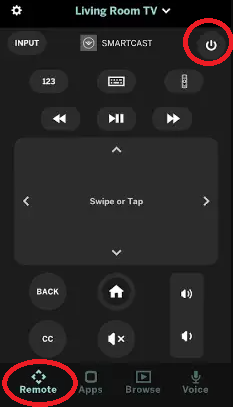
7. Now, your Vizio TV will be turned On using the app.
Note: The app works only for Vizio SmartCast TVs. You can’t control the Vizio models that are released before 2015 with the app.
By using the VIZIO SmartCast Mobile app, you can turn up the volume and factory reset the Vizio TV without using the remote. In some Andriod smartphones, you have the pre-installed remote control app to control electronic devices—for instance, the Mi Remote app for the Xiaomi smartphone. You can also try those apps to turn on your Vizio TV.
How to Turn On Vizio Smart TV Without Remote Using External App
Besides the Vizio App, you can also use other external apps like IR-based and WiFi-based apps to control your TV device.
Turn On Vizio TV Without Remote Using IR Blaster-based Apps
IR Blaster apps help to communicate with your TV device using the Infrared Blaster on your smartphone.
1. Install the ASmart Remote IR on your Android device through the PlayStore.
2. Launch the app and sign in with the required details.
3. Select the device to pair and hit the TV option.
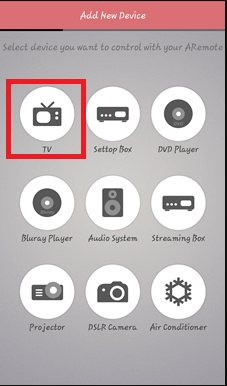
4. Choose the TV brand and the model from the given list.
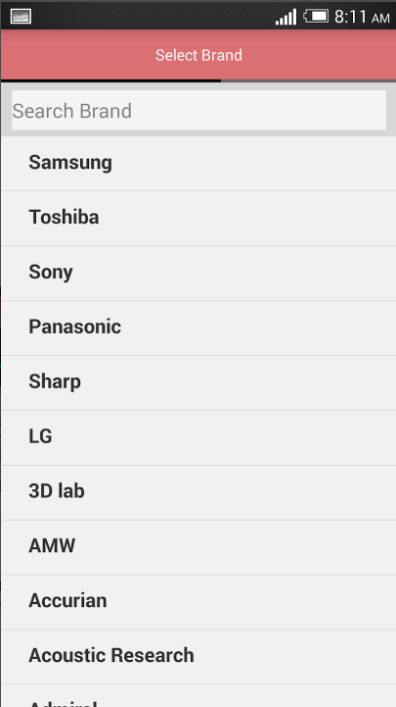
5. Point the IR blaster of your smartphone to your TV device.
6. Hit the Power button option on the app,s and your TV device will be turned On.
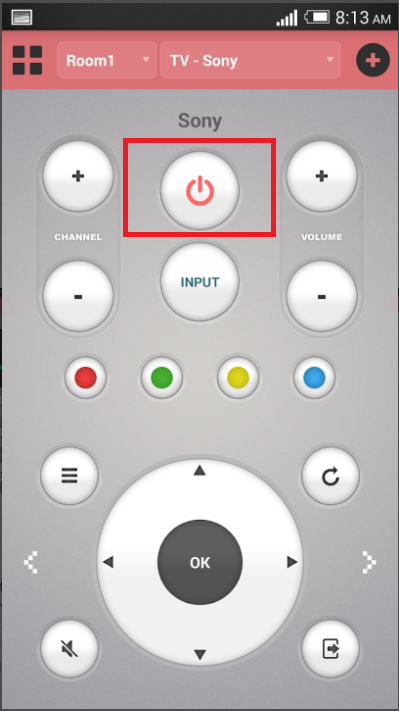
How to Turn On Vizio TV Without Remote Using WiFi-based App
You can also use WiFi-based remote control apps that have a strong WiFi connection to act as a remote control for your TV device. Network IP control of the app works with the Vizio Smart Cast TV 2016 model or later.
1. Download the TV Remote Control for Vizio TV app on your smartphone via PlayStore or App Store.
2. Launch the app and choose the remote network type as Network(LAN /WiFi).
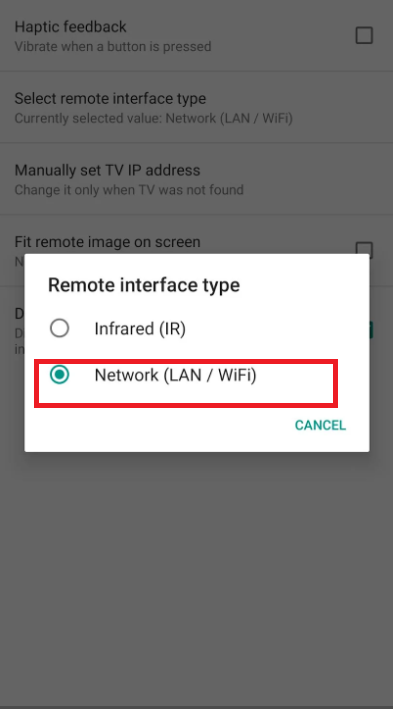
3. Select your Vizio TV device for pairing. Once paired, you will get the Vizio TV remote displayed on the screen.
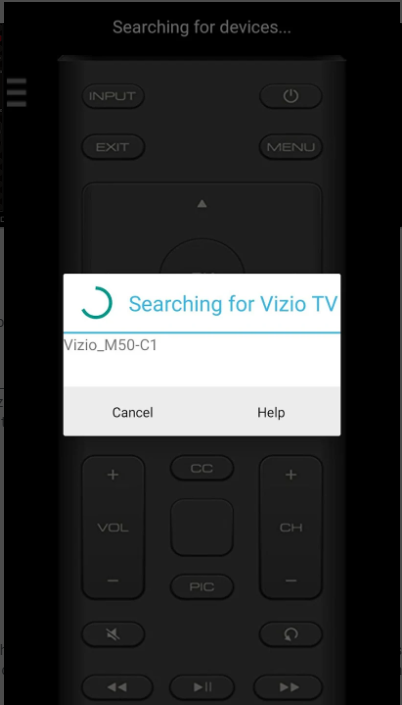
4. Click on the Power button placed at the top right of the screen.
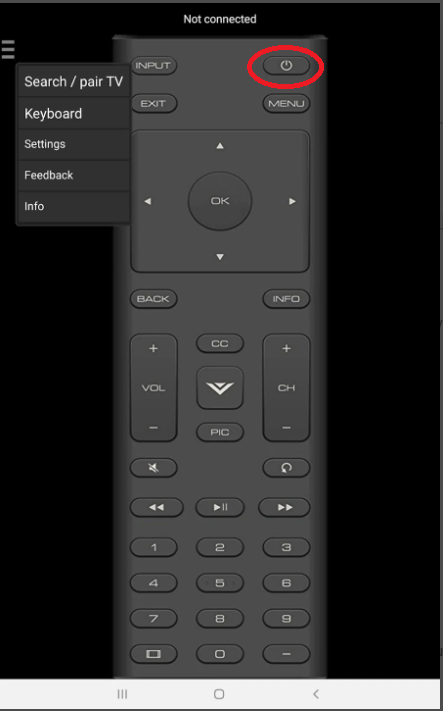
5. Now, your TV device is got turned On, and you can control your TV with the app remote in case you have lost your TV remote.
How to Turn on Vizio Smart TV Without Remote By Using External Devices
Gaming consoles like PlayStation and Nintendo Switch can also be used to turn on the Vizio Smart TV. By connecting these consoles to your TV, you can turn on the TV without the use of the remote.
Turn On Vizio Smart TV Without Remote By Using PlayStation
(1) Connect your PS4 console to your Vizio Smart TV by using the HDMI cable.
(2) On your console, go to Settings.
(3) Select the System option.
(4) Scroll down to the Enable HDMI Device Link and tick the checkbox.
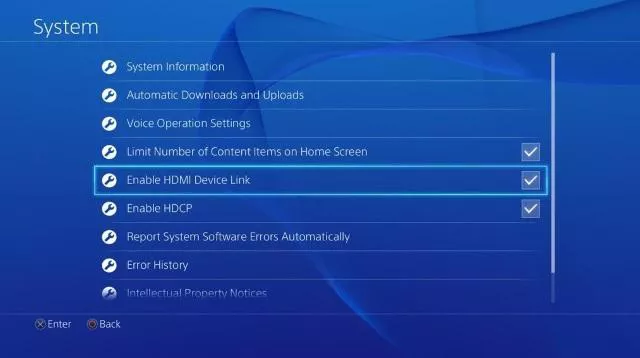
(5) After this, whenever you turn on your console, it will automatically turn on your Vizio TV.
How to Turn On Vizio TV By Using Nintendo Switch
(1) Using the dock, connect your Nintendo Switch to Vizio TV.
(2) Open the System Settings on your Nintendo.
(3) Go to the TV Settings on the left pane and turn on the Match TV Power State.
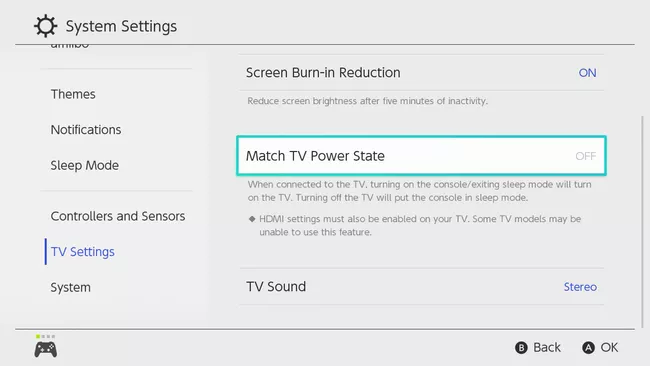
(4) When you restart your console, it will turn on the Vizio TV.
Turn On Vizio TV Without Remote By Using Xbox
1. Connect Xbox to your Vizio Smart TV with the help of HDMI CEC Cable.
2. Click the Xbox button and head over to the Profile & System.
3. Tap the System and hit the Settings.
4. Click on General and TV & Display and choose TV & AV Power.
5. Hit the check boxes near the HDMI CEC option and click the check boxes near the Console Turn On Other devices option.
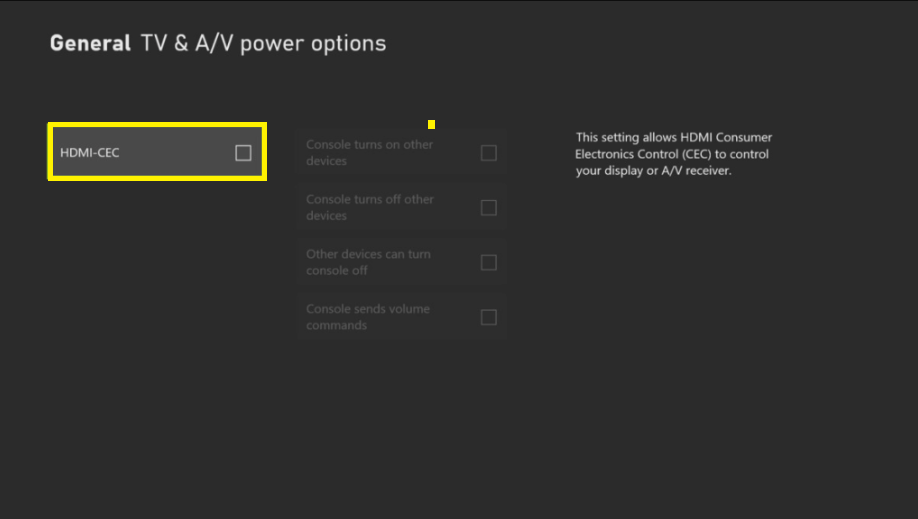
After enabling this option on Xbox, your Vizio TV device will be turned On once you turn On the Xbox.
How to Turn On Vizio Smart TV Without Remote Using Bluetooth Speaker
Ensure to connect the Bluetooth Speaker to your TV device.
1. At First, Turn On your Bluetooth Speaker.
2. Press and hold the Power button on your Bluetooth Speaker.
3. Now, your Vizio TV device will be turned On automatically.
How to Turn On Vizio TV Using Universal Remote
1. Turn On the Universal Remote and hit the TV button.
2. Press and hold the Set or Code Search button on the remote. Press them until the LED light blinks on the remote.
3. Search for the code for Vizio TV from the user manual of the Universal remote.
4. Enter the code and wait for the LED light to turn Off.
5. Once the LED Light is turned Off, you can hit the Power button on the remote.
6. Now, your Vizio TV device will be turned On.
FAQ
Using the Vizio SmartCast Mobile app, you can turn up or down the volume on your Vizio TV without using the remote.
The Power button will be on the backside of the Vizio TV.
Yes. You can turn On your Vizio TV with the help of the VIZIO Mobile app from your smartphone.
Go to the Vizio TV Settings using the Remote app or TV buttons→ Select Menu→ System→ OK → Aspect Ratio→ OK→ Choose Zoom option.
To set up your TV device without a remote, connect a mouse and keyboard via USB to your TV→ Network Settings→ Connect to Ethernet→ Use the Vizio SmartCast app to control the TV.