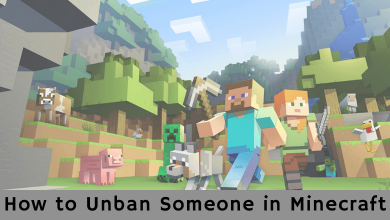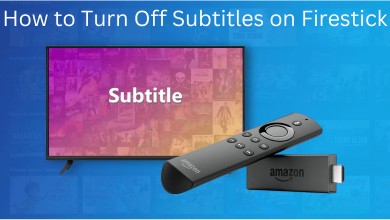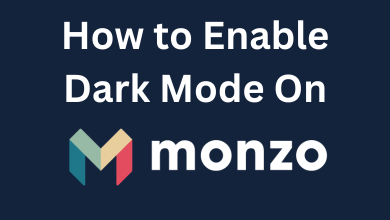To have a smooth gaming experience, the users should ensure that the PS5 is up-to-date. Sony not only launches a new PlayStation version but also keeps working on improvising the software frequently to fix bugs and glitches. By doing this, the users would be able to protect the device with better performance and the latest security patches. At times, the user may face issues during the gaming, and there is a high chance that updating the PS5 (PlayStation 5) could help the users fix the issue. Are you using PS4? Here is the guide for updating the PS4 console. Let’s discuss further the methods of how to update PS5.
Contents
Methods to Update PS5 Console
There can be various methods to update PlayStation 5, out of which the users can choose the best suitable method. Here are some reliable methods to do it for a swift gaming experience.
Update PS5 Console Using Internet
If the PS5 console is connected to a stable internet, the user should automatically get the update notification. The users also have the option to download and install the file on the console during the rest mode.
1. Turn on the PlayStation 5 console, and navigate to the “Settings” option from the home page.
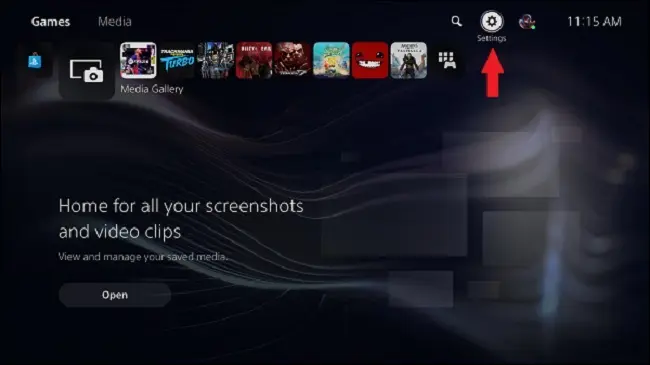
2. Go to the “System” option, and scroll down to the “System Software” option.
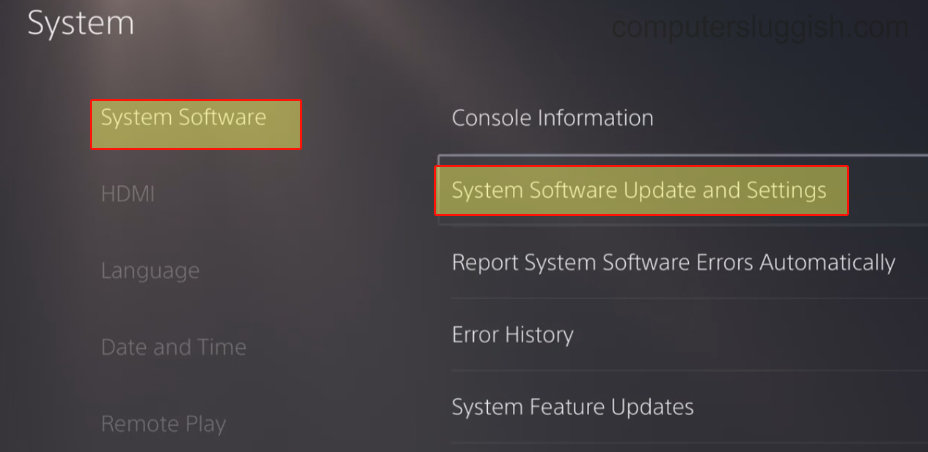
3. Now, select the “System Software Update and Settings” option from the list.
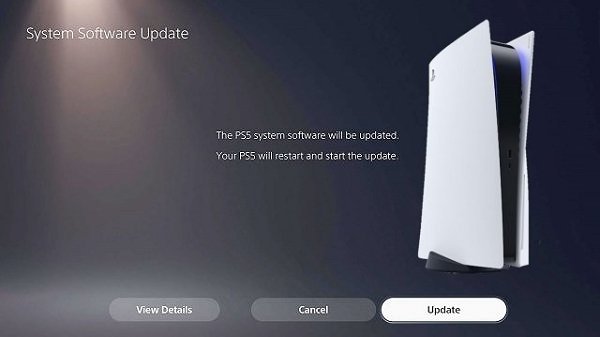
4. Check for new updates, and click on the “Update System Software” option to begin the process.
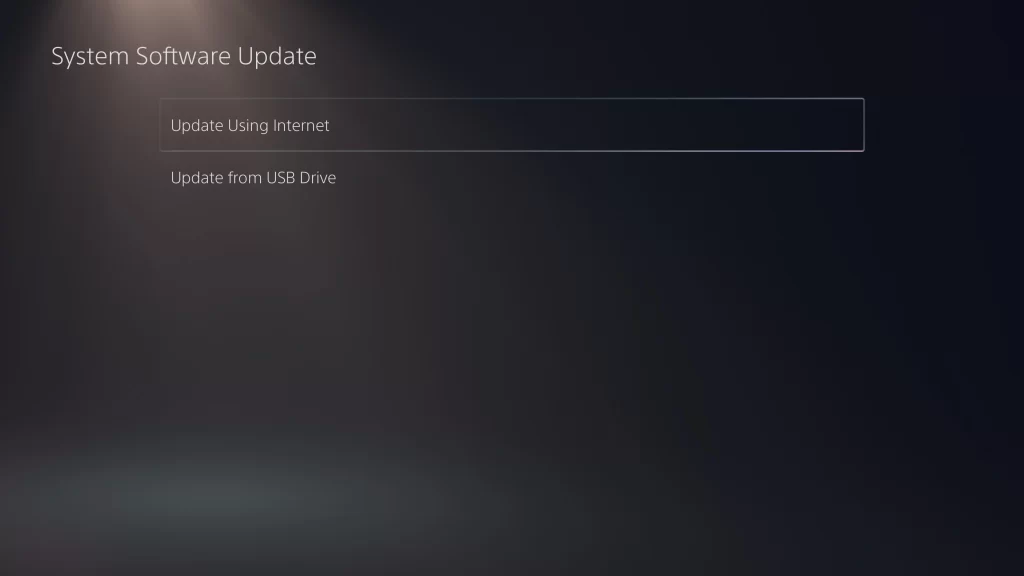
5. Here, select the “Update Using Internet” option.
Update PS5 Console Using Internet Safe Mode
1. On the PS5 device, press and hold the power button and release it after seven seconds (after the second beep).
2. Now, the user will have an option to select the “Safe Mode” option.
3. Go to the “Update System Software” option from the list.
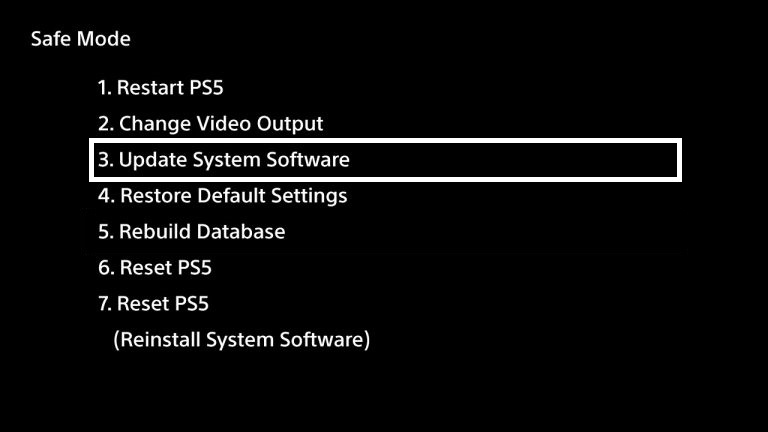
4. The user can click on the “Update PS5 software using the internet” option.
5. Finally, the console will begin updating the system from the internet.
By updating the system using safe mode on the internet, the user will be able to protect the device from viruses or malware.
Update PS5 Console Using USB Drive
The user can also update the console without connecting the PS5 device to the internet. It can be done by using a desktop, where the users will be able to download the update to a USB drive and later use it for updating the console.
1. Create a folder and name it “PS5” on the USB drive. Before beginning the process, the users should ensure the USB drive is formatted as FAT32.
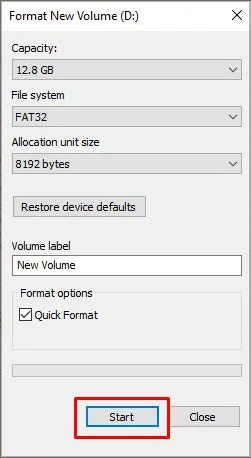
Note – Since it is not easy to recover deleted files from USB, make sure to back up the required data before formatting the USB drive.
2. Inside the PS5 folder, the user has to create another folder in the name of “UPDATE.”
3. Visit this support page and select the “Update System Software” option.
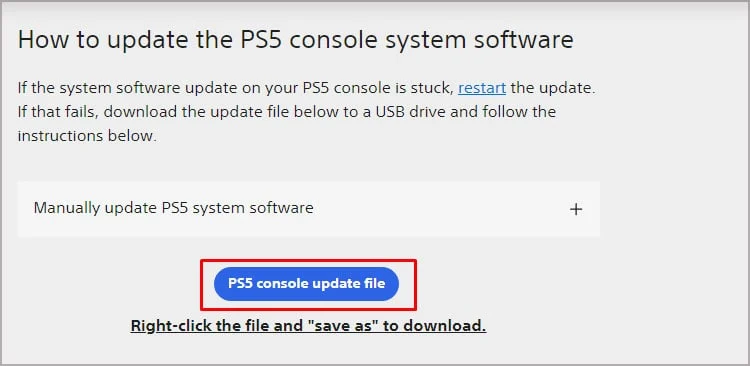
4. Download the file and save it to the UPDATE folder on the USB drive in the name of “PS5UPDATE.PUP” and ensure that the “.PUP” file extension is intact.
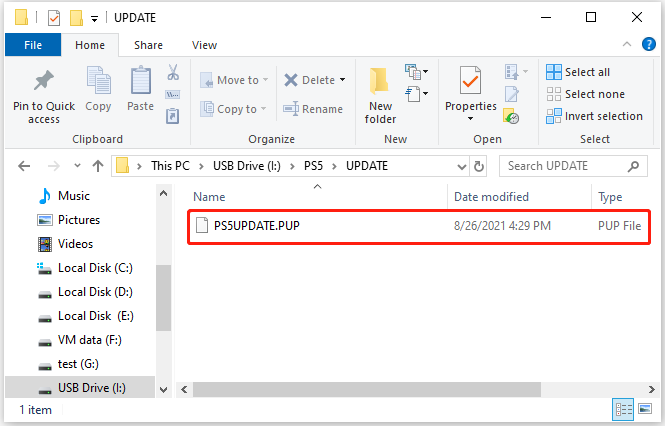
5. Now, plug the USB drive into the PS5 (PlayStation 5) console and navigate to the “Settings” option.
6. Click on the “System” option and go to the “System Software” option from the list.
7. Select the “System Software Update and Settings” option and click on the “Update System Software” option.
Finally, the user will be able to select the “Update from USB Storage Device” option and click “OK” to proceed with updating the console.
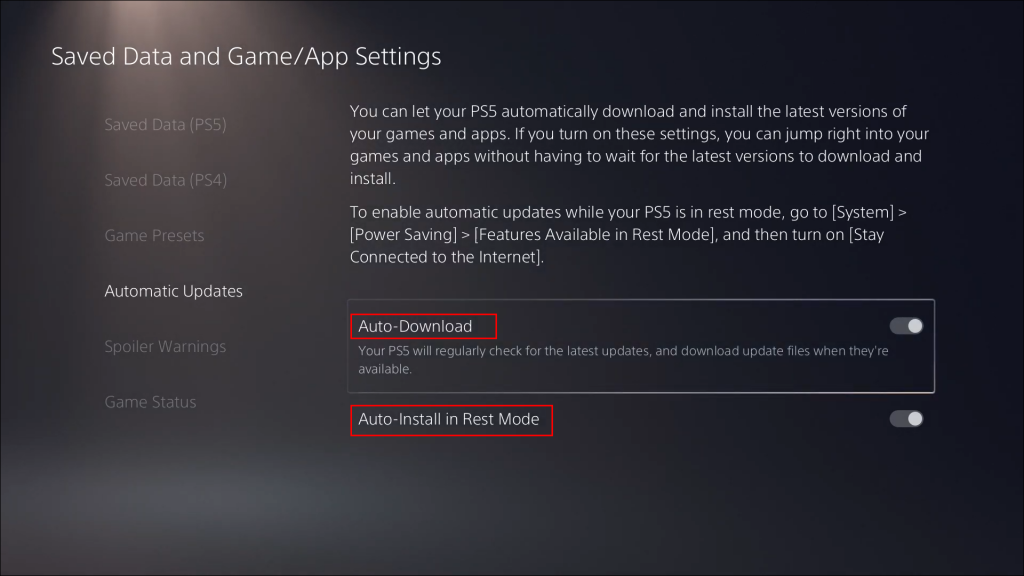
The users can stick to any suitable methods mentioned above. However, once the user has downloaded the update, they have to install the update on the console. During the process, the user might have to reboot the PS5 console.
Frequently Asked Questions
Yes, the user will be able to update the PS5 console manually by using the USB drive method.
Yes, but the user has to ensure if the Auto-download option is enabled and the device is connected to stable internet. The update can also be done in the rest mode by saving the time and effort of the users.