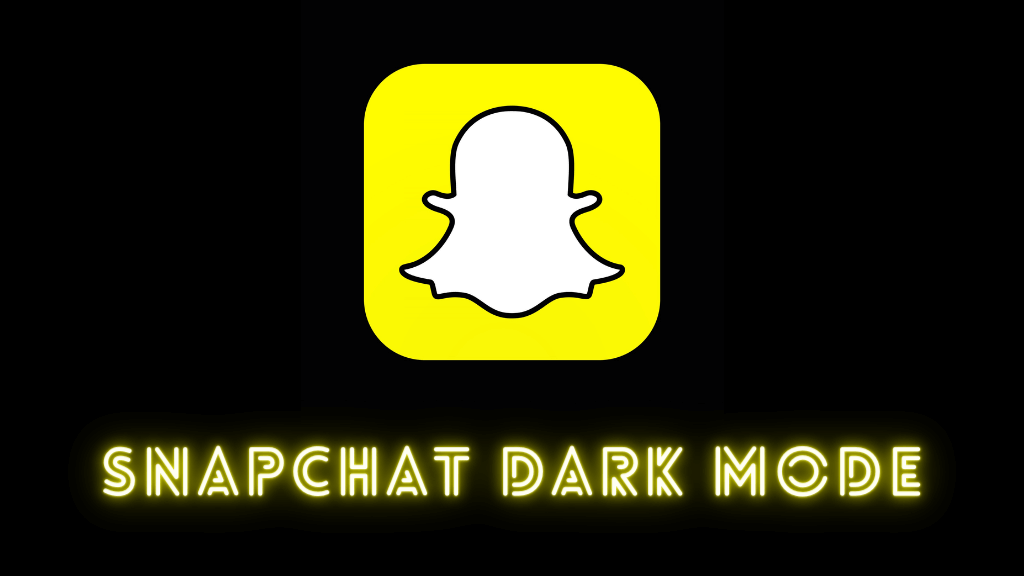Is your TV keeps turning off repeatedly while watching your favorite video? You can fix the issue that occurred on your LG TV easily by following the possible troubleshooting methods. This is one of the common issues faced by many people across the world. The most common reason LG TV keeps turning off is because of technical glitches, vandalized cables, fluctuating power supply, and many more. You can follow the fixing techniques to resolve the issue on your LG smart TV to enjoy streaming your favorite content.
Contents
LG TV Keeps Turning Off – Possible Causes and Solutions
Some of the possible causes for LG TV keeps turning off issue are listed as follows.
- Damaged HDMI cables
- Bad connection of power cables
- Overheating of TV
- Power-saving mode
- Technical glitches, bugs, or errors
- Power outage
- Timer issue
- Corrupted caches
- Storage Space is full
- Outdated TV firmware
Follow the troubleshooting methods given below to solve the problem on your TV.
Replace the Power Cables and Outlets
Sometimes, the power cables that are connected to your LG TV will be the main reason. If the power cables are damaged or not connected properly, then your LG TV will keep turning off. In addition, you need to check whether the power outlets are working fine or not. If there is no issue with the power outlet, then your LG TV keeps turning off due to the HDMI cables. In such a scenario, you should replace the new power cables. Also, you must remove all dust from your TV to avoid blocking the vents.
Reboot your LG TV
If your LG TV is overheated, you might get some problems and start to malfunction. The problem occurs due to the lack of proper ventilation. So you need to reboot your LG TV to resolve the issue.
1. Turn off your LG Smart TV.
2. Unplug all the cables from your TV and power outlet.
3. Wait for 30 to 60 seconds.
4. After that, plug all the cables back into your TV as well as the power outlet.
5. Turn on your TV and check if the problem is resolved. If not, then follow the next troubleshooting methods to fix the issue.
Turn Off SIMPLINK (HDMI-CEC)
Basically, SIMPLINK is to control and access various multimedia devices connected via HDMI cables. Try to turn off the SIMPLINK on your LG TV to fix the issue that you are facing on your LG TV.
1. On your remote controller, press the Home button to launch the home screen on your LG TV.
2. Click on the Settings icon at the top right corner of the screen.
3. Navigate to the All Settings icon and click on it.
4. On the left side panel, select the General option and then choose SIMPLINK(HDMI-CEC).
5. Toggle off the switch next to it to disable SIMPLINK (HDMI-CEC).
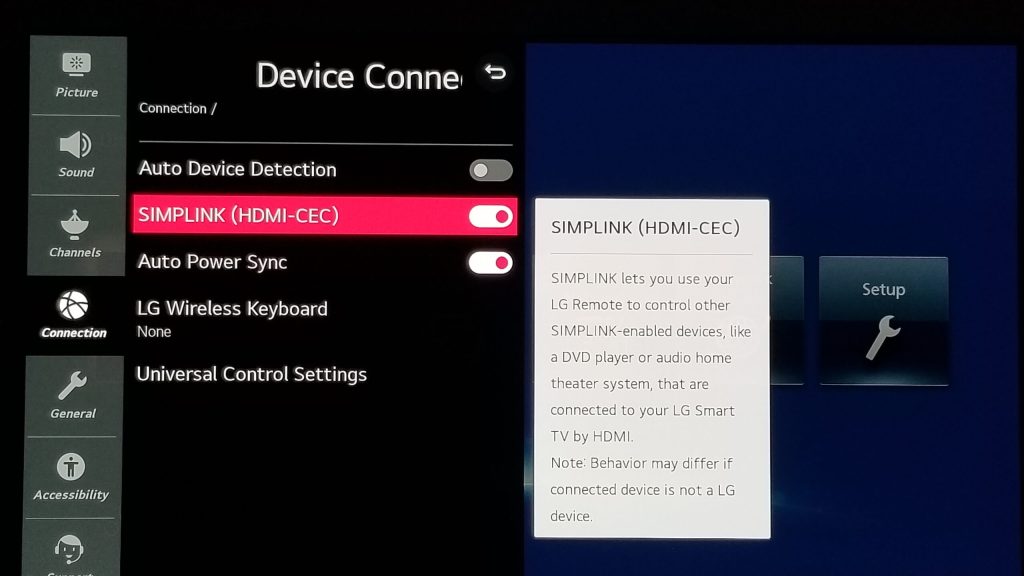
6. Also, turn off the Auto Power Sync settings.
Once done, your LG TV will turn off automatically and restart again.
Disable Eco Mode
Eco mode is used to dim down the LED backlight on your LG TV. Sometimes, it also limits the power supply that goes to the LCD TVs to save power. Therefore, it turns off your TV automatically. To resolve this issue, you should disable Eco Mode on your LG TV.
1. Turn on your LG Smart TV and press the Home button on your remote.
2. From the home screen, click on the Settings icon in the upper right corner to access the Settings menu.
3. Select the All Settings icon and then navigate to the General section.
4. Choose the Eco Mode option.
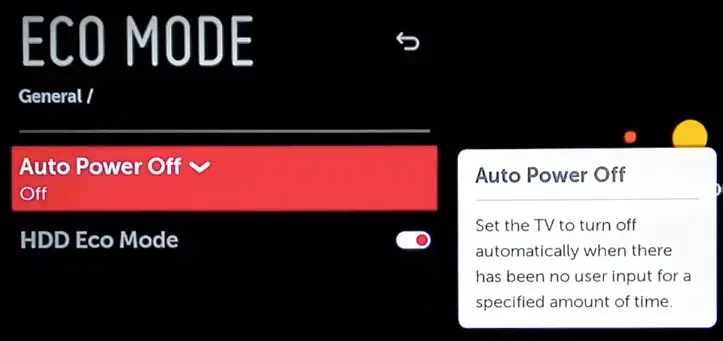
5. Toggle HDD Eco Mode Off.
Turn off Sleep Timers
If you turn on the sleep timers, your LG TV will shut down automatically at the scheduled time. It might be one of the reasons behind the LG TV keeps turning off issue. You should turn off the sleep timers to not turn off your TV automatically.
1. Launch your LG smart TV and press the Home button.
2. At the top right corner, select the Settings icon.
3. Next, click on the All Settings icon at the bottom right corner.
4. Choose the Timers tab on the left side panel.
5. Under the Timer Settings menu, select the Sleep Timer option to expand it.
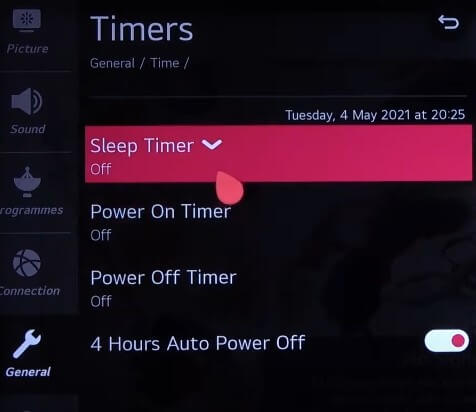
6. Click on the Radio button next to the Off option.
Inactivate Quick Start+
At times, your TV will turn off or on automatically when the Quick Start+ is enabled. Disable the Quick Start+ to fix the LG TV that keeps turning off issue.
1. After turning on your LG TV, launch the home screen by pressing the Home button.
2. Navigate to the Settings icon and then select the All Settings icon.
3. Select the General option under the Settings menu.
4. Scroll down and select the Quick Start+ option from the list of menus.
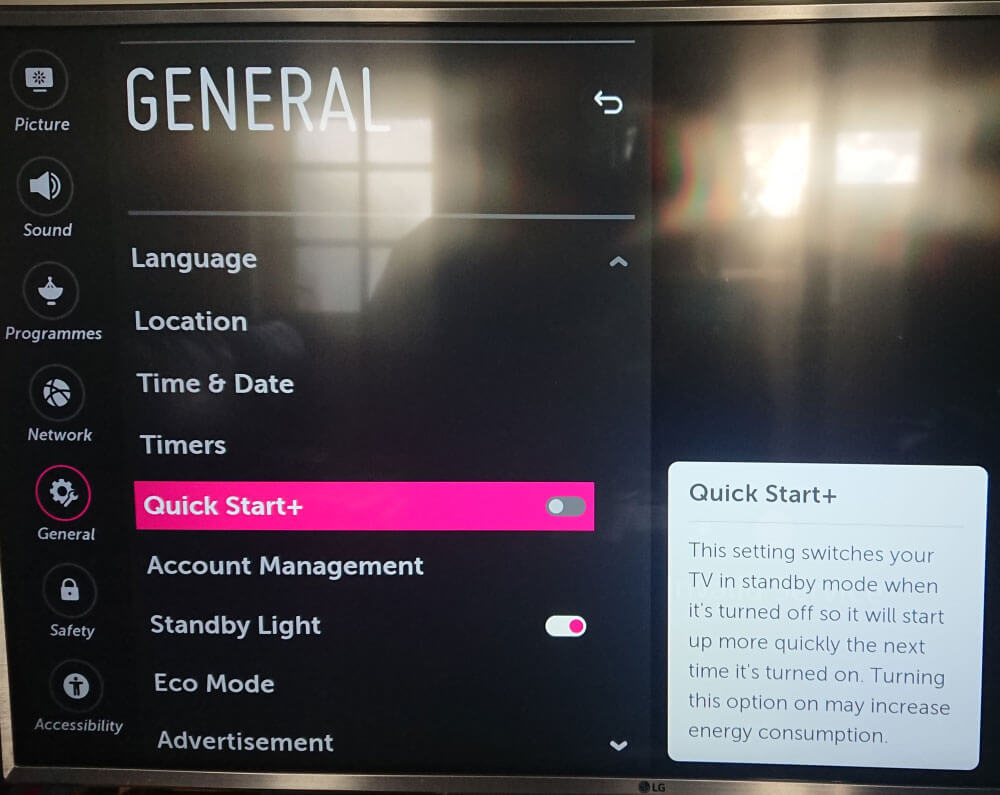
5. Turn off the button next to the Quick Start+ option.
Clear the Cache
Your LG Smart TV may fill up with unwanted caches from popular streaming platforms like Amazon Prime, Disney, Netflix, Hulu, etc. It is more important to regularly clear the cache files on LG TV to free up storage space.
1. From the home screen, navigate to the Settings menu [Turn on LG TV → Home button → Settings icon → All Settings icon].
2. Select the Application Manager option.
3. Choose the app that you would like to clear the cache.
4. Finally, scroll down and click on the Clear Cache button.
Update your LG TV
Problems may arise when the firmware of your TV is outdated. If your TV is outdated, you may access the new feature and may face many consequences. To resolve those issues, you must update your TV to the latest software version to enhance current features, fix bugs, and many more.
1. Launch the home screen on your LG TV.
2. Select the Settings icon at the top-right corner.
3. Click on the All Settings icon.
4. Select the Support option from the list of Settings menu.
5. Scroll down and choose the Software Update option.
6. Make sure that the Allow Automatic Updates is enabled.
7. Click on the Check for Updates button. If the update is available, click Download and Install button to get the latest software version on your LG TV.
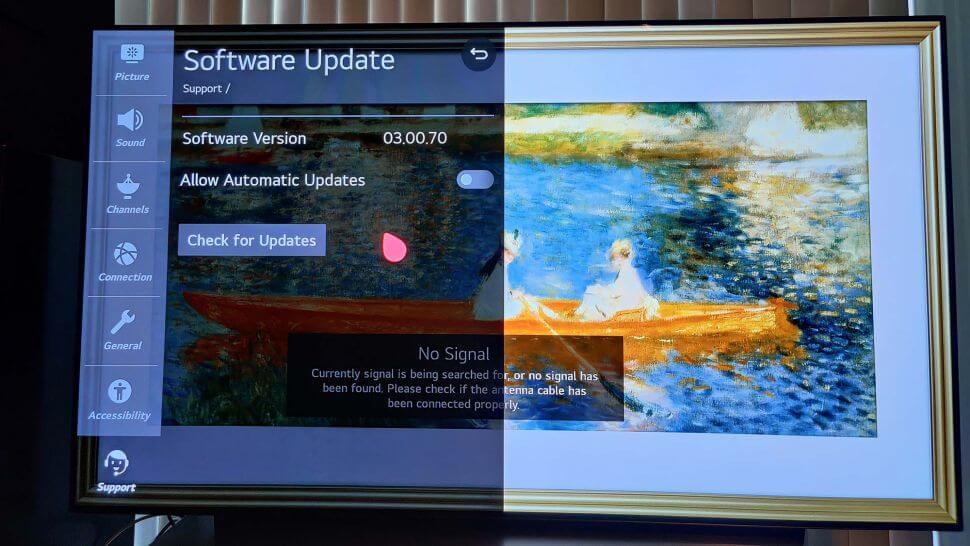
After updating your TV, check whether it is working smoothly without turning it off.
Factory Reset LG TV
A factory reset will reset your LG smart TV back to default settings. If you can’t resolve the issue using the above-mentioned troubleshooting methods, resetting your TV will be the only solution to clear all the corrupted caches and stunned channels, customized TV settings, recordings, WiFi passwords, etc.
1. Power on your TV and launch the home screen.
2. Click on the Settings Cogwheel icon in the top-rightmost corner.
3. Select the All Settings option in the list of options and press the OK button.
4. Select the General → System option.
5. Under the System section, click on the Reset to Initial Settings option to factory reset your LG TV.
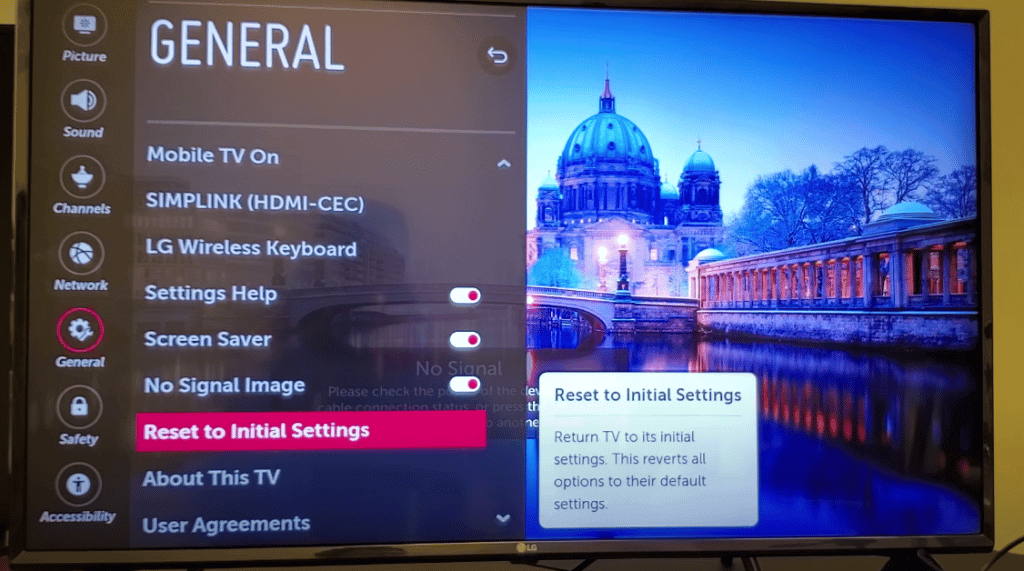
Once you reset your LG TV, check if it is working fine without any issues.
Service your TV
If the main board on your TV is shorted or the connecting pins are broken, your LG TV will start to misbehave and may shut down automatically. Repairing your LG TV will be the final solution for the issue. If your LG TV keeps turning off after repair, then you should buy a new TV.
FAQ
If there is a connection problem, an internet issue, weak signals, out-of-current firmware, incorrect data and time are the reasons behind the LG TV keeps disconnecting from the WiFi issue.
You can change the input source on LG Smart TV to access the external device. To stop switching the inputs on your LG TV, turn off SIMPLINK and then check if the TV is working fine.
LG TV keeps turning off and flashing red light due to a blown power supply unit (PSU). If the PSU is overheated or has a power glitch, then your TV will start to flash the red light. Also, it might happen when your TV is outdated.