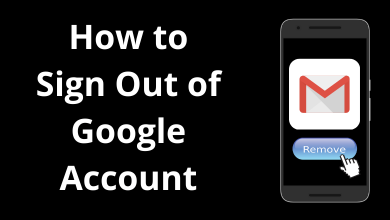We feel worried and frustrated when all of a sudden our device stops working. In some cases, even Roku does the same. But now, you need not worry if your Roku is not working. Here, we have come up with the troubleshooting guide which will easily fix the issues and make your Roku work again. As we all know, Roku is one of the fast and high-moving devices which supports all streaming service apps. So it is mandatory to take care of the device to avoid major problems. In this guide, we have listed the common fixed which will resolve the multiple issues. So, read out this article fully.
Contents
Roku Not Working – Troubleshooting Guide
Under this section, we will show you how to reset, restart and update the Roku device. It will guide you when the Roku device is not working properly.
Restart Roku
For few cases, you just need to reboot the device. You can use any one of the given ways to restart the Roku device easily. If your remote is working well, go for the first method, while if your Roku is frozen, then the second method is advisable.
With Remote
[1] On your Roku remote, you need to press the home button.
[2] Navigate to the Settings menu and click OK.
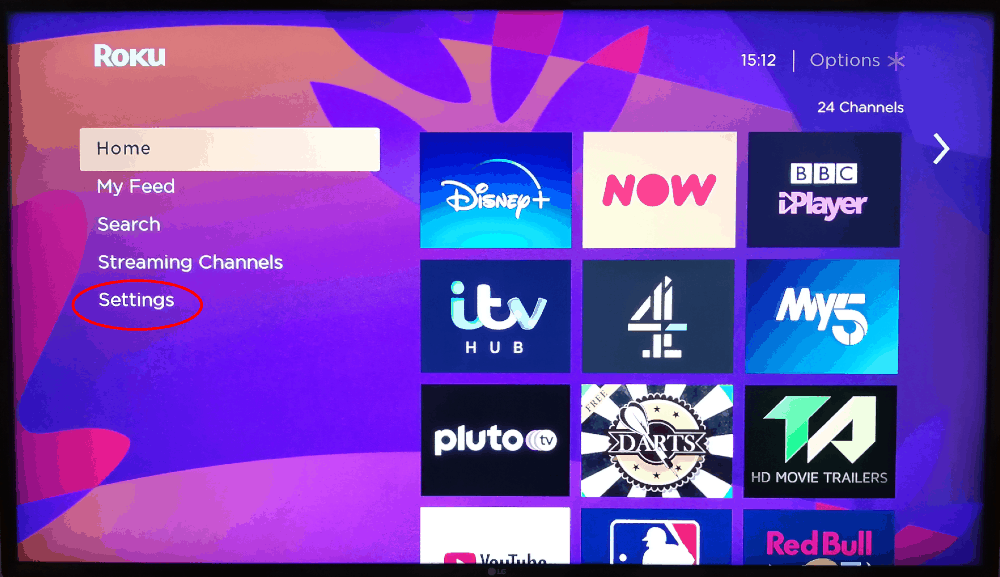
[3] Scroll down to the System option and press OK.
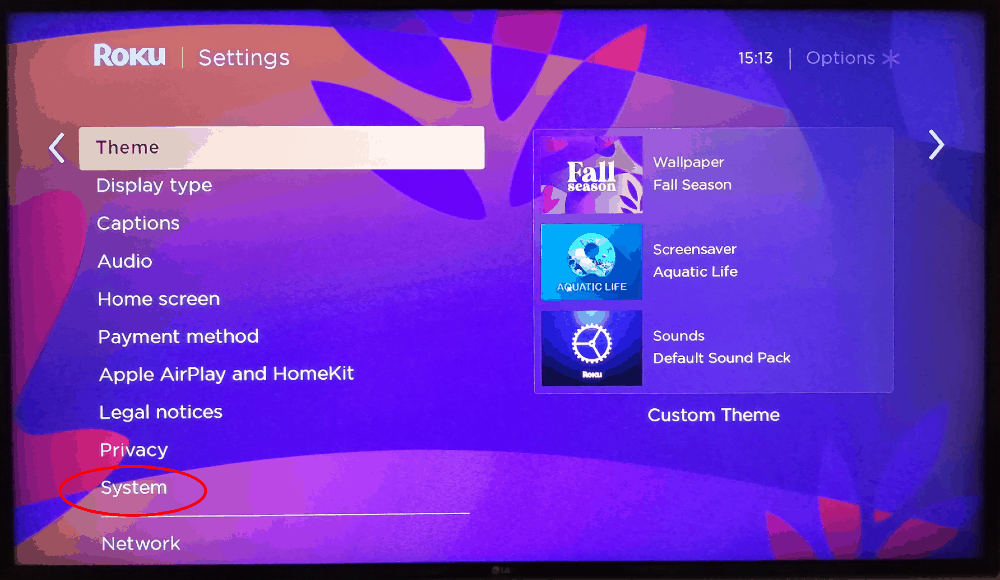
[4] Select the System Restart option and then click on the Restart button.
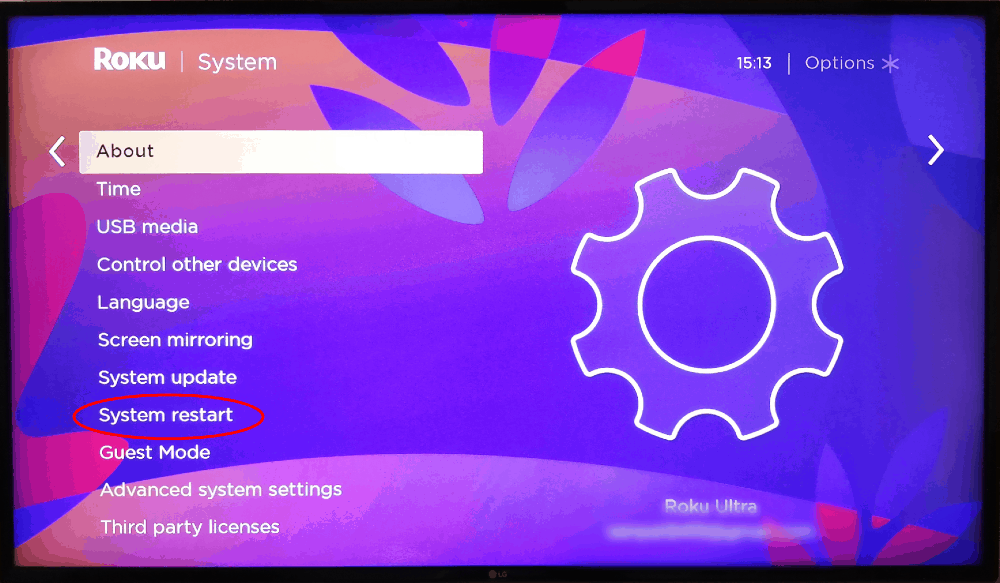
[5] Now, your Roku device will get restart.
Without Remote
[1] Unplug the Roku device from the TV and power source.
[2] Wait for few minutes.
[3] Plug back the power source and HDMI cable.
[4] Turn on the Roku device.
Update Roku
In most cases, Roku will get updated automatically. If not so, you need to get into the action and update Roku by yourself.
[1] As usual, press the home button from your remote and scroll down to the settings option.
[2] Tap on System settings.
[3] Click System update.
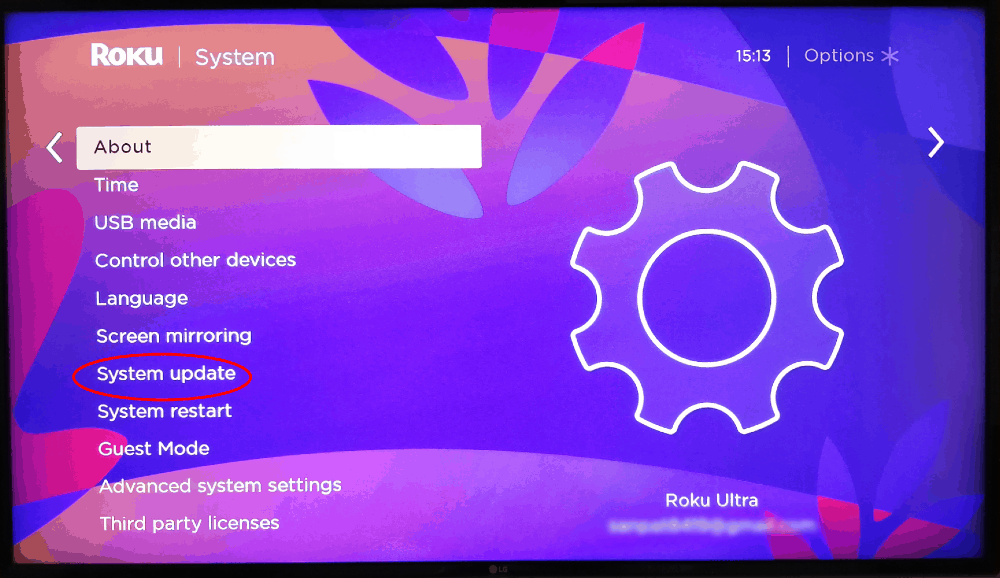
[4] Next, you need to select the Check Now option to search for the new updates.
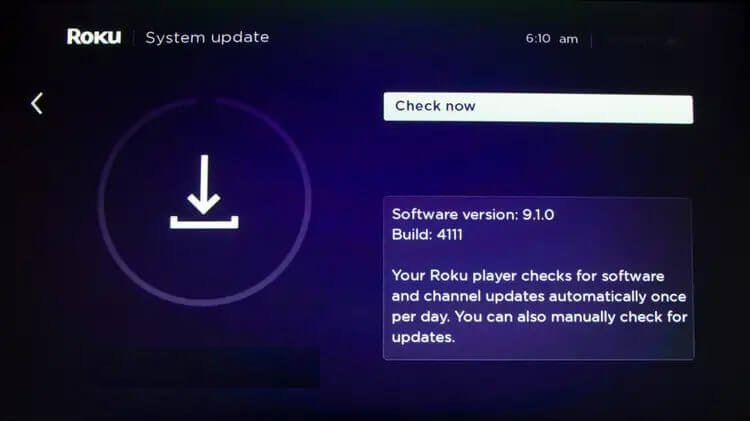
[5] If there is any update available. Just wait patiently while updating.
Reset Roku
Resetting the Roku device is one of the effective ways to fix all the issues. Remember, once the resetting is done, you need to re-download all the apps once again.
[1] Press the home button on your Roku remote.
[2] Go to the Settings menu and press System settings.
[3] Tap on the Advanced system settings option.
[4] Choose Factory reset and select Factory reset everything to reset your Roku.
Even you can directly press the physical reset button by skipping the menu steps. But only some of the Roku devices will have a large button that can be pressed by using your finger. On the Roku Ultra model, you need to use the paperclip or something to press the pinhole reset button.
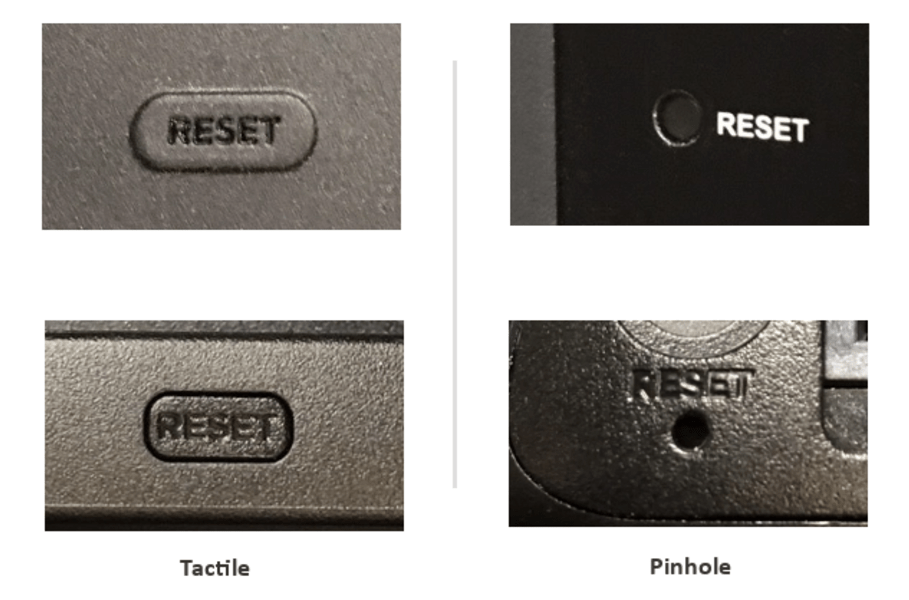
Roku Hardware problems
To avoid the problem or issue, you need to keep an eye on the following things. Sometimes, the hardware will be the main source for causing the trouble.
Overheating: Avoid keeping the Roku device on top of another device. It might result in the device getting overheated. If your Roku device gets overheated, a warning will appear on the device. On some Roku devices, the bright red light will light up. Once you get the warning, you need to shut down and unplug the Roku device immediately.
After 10 minutes or longer, you can reconnect it. If the problem goes on, then you need to contact the Roku service to avoid hardware problems.
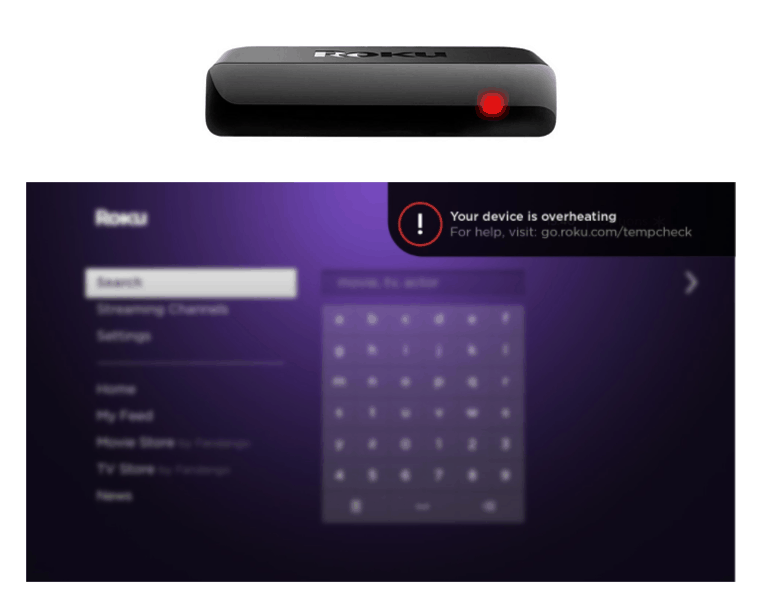
Roku Wi-Fi connection Problem: You will face the issue in Roku if you don’t have a good and strong internet connection. Roku devices need a stable connection to stream the content on your TV. Make sure to check the internet connection on the Settings menu. It will display the speed of internet connection in four types: Excellent, Food, Fair, and Poor. Just improve the connection based on the signal indicator.
Roku audio and video problems: Audio and video problems will mostly occur if something gets disconnected. Sometimes it also occurs because of apps or software settings. In this case, you just need to restart the Roku device.
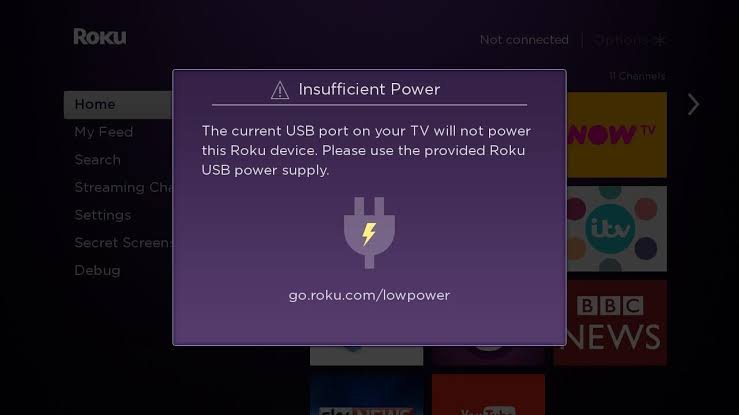
Roku Low power: In some Roku devices, you can use the USB port on your TV to power the device. If your Roku doesn’t get enough power, you will get a red flashing light on the device or low power warning signal. In this case, your Roku device will work, but it creates a crash or behave differently. For this, you need to use the USB cable that comes with the Roku device and plug it into the wall outlet using the power adaptor.
You don’t need to feel worried now, even when your Roku device stops working. You can just follow the above-mentioned steps to fix it without spending too much of your time. As we said earlier, Roku is one of the great streaming devices where you can watch all your favorite movies, TV shows, series, and much more. Hope this article was found useful.