Key Highlights
- Shook Filter: Tap the Smiley icon → Explore → Search Shook → Capture your image → Save or share with your friends.
Snapchat is the best social media app when it comes to using filters, effects, and lenses compared to Instagram. Snapchat introduces filters and lenses frequently for users to create fun among friends and family. One of the recently trending filters in Snapchat is Shook. Using this filter, the face will look crazy with a smiley face, without eyes blinking. If you are looking to add the Shook filter on your Snapchat, we have explained the steps to get it.
Contents
How to Use Shook Filter on Snapchat [Android & iPhone]
1. Launch Snapchat on your smartphone.
2. Tap the Smiley icon on the right side near the camera shutter, or tap the Magnifying glass icon (Yellow colored lens) at the center.
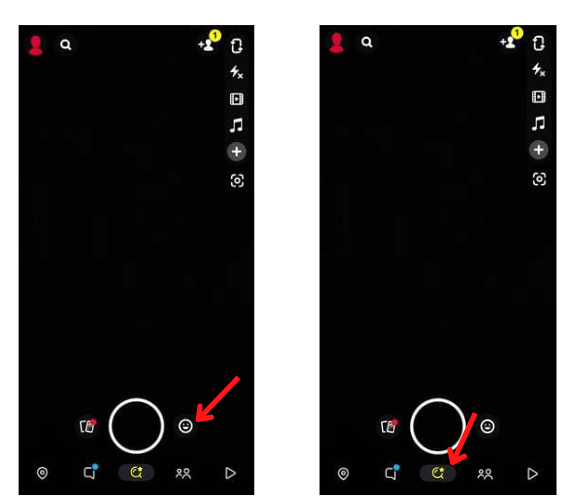
3. Tap Explore at the bottom right of the screen.
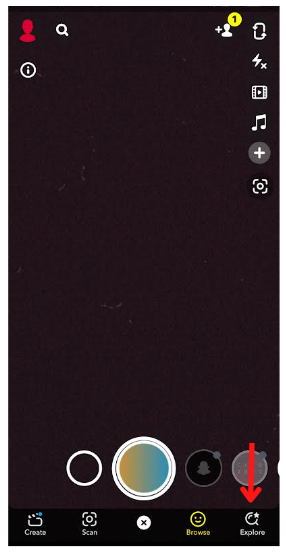
4. In the Search, type Shook and look for it.
5. Pick the Shook filter that is appeared first on the search results.
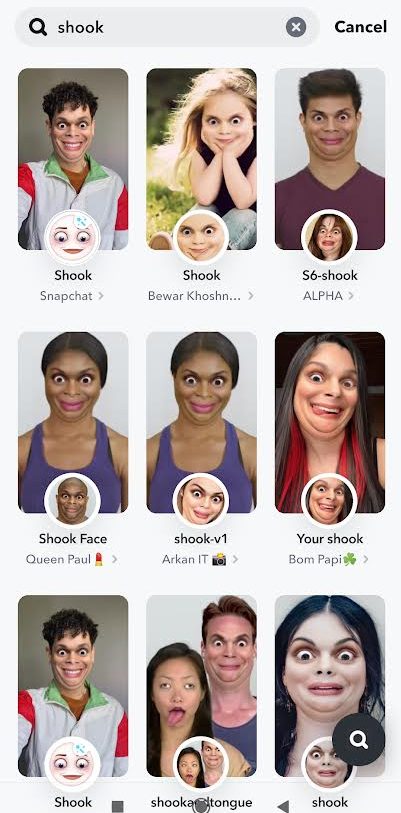
6. Next, capture your photo using the Shook filter.
7. Once captured, tap Save. You can even share it with your friends by tapping Send To.
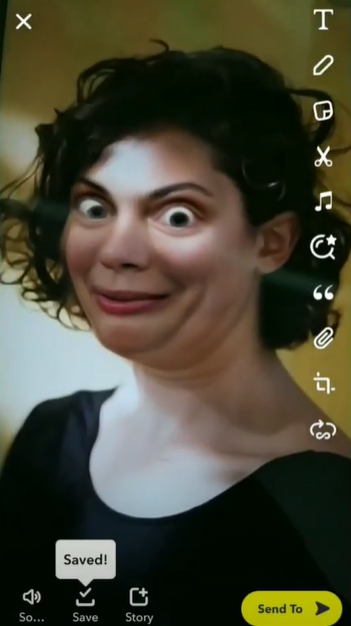
Tip! By subscribing to Snapchat Plus, you can try out the pre-release features and get additional filters and effects on Snapchat.
Popular Filters on Snapchat
Here are some of the popular filters that Snapchat users mostly use than the Shook filter.
| Fire Sunglasses | Polaroid Frame | Bear in Love |
| Neon Horns | Pecan | Rainbow Glasses |
| Cartoon 3D Style | Dancing Turkey | Mustaches |
| Scary Mask | The Elders | Anime Style |
| Lips Freckles | Distortion | Fashion Sunglasses |
| Vogue Noir | VSCO Filters | Rock Hipster |
How to Fix Snapchat Filter Not Working
If the Snapchat filters are not working normally, you can try the troubleshooting steps to solve the issues.
[1] Check whether you are connected to a stable internet connection.
[2] Ensure that Snapchat filters are enabled in settings.
[3] Restart Snapchat and your smartphone.
[4] Try clearing the Snapchat cache.
[5] Update Snapchat to the latest version.
[6] Uninstall and re-install the app again.
If the fixes don’t resolve your issue, you can contact Snapchat Support to fix the issue.
Frequently Asked Questions
The most used filters on Snapchat are Vogue Noir, Cartoon 3D Style, My Twin, and more.
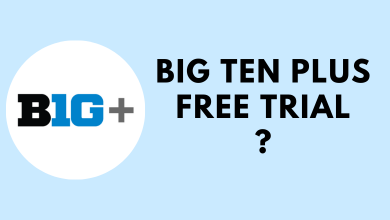
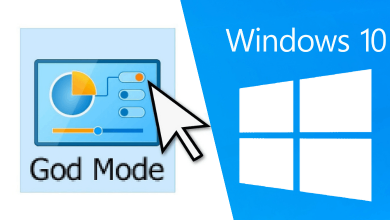

![How to Add Friends on PS5 [PlayStation 5]](https://www.techowns.com/wp-content/uploads/2022/07/How-to-Add-Friends-on-PS5-390x220.png)