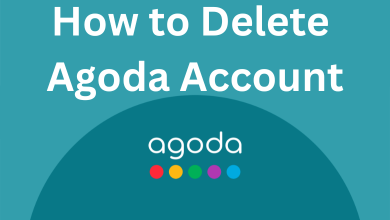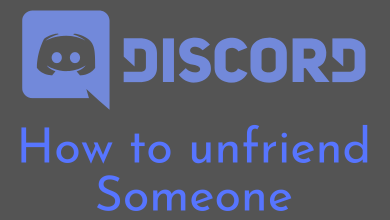The Mi Box runs on Android TV OS. Apart from the pre-installed apps, you can sideload APK files on your Mi Box or Mi Box 4K. As of now (March 2023), the Mi Box 4K comes with Android TV 9.0 OS. With the Android TV 9.0, you can sideload almost all the apps that are available on the Android smartphone’s Play Store. Let’s see the different ways to sideload apps on Mi Box.
Contents
What is Sideloading
Sideloading is a process of installing apps that are officially not available for the device. For instance, in the Mi Box, popular apps like Netflix, Prime Video, YouTube, and some Google apps are pre-installed. Using the Play Store, you can install apps like Plex, VLC, and Dailymotion manually. Some apps like Kodi, Chrome, and Telegram are not available for Android TV. To install those unavailable apps, you need to sideload the Android smartphone’s APK file on your Mi TV or Mi Box. To sideload apps, there are numerous tools available.
Methods to Sideload Apps on Mi Box
Mi Box comes in different variants like Mi Box 4K, Mi Box S, Mi TV Stick, and Mi TV Stick 4K. The process of sideloading the app remains the same for all the devices. Pick any one method mentioned below to sideload the app on your Mi Box.
Steps to Sideload Apps on Mi Box using Downloader
Downloader is an Android app that works on Android TV boxes like Mi box that helps to download and install third-party apps. Mi Box users can get it from the Play Store and thereby install any app.
(1). On the Home screen of Mi Box, choose Google Play Store using the remote.
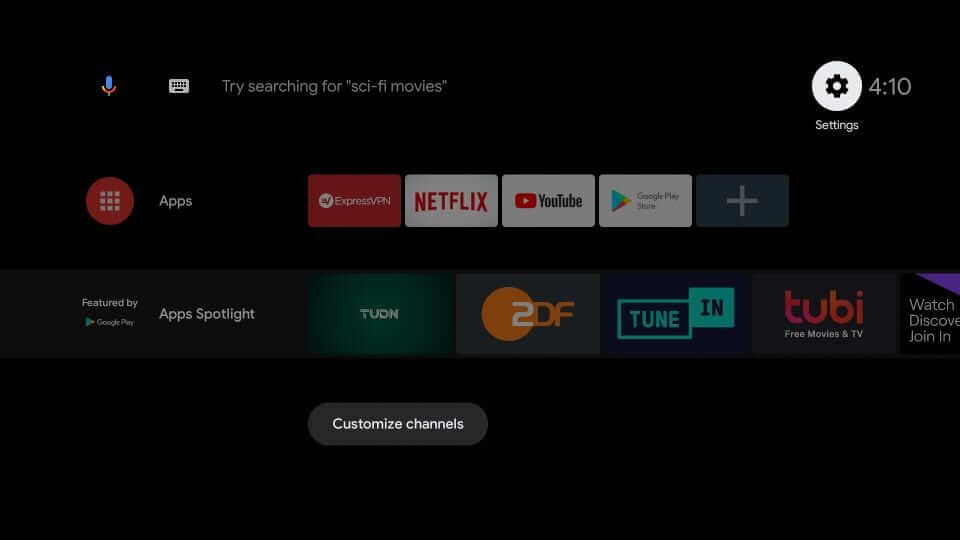
(2). Select the Search/Magnifier icon from the upper-left corner.
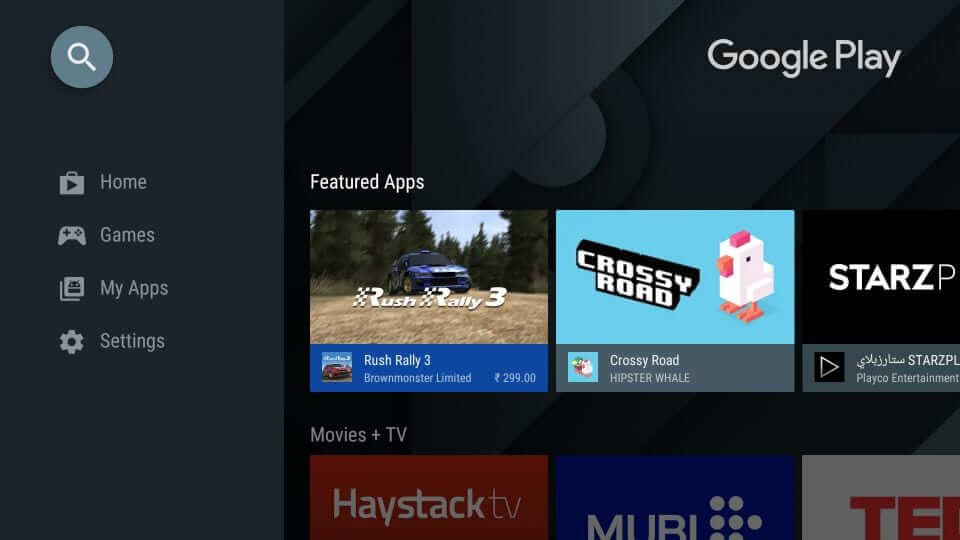
(3). Type as Downloader by AFTVnews on the search box. Alternatively, you can also use the voice search to find Downloader.
(4). Navigate to the right and then select the Downloader app.
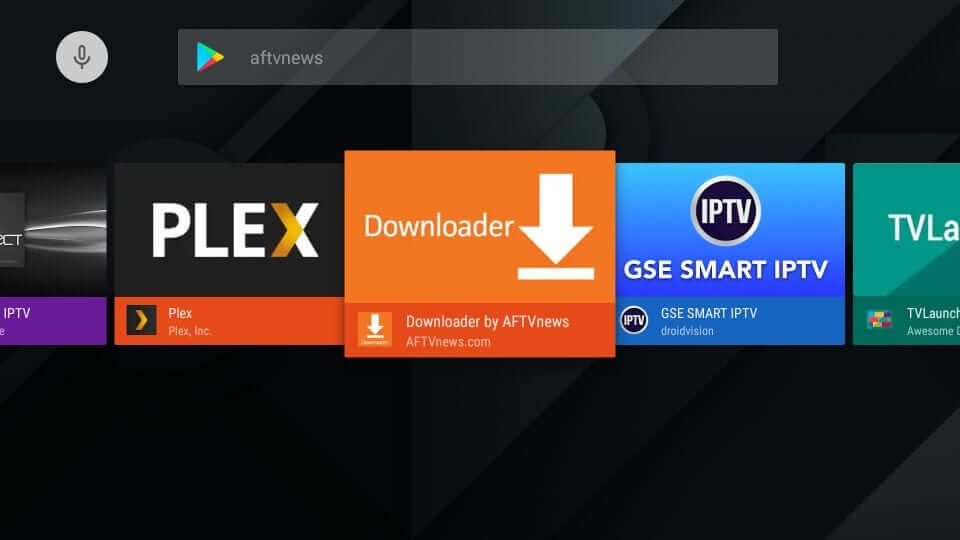
(5). After that, select the Install button to get Downloader on Mi Box.
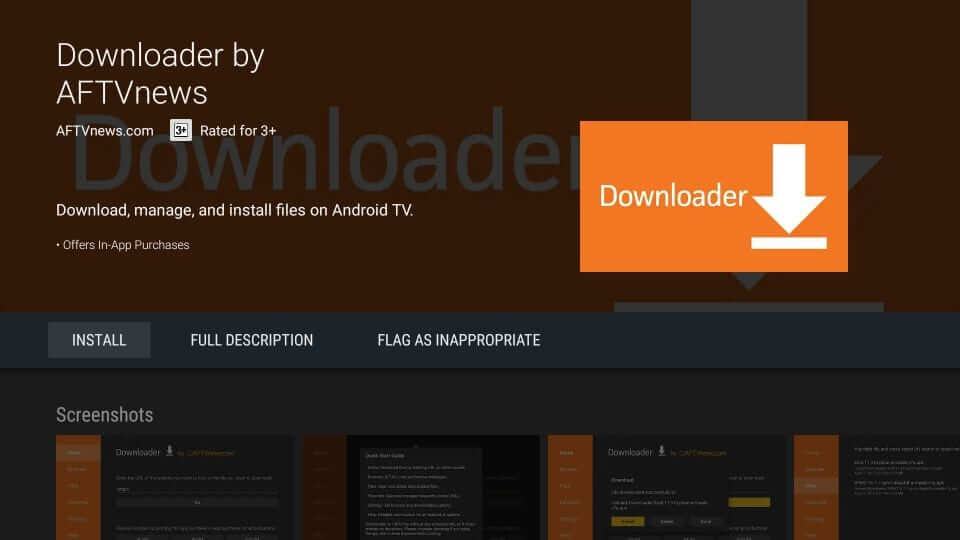
(6). Click the Open button to use it and thereby download third-party apps.
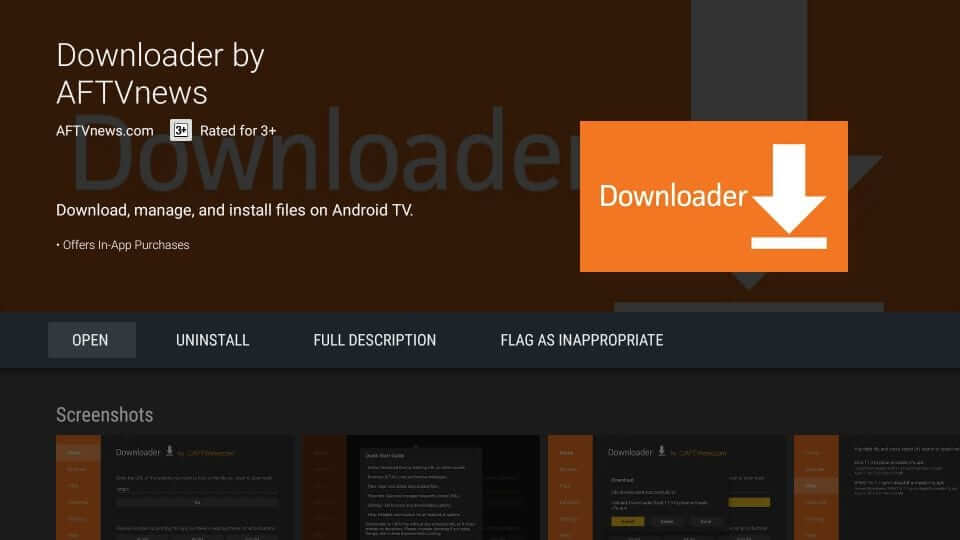
Enable Permissions
In order to sideload a third-party app on Mi Box, certain changes need to be done on the Settings.
(1). Turn on Mi Box and navigate to the top-right corner to select Settings.
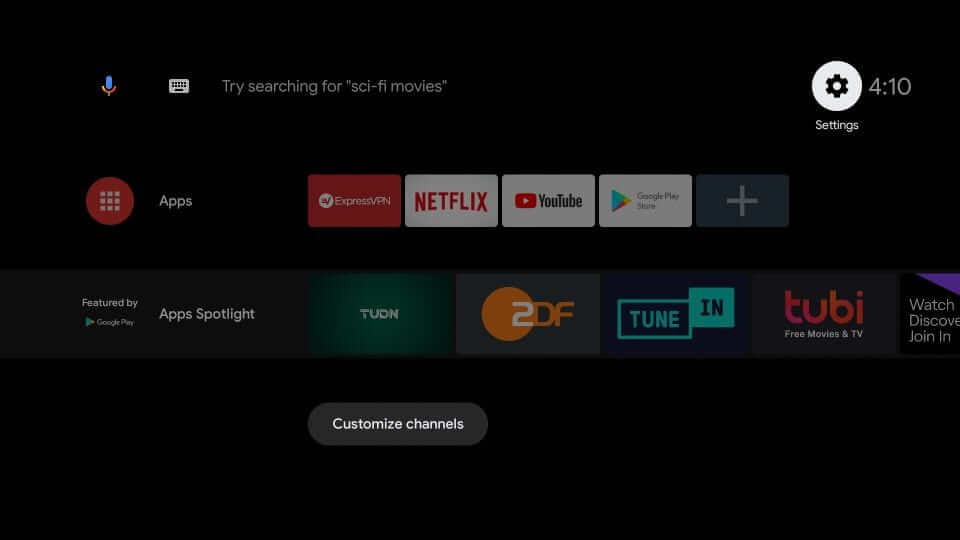
(2). Choose Security & restrictions option.
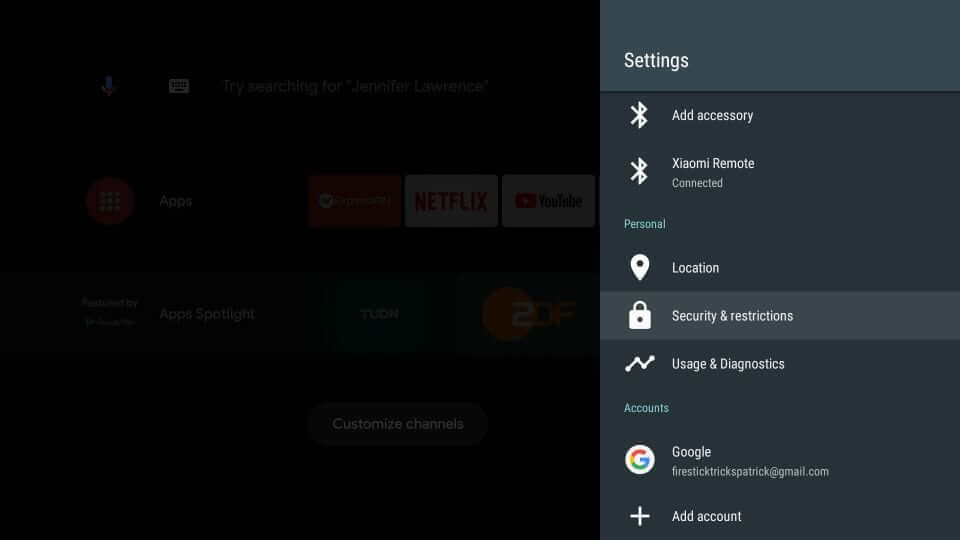
(3). Select the Unknown Sources feature.
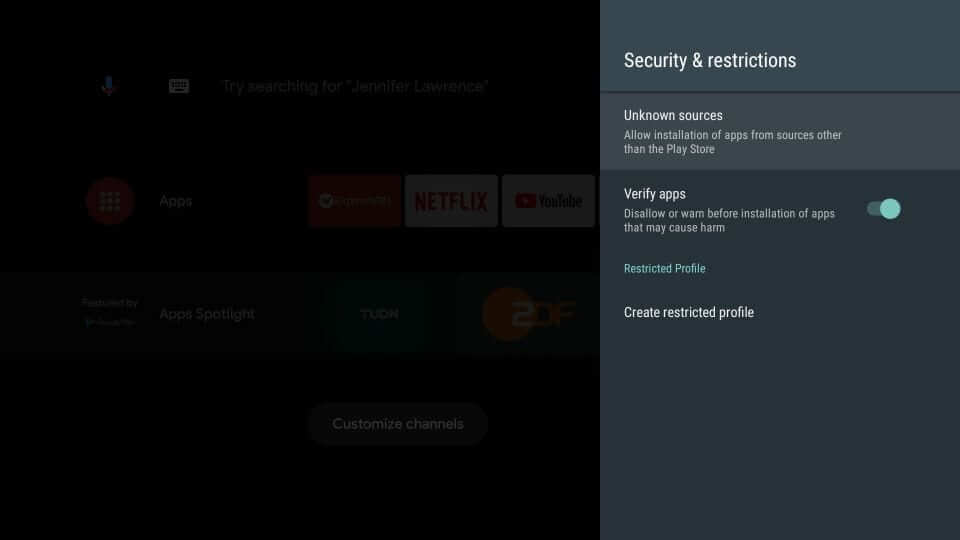
(4). Now, a list of apps will appear. Turn on the toggle for the Downloader app.
Sideload Apps using Downloader
(1). To begin with, select the Apps menu from the left side of the Mi Box home screen.
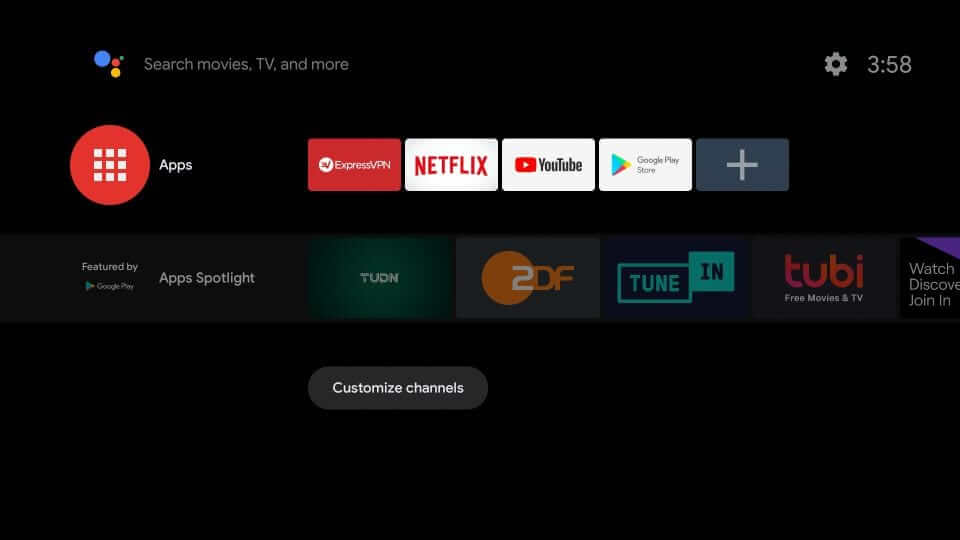
(2). Look for Downloader and select it to launch.
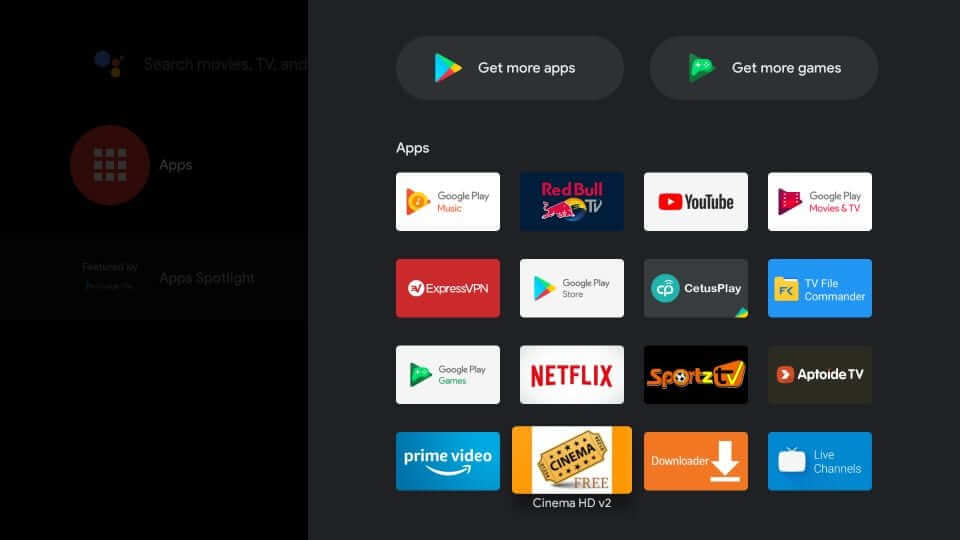
(3). When Downloader is opened for the first time, a prompt appears with the list of permissions it uses. Just click on Allow.
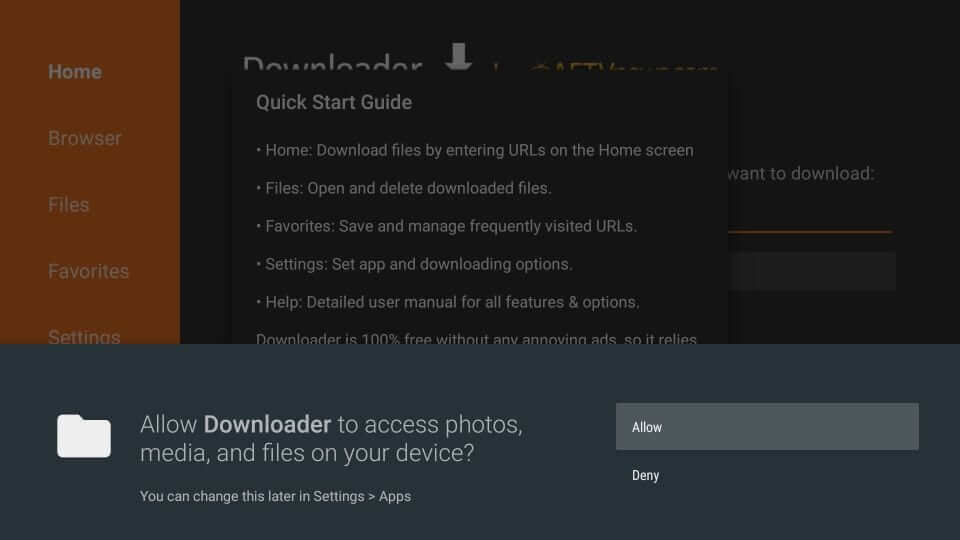
(4). On the home screen of Downloader, enter the URL of the third-party app. Press GO.
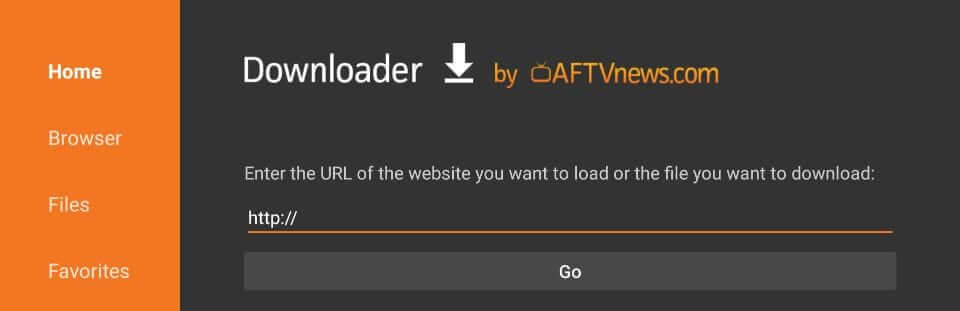
(5). Wait for the third-party app server to connect with Downloader and start the download process.
(6). When completed, select the Install option from the bottom.
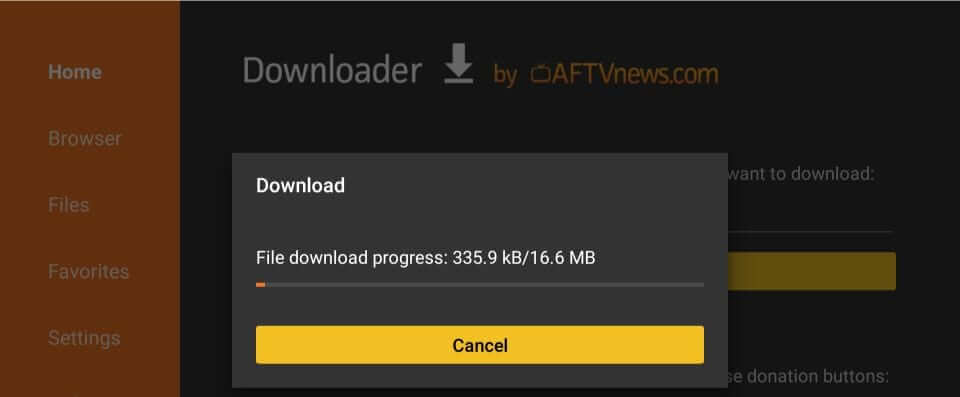
(7). If you get the App Installed notification, choose Done and select Delete to remove the apk file of an app.
Using PC
It is possible to sideload apps on Mi Box with the help of a PC. Here is how.
Pre-Requisite
- Connect PC and Mi Box to the same WiFi network
- File Commander on Mi Box
- The APK file of an app on your PC
Steps to Sideload Apps on Mi Box using File Manager
(1). On your Mi Box, launch Play Store from the home screen.
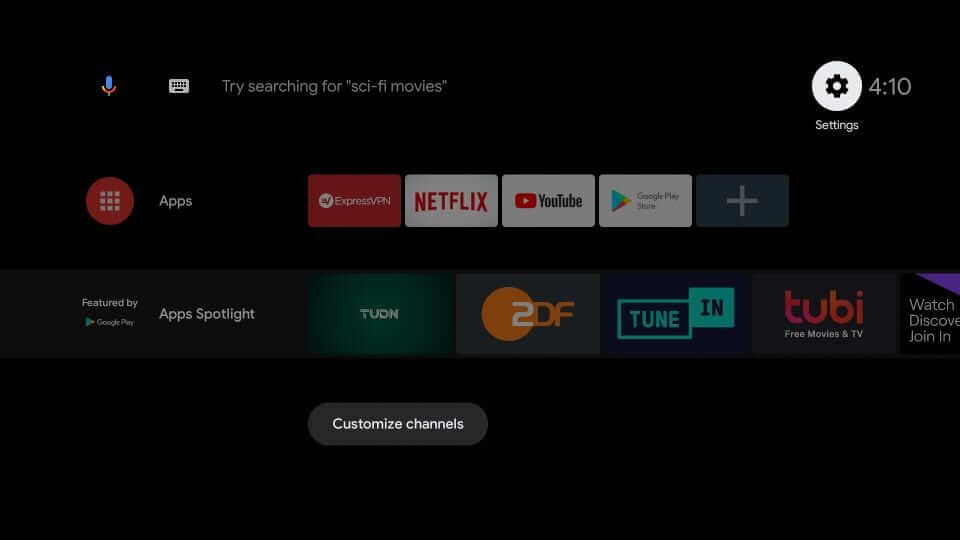
(2). Search the File Commander app.
(3). Select the Install button to download the app on Mi Box. Turn on the Install Unknown Apps toggle for the File Commander app.
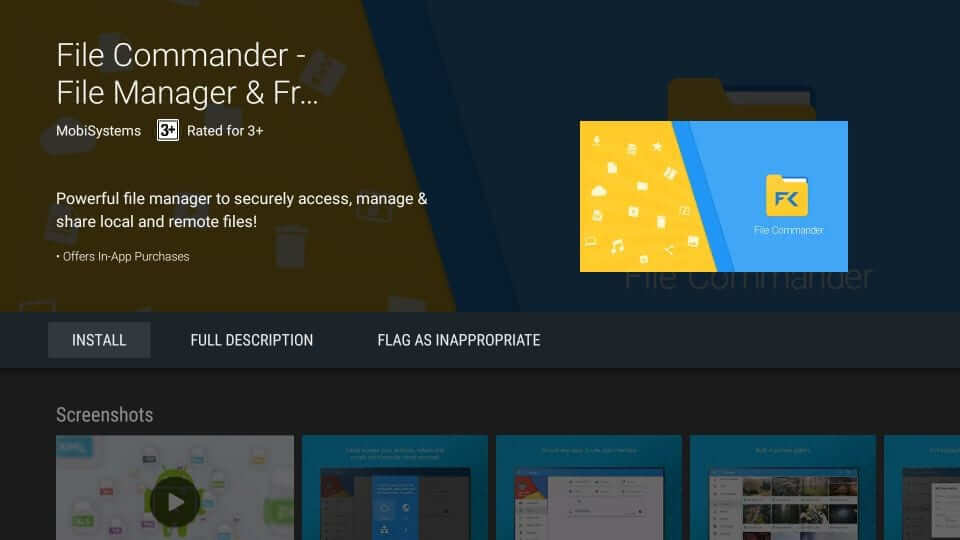
(4). Go to the Apps section to launch the File Commander.
(5). Click the PC File Transfer option on its home screen.
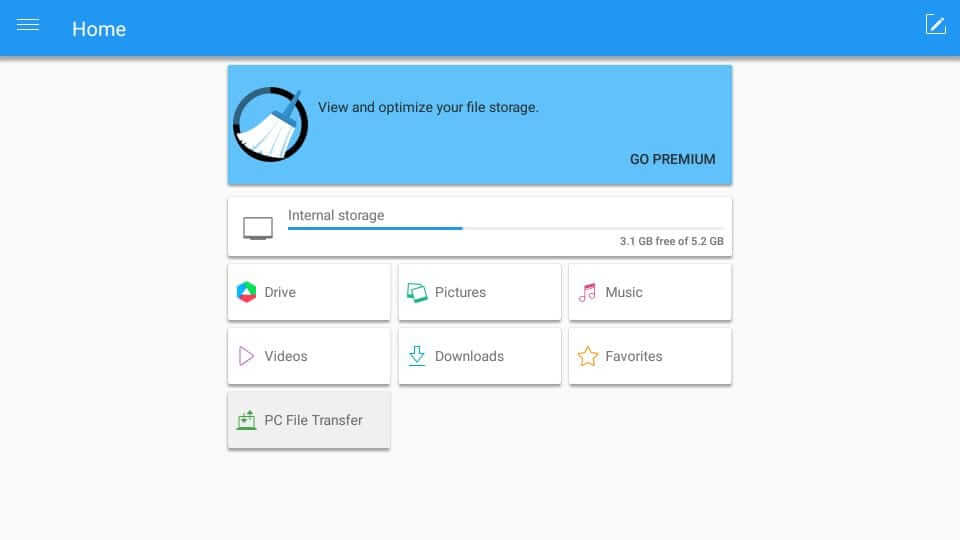
(6). When prompted, enable the PC connectivity feature.
(7). The path field will show you an address either as http or ftp.
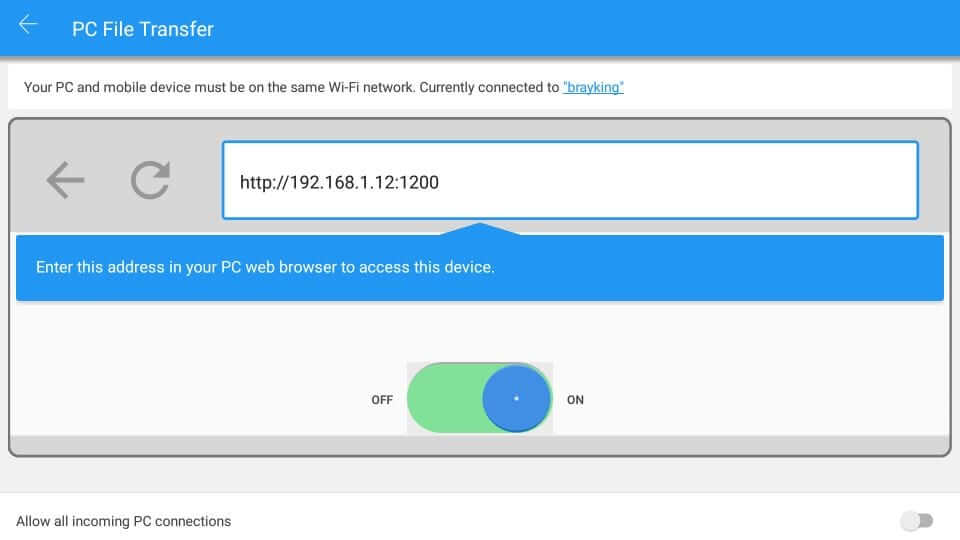
(8). Enter the http address on your PC browser as shown on Mi Box. On the same screen, select the slider to allow all incoming PC connections.
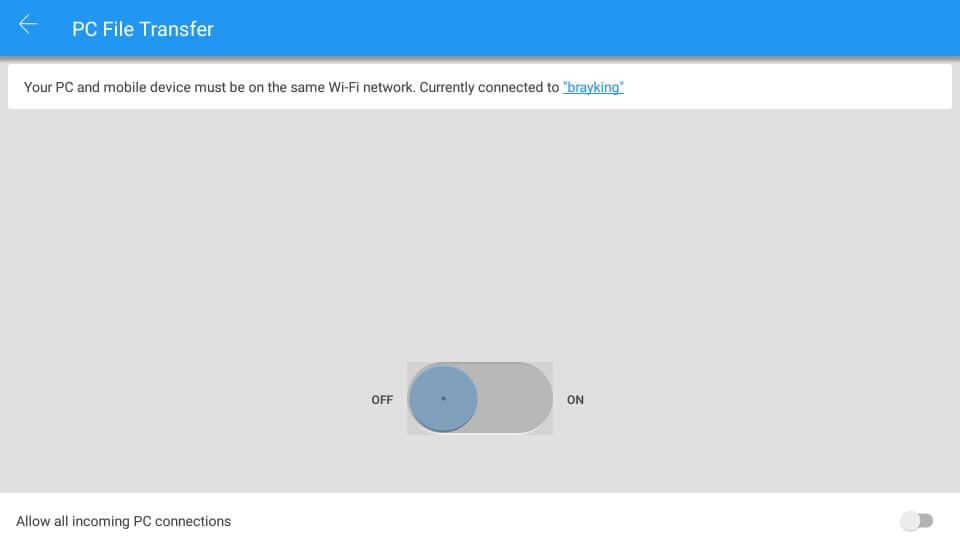
(9). With this, you can access Mi Box folders on a PC browser. Copy the third-party APK file from the PC.
Note: If your file manager on Mi Box shows ftp path instead of http, then open a folder on your PC and enter the ftp path on the address bar of the folder. With this, you can see Mi Box folders on your PC.
(10). Paste the APK file in the Download folder of your Mi Box.
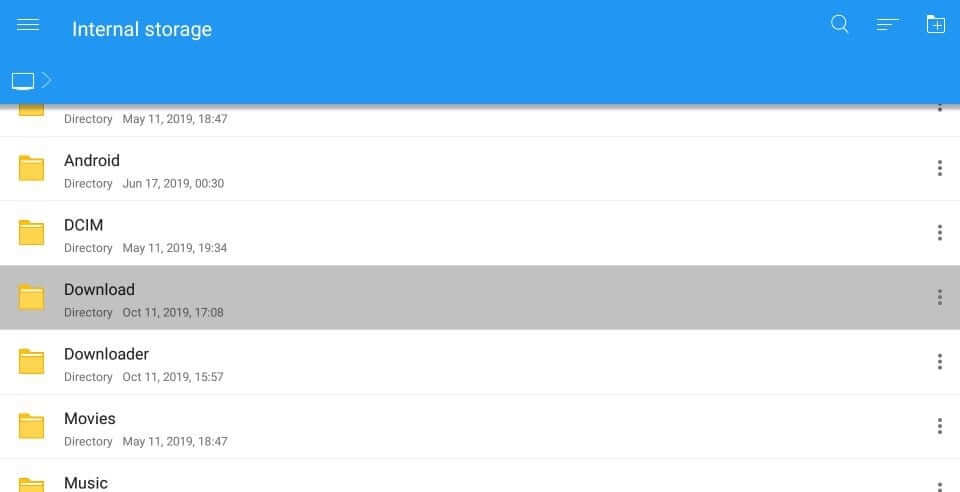
(11). Now, the APK file will appear on the File Commander app.
(12). Tap the APK file to install the app on your Mi Box.
Using Smartphone
If you want to install the APK file from your smartphone, you can use the Send File to TV app, instead of the File Commander app.
(1). Install the Send Files to TV app on your Android TV and Android smartphone from the Play Store.
(2). Then, enable the Install Unknown Apps toggle for the Send Files to TV app.
(3). Download the APK file on your smartphone that you want to sideload on your Mi Box
(4). Open the Send Files to TV app on your Android TV and click the Receive button.
(5). On your smartphone, open the Send Files to TV app and click the Send button.
(6). Choose the APK file and send it to your Android TV.
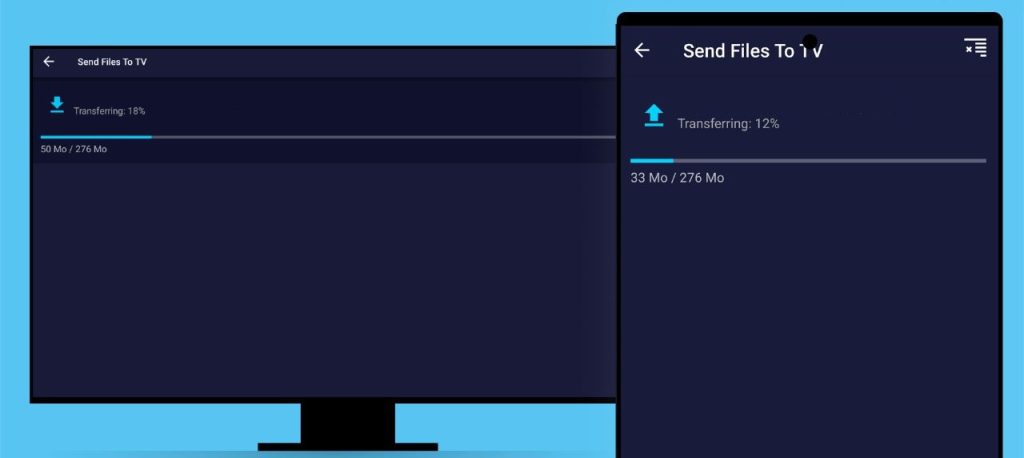
(7). Open the APK file and install it on your Android TV.
How to Use Sideloaded Apps on Mi Box
Some of the sideloaded apps can’t be opened directly on the Mi Box. You need to install the Sideload Launcher app to launch the sideloaded apps.
(1). Open the Play Store on your Android TV.
(2). Search for the Sideload Launcher app.
(3). Select the Sideload Launcher app and install it on your Android TV.
(4). Open the Sideload Launcher app. You will get all the sideloaded apps on your Mi Box.
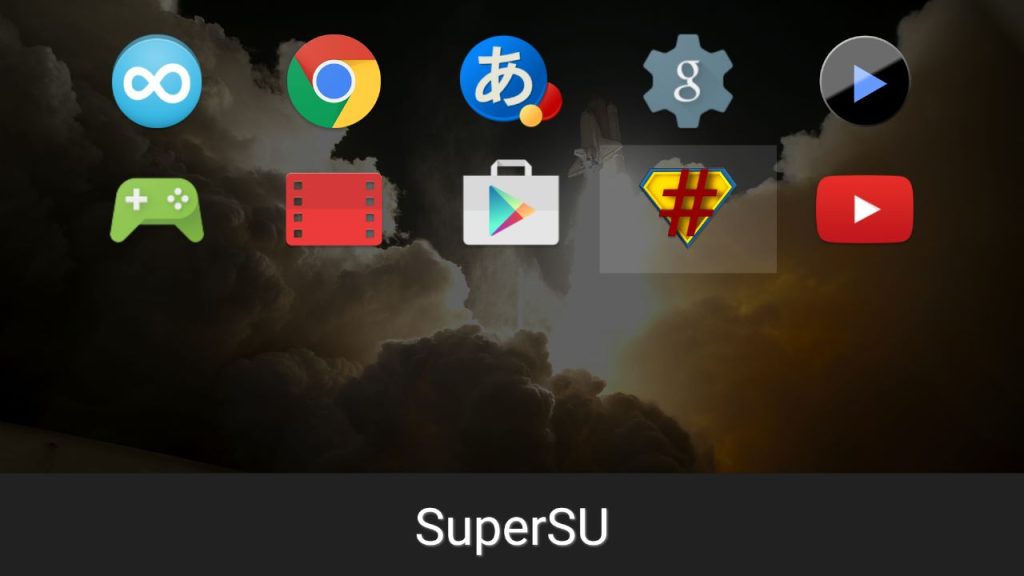
(5). Choose the app and open it using the Sideload Launcher app.
Tip: If you want, you can cast the app to Mi Box using your smartphone.
If you aren’t satisfied with the Play Store apps, then sideloading Android apps is the only possible way. You can choose between either of the methods to sideload apps on Mi Box and experience their features effortlessly. If you have any issues with the sideloading, let us know in the comments.