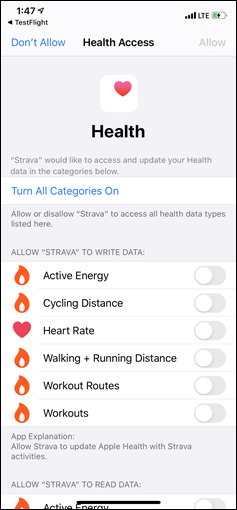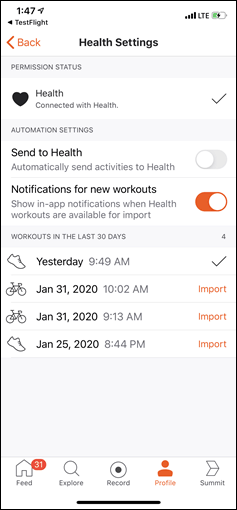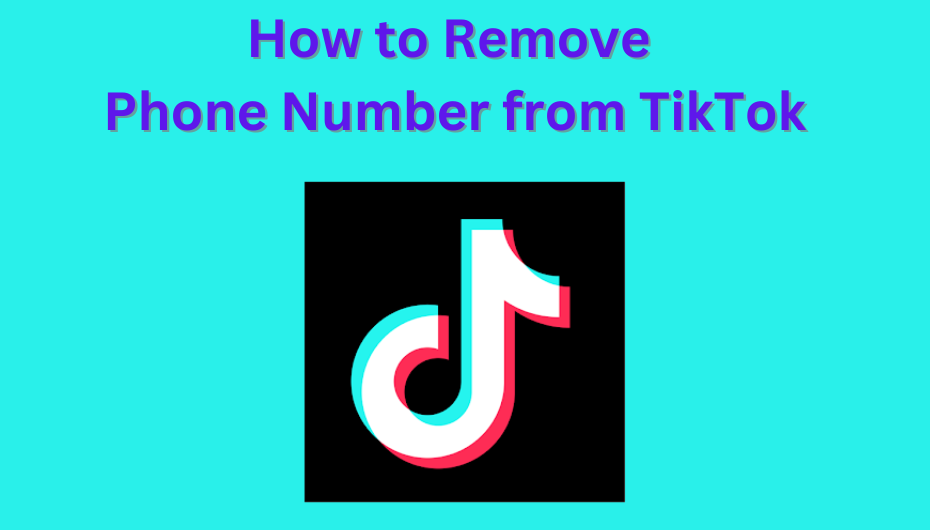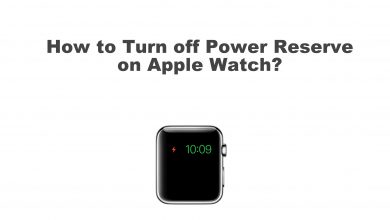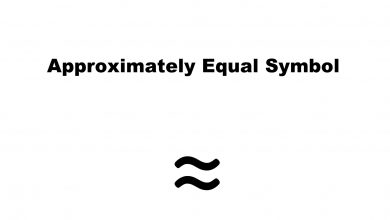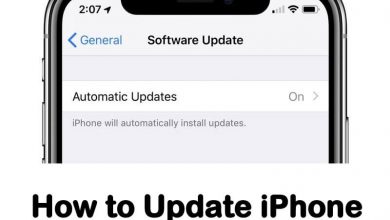Apple Watch is one of the most sophisticated smart devices available. With Apple Watch, you can do as many things you want. But the mandatory thing in every smartwatch is fitness tracking. Most of the smartwatch has built-in sensors to track your steps, heartbeat, and other activities. In Apple Watch, you can install your favourite fitness app to track your daily activities. Among the fitness apps available for Apple Watch. Strava is one of the best apps. Installing Strava on Apple Watch can help you to track your run, ride, swimming, and more.
Strava is one of the best fitness apps that is available for free. With the Strava app, you can track your activities like swimming, hiking, yoga, surfing, gym training, and rock climbing. Strava app is available for Apple Watch from watchOS 4.0 and above. Make sure that your Apple Watch meets the requirements.
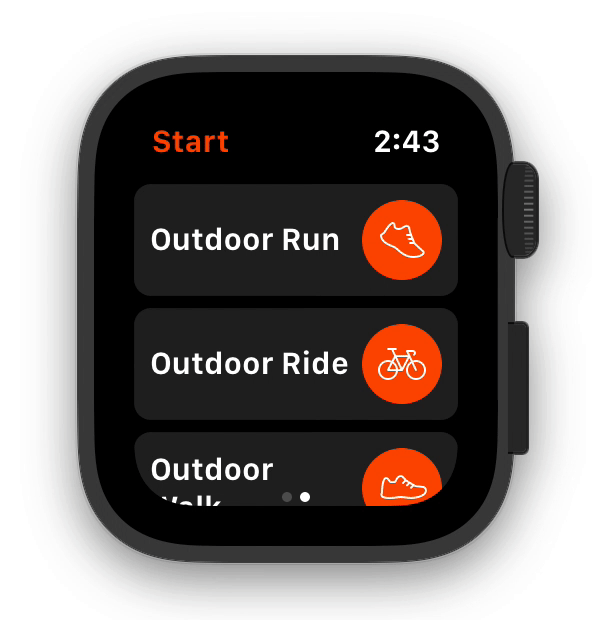
How to Use and Sync Strava on Apple Watch
Apple Watch can’t be work independently, it is dependent on your iPhone. To use the Strava app on Apple Watch, you have to install the app on your iPhone device. Strava app can be synced to any Apple Watch like series 3, series 4, and series 5. By default, all your workout activities are recorded in the Health app. You have to import or move all your workout data to the Strava app.
(1) Install the Strava app from the Apple App Store, if you don’t have the app.
(2) Open the Watch app on your iPhone and go to My Watch tab.
(3) Search for the Strava app and install it on your Apple Watch.
(4) After installing the app, open the Strava app on Apple Watch, you will be asked to authorize the Stava for Apple Watch.
(5) Now, go to your iPhone and open the Strava app. Click the Profile option on the bottom of the screen.
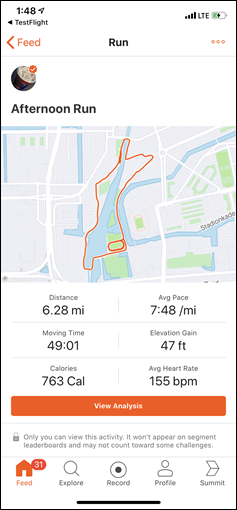
(6) In the Profile page, click the Settings icon on the top right of the screen.
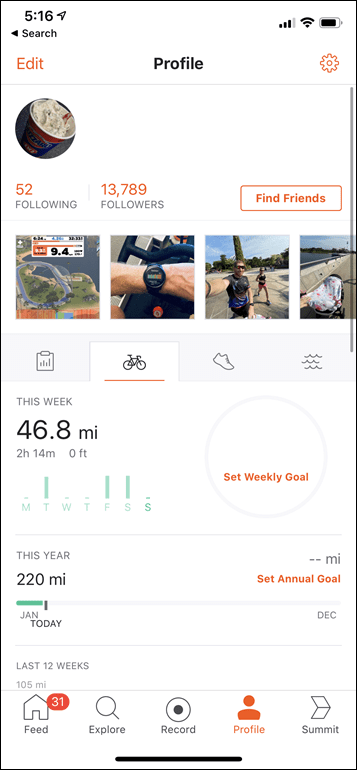
(7) In the Settings page, choose the Applications, Services, and Devices option.

(8) On the next screen, tap on the Health option.
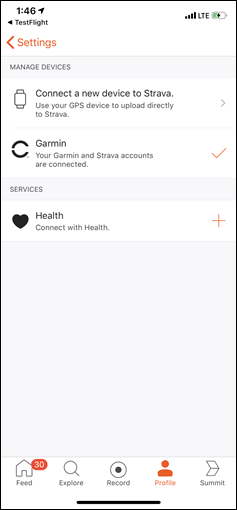
(9) In the Health Settings page, click the + icon to sync the Strava app to the Health app and click the Connect button.
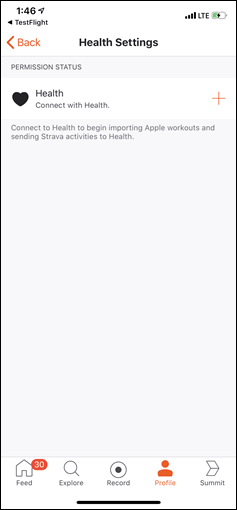
(10) Now, you need to allow the Strava app to access all your Health data. Turn on the necessary toggles or turn on all the toggle and click the Allow button on the top of the screen.
(11) Turn on Notifications for new workouts toggle to get a push notification every time you finish a workout
(12) This will sync all your workouts between your iOS device and Strava. If you want to import your previous workouts, click on the Import button. You can import all your past 30 days workouts.
Our Opinion
From now on, when you do a workout with your Apple Watch, it will be saved on the Health app. As soon as you finished the workout, a notification will appear on the Strava app to import that workout data. When you import the data, you can view the data in the Strava app.
Best Watch faces like Modular and Activity allows you to add complications. By adding the Strava to the Watch face, you can easily access it.
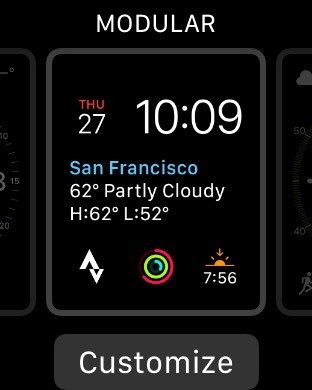
Install the Strava app on your Apple Watch and track your fitness with ease. Sync your previous workout data to Strava and analyze them with detailed statistics. If you have any other doubts in the Apple Watch or the Strava app, tell us in the comments below.
Stay connected with us on Facebook and Twitter for more updates.