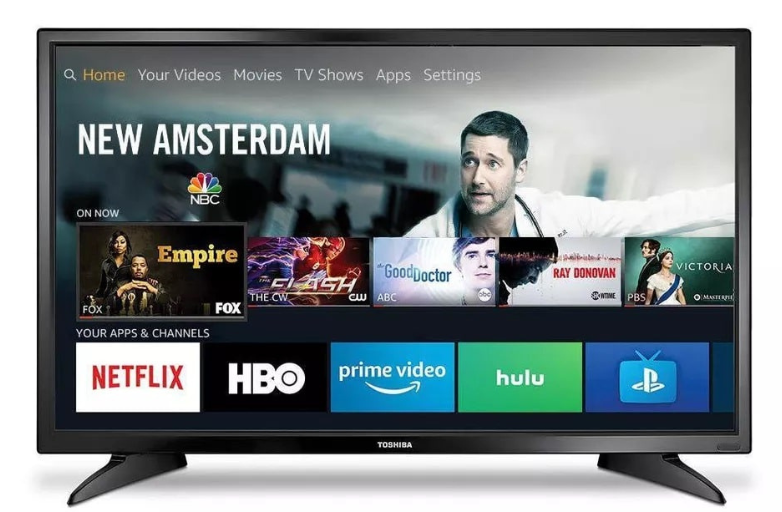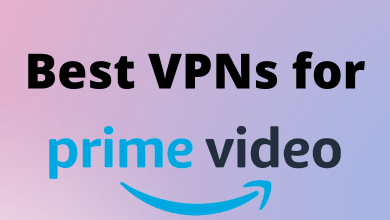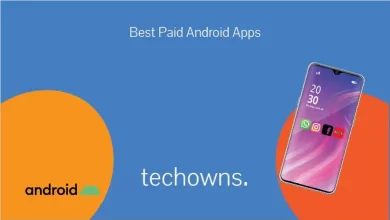Smart TVs allows you to immerse in the sea of entertainment both offline and online. By going one step further, you can cast your smartphone screen to your smart TV without any additional devices like Chromecast or AnyCast. You can install apps on your smart TV that are capable of casting the content from your smartphone to your TV. There are plenty of casting apps available for Smart TV. In this article, we have suggested the best Casting apps for Smart TV which offers smooth casting.
Before getting into the casting apps, try to cast without any apps. The new model of smart TVs has an in-built casting feature. On your smartphone, click the Cast or Mirror Screen icon. If your smart TV displayed on the list of the devices, then you can cast your smartphone content without any casting apps. For this, your smartphone and smart TV should be connected to the same Wifi network.
Contents
Best Casting apps for Smart TV
Here are the list of best castings apps for Smart TV:
- LocalCast for Chromecast
- BubbleUPnP
- AllCast
- iMediaShare
- Cast to TV
- Mirroring360 Sender Basic
Note: Don’t forget to connect your smartphone and smart TV to the same WiFi network. If it is not in the same network, you can’t cast your smartphone to the smart TV.
1. LocalCast for Chromecast
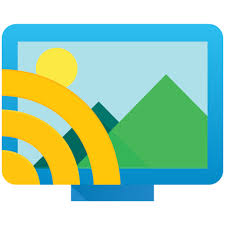
LocalCast for Chromecast is a popular casting app that has over 10 million downloads on the Google Play Store. The app has the Cast icon inside the app to cast the media files from the smartphone to your smart TV. The name of the app may give you the impression that the app is supported only for Chromecast but that not true. With the app, you can cast your smartphone content to Chromecast, Firestick, Roku, Apple TV, and Smart TV. It is one of the best casting apps for your smart TV.
2. BubbleUPnP

BubbleUPnP is a premium app that you need to buy a license to use without any restrictions. The app is capable of casting your smartphone to Chromecast, Nvidia Shield, Smart TVs, and even gaming consoles. In the Premium version of BubbleUPnP, you can get no-ads, unlimited playlist size, unrestricted Chromecast transcoding, unlimited media downloads, and trakt support. But if you not a frequent user, the free version is enough for you. If you want those premium features, you can use LocalCast for Chromecast app.
3. AllCast
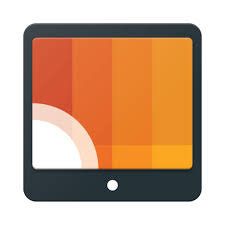
AllCast is yet another popular app in the Google Play Store. It is the best app to cast from the phone to your TV. Using AllCast is the easiest way to cast the smartphone to your smart TV. In the AllCast app, you can cast all your media files to your smart TV. This app has only 5 minutes in the free version. You need to upgrade to the premium version to remove the restriction. It is the best casting app for your smart TV.

iMediaShare is the best casting app in terms of navigation between media files. The app has individual buttons for photos, music, and video files. In addition to this, you can also cast online videos to your smart TV if you sign in with your Facebook account. It is the only app that can be used to cast both the offline and online files. Easy navigation, online and offline access makes the app suitable for most of the users. iMediaShare is the best free casting app for your smart TV.
5. Cast to TV

Cast to TV is a free casting app that works similar to LocalCast for Chromecast app. In this app, files with the same category are grouped together for easy navigation. For instance, under Video Category, all your offline video files are listed. It is one of the best-rated casting apps in the Google Play Store (4.6/5.0). The app is free to use and there is no time restriction. If you want to cast all your offline files to the smart TV at no cost, Cast to TV is the best choice for you.
6. Mirroring360 Sender Basic

Mirroring360 Sender Basic is the best casting app for your smart TV if you want to cast games. All the five apps mentioned above can’t cast the game to your smart TV but this app can cast your gameplay on the smart TV without any delay. This app can work in a reversed way as well. You can cast your smart TV on the smartphone screen too. You can access the app for only a limited period of time. If you want to use the app without any time restriction, buy the premium version for $9.99.
Our Opinion
The above are six best casting apps available for Smart TV. If you own an Android TV, you can install it directly using Google Play Store. If you own a non-Android Smart TV, then you can go to the respective TVs app store and look for the above apps and install it. Nowadays, most of the Smart TVs come with inbuilt casting options. Therefore, try using the default app and then install these apps.
Did we miss your favourite casting app? Tell us about the app in the below comment section. Also, don’t forget to follow us on Twitter and Facebook for more updates.