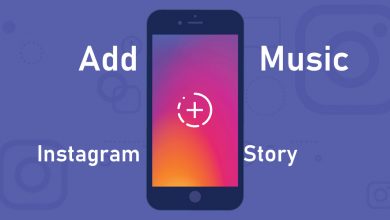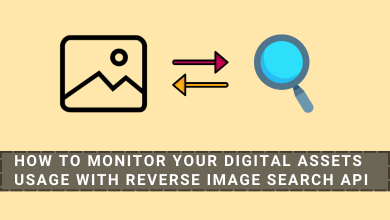The Bumble app is one of the dating apps you can use to find the perfect match. Like other applications, the Bumble app may fail to work on Android and iPhone due to certain issues. Regardless of the reason, there are certain troubleshooting solutions available to fix the Bumble app not working issue. You can apply them easily without the support of the customer team.
Contents
- Reason for Bumble App Not Working on Android & iPhone
- How to Troubleshoot Bumble App Not Working Issue
- Check Internet Connection
- Check Bumble App Server
- Force Close the Bumble App
- Restart Your Device
- Sign Out and Sign In Again
- Disable VPN
- Clear Bumble Data (Android)
- Update Bumble App
- Re-install the Bumble App
- Contact Bumble Help Center
- Frequently Asked Questions
Reason for Bumble App Not Working on Android & iPhone
If you find that Bumble is not working with WiFi or mobile data, there are many reasons behind it.
- Poor or slow internet connection.
- Using the old version of the Bumble app on your smartphone.
- Downfall of Bumble servers.
- Using an incompatible device or old firmware on your smartphone.
- Signing into the wrong account.
Note – For new users, Bumble offers a 7-day free trial to test the features of a premium subscription.
How to Troubleshoot Bumble App Not Working Issue
Try the troubleshooting solutions one by one. If a solution fails to fix the issue, move to the next one.
- Check internet connection
- Check the Bumble app server
- Force close the Bumble app
- Restart your device
- Sign out and Sign in again
- Disable VPN connection
- Clear Bumble cookie and cache
- Update Bumble app
- Delete and install the Bumble app again
- Contact Bumble help center
Check Internet Connection
A weaker or slower internet connection can cause connectivity issues on Bumble. So check the internet speed using a third-party tool like Ookla Speed Test. If the internet connection is too slow, restart the router or upgrade to the higher plan. Contact the Internet service provider if there is an issue with the connectivity.
If the error is not with the internet, check whether the Bumble servers are working.
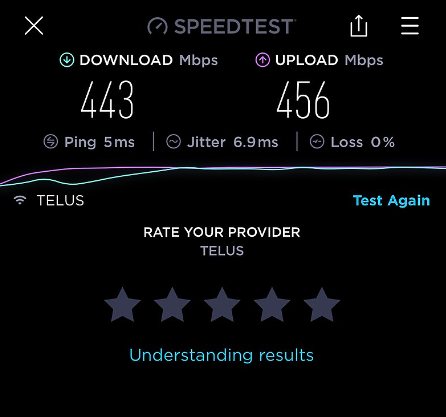
Check Bumble App Server
It is better to check the Bumble server status to know the current outages. It might be the reason for Bumble to show you an error. Tools like Downdetector will help you view the server status. If there is a server down issue, you need to wait for the issue to be fixed from the developer’s end.
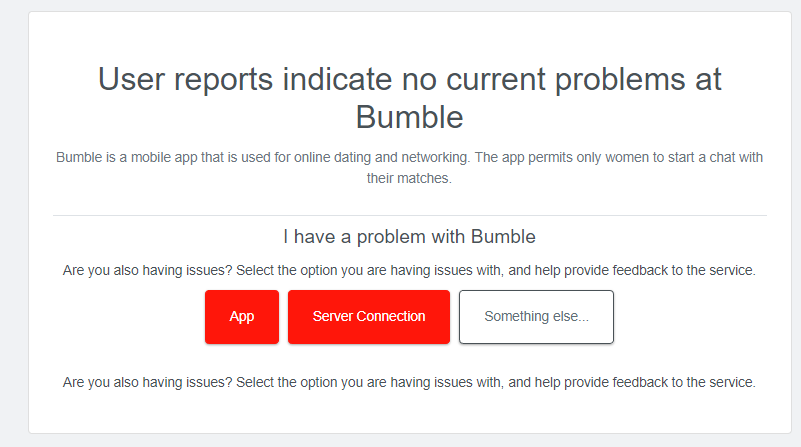
If the issue is not with the server, move to the next solution.
Force Close the Bumble App
Force closing the app is the next solution that you have to try out. It will fix the temporary bugs associated with the app. Swipe up the smartphone home screen from the bottom and hold it for two seconds. Drag the Bumble app up to force close it.
If the issue is not fixed with force closing the app, try restarting your device.
Restart Your Device
Restarting the smartphone will sometimes fix the issue caused by the application running in the background and clear the temporary bugs or glitches on your device’s operating system.
After the restart, open the Bumble app and check whether the error got fixed. If not, move to the next solution.
Sign Out and Sign In Again
If there is any issue with your Bumble account, you will get an error while accessing it. Re-login will help in clearing the corrupted bugs and glitches.
To do so,
[1] Open the Bumble app on your device and click on your Profile.
[2] On the top-right corner, select the Gear (Settings) icon.
[3] Scroll down and tap on the Log Out button.
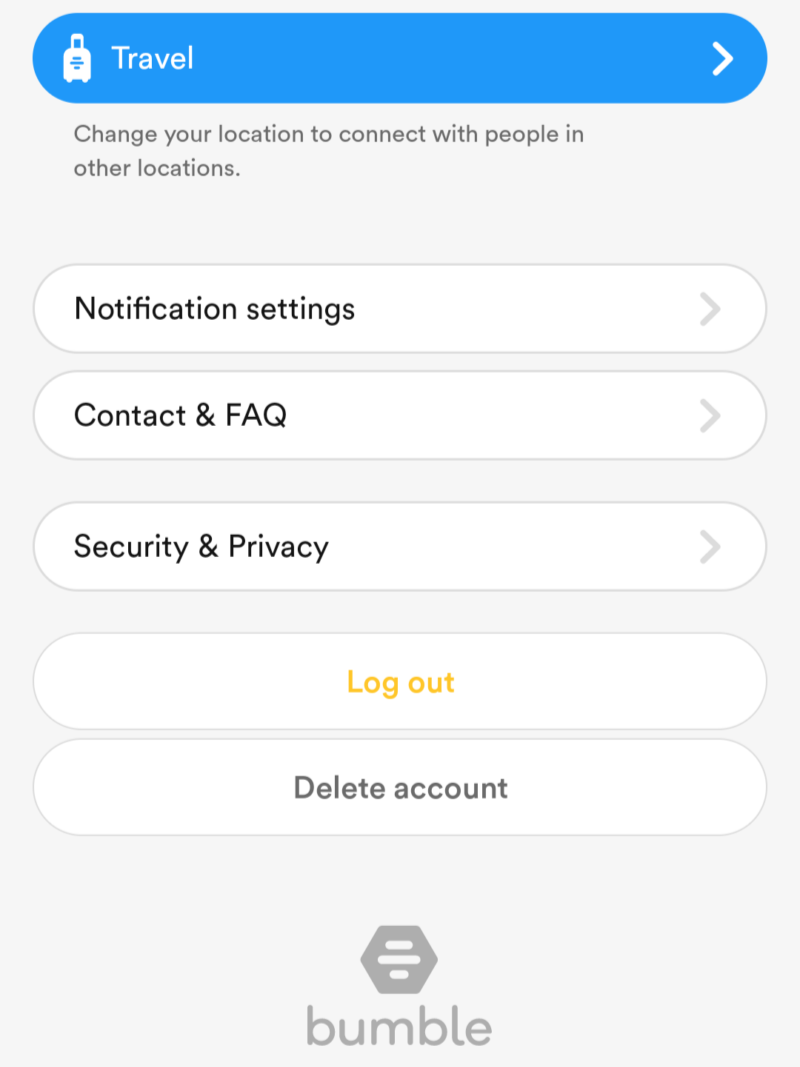
[4] After logging out, enter the account details and log in again to your account and see whether the Bumble app is working or not.
Disable VPN
Some users access VPN service to change the location on the Bumble app. Sometimes it will let the app find it hard to search for nearby partners. It also slows down your internet connection speed, making it difficult for your device to connect with Bumble servers. If you are using VPNs, turn them off before accessing Bumble.
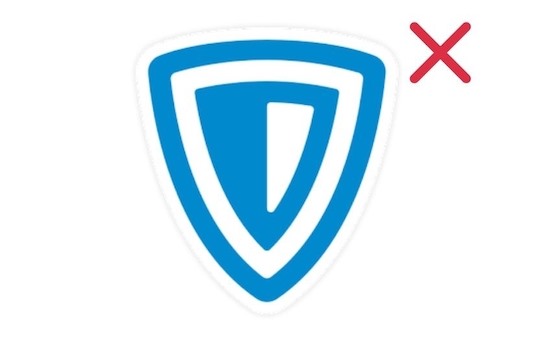
Clear Bumble Data (Android)
Corrupter cache and cookies are another reason for the Bumble app not working properly on Android smartphones.
[1] Launch the settings on Android smartphones.
[2] Open the Apps menu.
[3] Select the Bumble app and tap the Storage tab.
[4] Tap the Clear Data button and confirm the deletion.
Update Bumble App
Using the old version of the Bumble app will be subject to certain errors while searching for matches. At the same time, the update also clears the issues associated with the app and introduces new features.
Head to the respective app store and search for the Bumble app. On the information page, tap the Update button.
Re-install the Bumble App
If the issue prolongs after trying the above troubleshooting methods, try re-installing the Bumble application. It would remove any glitches that stop the Bumble application from working. After deleting the app from the device, you can download it again from the Google Play Store or App Store.
Contact Bumble Help Center
This is the last solution that you have to try out. If the issue is not fixed, try the support team of Bumble and explain the issue. They will help you to find the right solution to fix the issue.
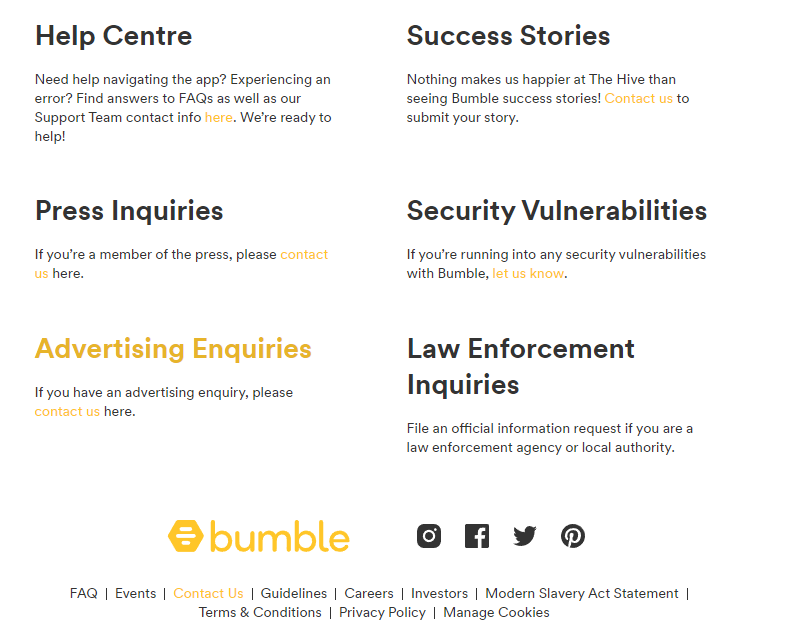
If you can’t find the right solution, delete the Bumble account and create a new one to find your match.
Frequently Asked Questions
According to the official site of Bumble, the primary reason behind this error could be the user failing to replicate the pose provided in the example picture. So it is very important to post exactly similar to the example picture.