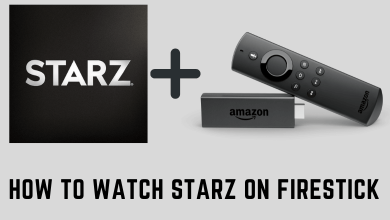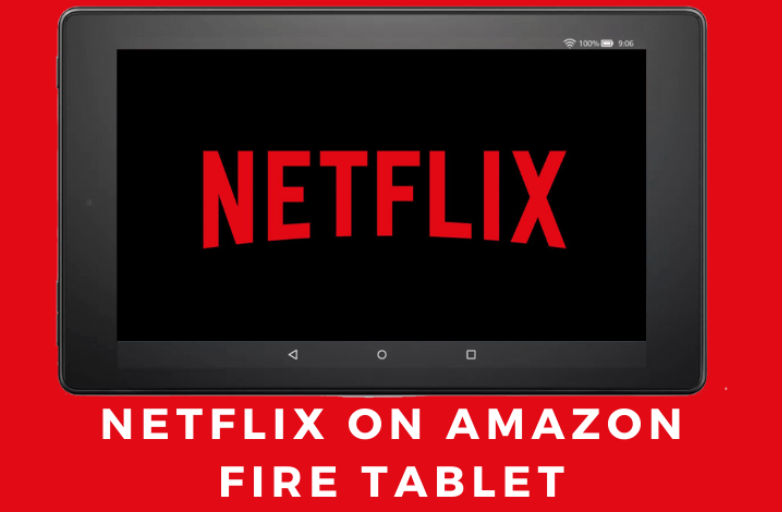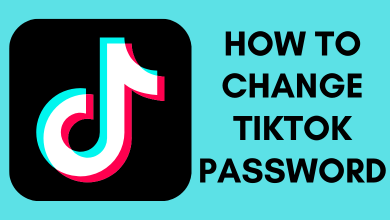Key Highlights
- Enable Guest Mode: Google Home app → Chromecast device → Settings → Guest Mode → Turn on the toggle.
- Use Guest Mode: Open Chromecast-enabled app → Cast icon → Nearby Device → Enter the PIN → CONNECT.
The Guest Mode on Chromecast is an interesting feature that lets your friends or family members cast the media content without connecting to your home WiFi network. By enabling it, you can secure your WiFi network by not sharing your WiFi password. Upon enabling this feature, Chromecast will emit a WiFi beacon, which will be detected by your guest’s smartphone automatically while using Chromecast-supported apps.
Contents
How to Set Up Guest Mode on Chromecast
[1] Connect your Google Chromecast to the HDMI port on the TV.
[2] Connect your Chromecast to a WiFi network where the Google Home app installed smartphone is connected. Google Home app is supported on Android (Play Store) and iOS (App Store) platforms.
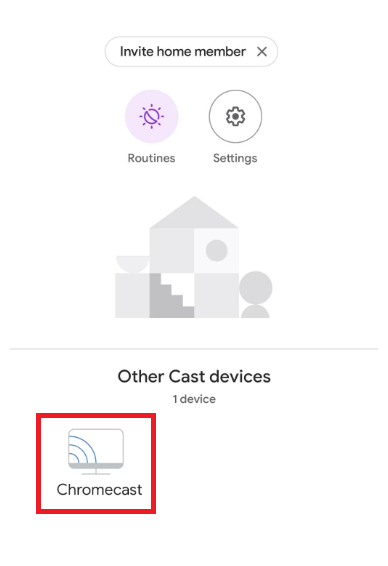
[3] Launch the Google Home app and select your Chromecast device.
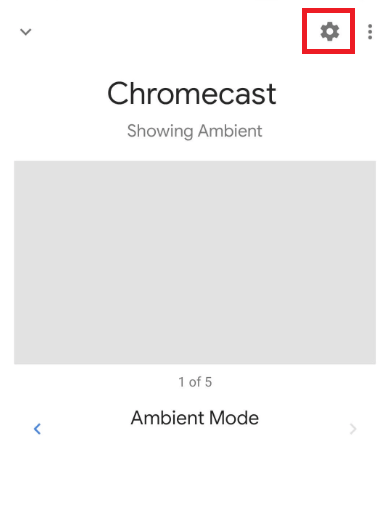
[4] On the next screen, select the Settings icon on the top right corner.
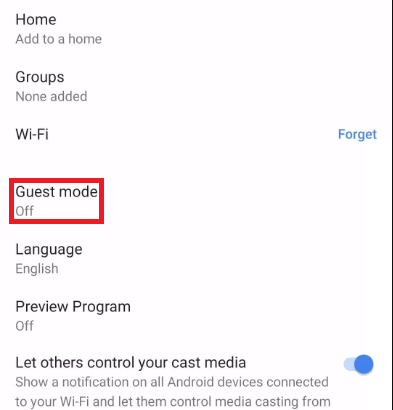
[5] Find the Guest Mode option and tap on it.
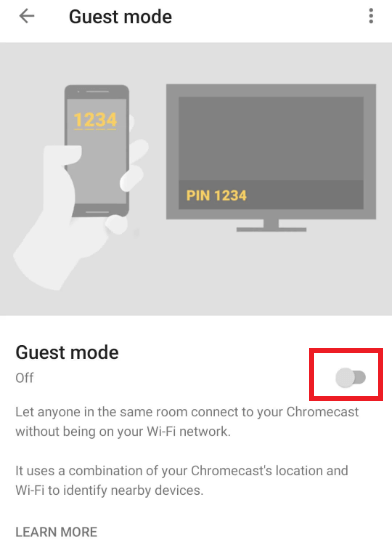
[6] Now, turn on the toggle next to the Guest Mode. Also, note down the PIN for future use.
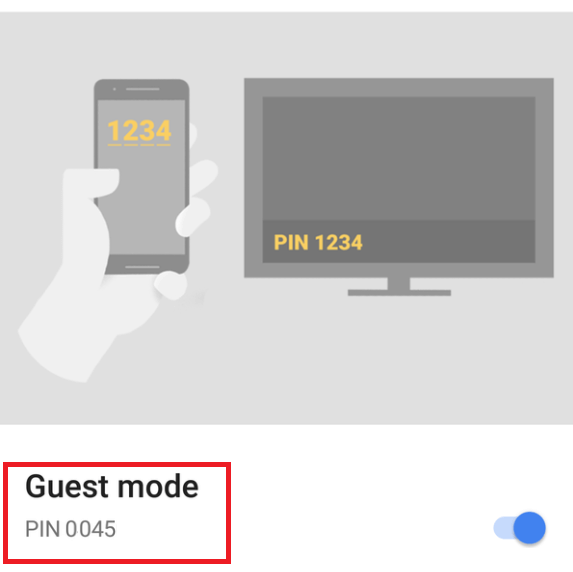
How to Use Chromecast Guest Mode
Note: The smartphone you’re using to cast must need a stable and good internet connection.
[1] On your smartphone, launch any Chromecast-supported app. For example, launch the YouTube app.
[2] Tap the Cast icon that you can find on the top of the app.
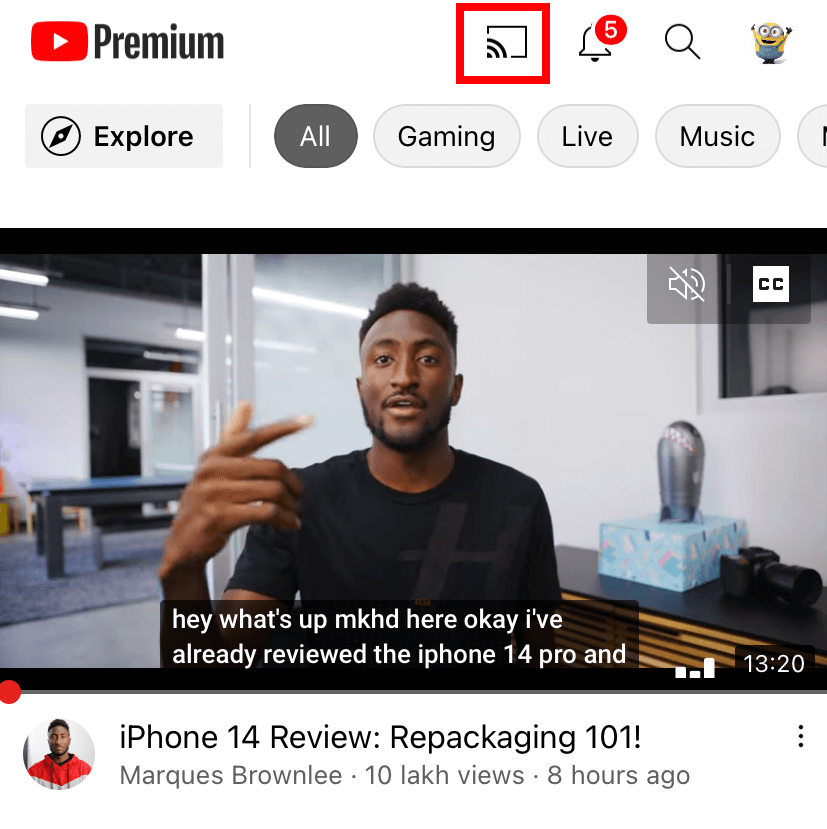
[3] A pop-up will appear on the screen. Choose the Nearby device option.
[4] Now, the smartphone will try to pair with the Chromecast automatically using an audio tone. Click on OK, CONNECT to allow permission to access the device microphone.
If it fails to connect with the device, you will be prompted to enter the PIN you noted earlier.
[5] Finally, select the Connect option.
[6] Now, you can cast the content available on the app.
Note: It is applicable only for Chromecast-enabled apps. You can’t use it for the screen mirroring the smartphone.
Frequently Asked Questions
You can find it on the Chromecast wallpaper screen or the Google Home app.
-> Open the Google Home app and select the Chromecast device.
-> Under your device name, you will find your Guest Mode PIN.
No. Guest Mode does not require a WiFi connection. However, you need to turn on your mobile data on your smartphone.
No. The guest mode feature is not available for Google TV devices. Moreover, Google TV supports installing apps from the Play Store. So, there is no need to cast the media content.
First of all, ensure that guest mode is enabled on your streaming device. Then, restart your iPhone and then check whether the feature is working or not.
No. You can’t use the guest mode with the hotel WiFi.