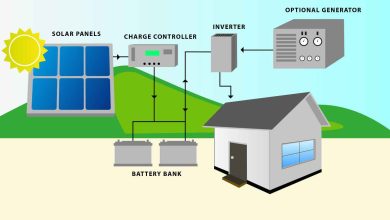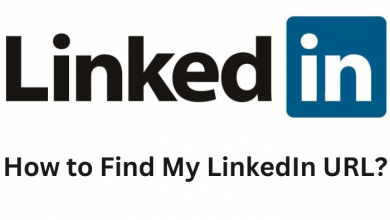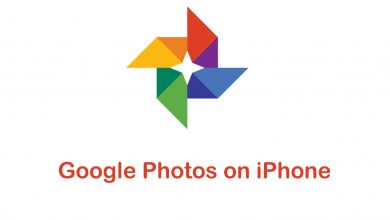iHeartRadio is a premium radio streaming platform owned by iHeartMedia. You can discover and tune in to millions of songs, music tracks, podcasts, and thousands of live radio stations. See exclusive interviews and many other live concerts on iHeartRadio. This largest Radio broadcaster was founded in 2008 and it has crossed over 3 billion downloads with over a 250million users from all parts of the world. iHeartRadio is compatible with most streaming devices like Android TV, Apple TV, Amazon Fire TV, Roku, and many more. In this article, let us see different methods to stream iHeartRadio on Chromecast.

Contents
Subscription Plans for iHeartRadio
They have two different plans exclusively for music lovers with a seven-day free trial. You can access many more benefits by subscribing iHeartRadio Plus and iHeartRadio All Access plans. You can subscribe to these plans on their official iHeartRadio Activation website. https://www.iheart.com/activate/
| Subscription Plans | Cost Per Month |
| iHeartRadio Basic | 0$ |
| iHeartRadio Plus | 4.99$ |
| iHeartRadio All Access | 9.99$ |
Different Ways to Chromecast iHeartRadio
You can stream iHeartRadio in three different ways.
- Using Smartphone.
- Using PC
- From Web Browser
- From App
Prerequisite
#1 Connect the Chromecast device to the HDMI port and turn on the TV.
#2 Make sure that your PC or smartphone and Chromecast are connected to the same WiFi network.
How to Chromecast iHeartRadio Using a Smartphone
#1 Go to the Play Store or App Store on your Android or iOS device and install the iHeartRadio app.
#2 Open the iHeartRadio app on your Android smartphone or iPhone.
#4 Login using your iHeart account.
#5 Select and play the music that you prefer to listen to.
#6 Select Airplay or Cast icon on the app screen.
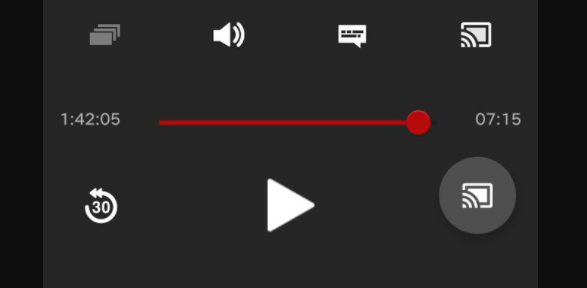
#7 Select your Chromecast device from the list of devices.
#8 Enjoy listening to your favorite songs on your TV.
How to Chromecast iHeartRadio Using PC Browser
#1 Launch the Chrome browser on your PC.
#2 Visit official iHeartRadio activation website https://www.iheart.com/activate/
#3 Log in using your iHeartRadio account.
#4 Select Chrome Menu on the right corner of the screen.
#5 From the following list of options, select the Cast option.
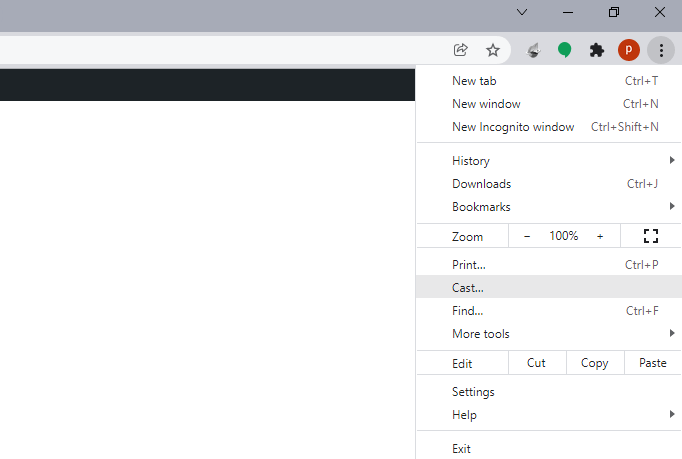
#7 Choose your Chromecast device from the available devices to cast your PC screen.
#8 Now, play your favorite music on your TV screen.
How to Chromecast iHeartRadio Using PC App
#1 Go to the Microsoft Store on your Windows PC.
#2 Type and search for the iHeartRadio application.
#3 Select the app and tap Get to install the iHeartRadio app on your Windows PC.
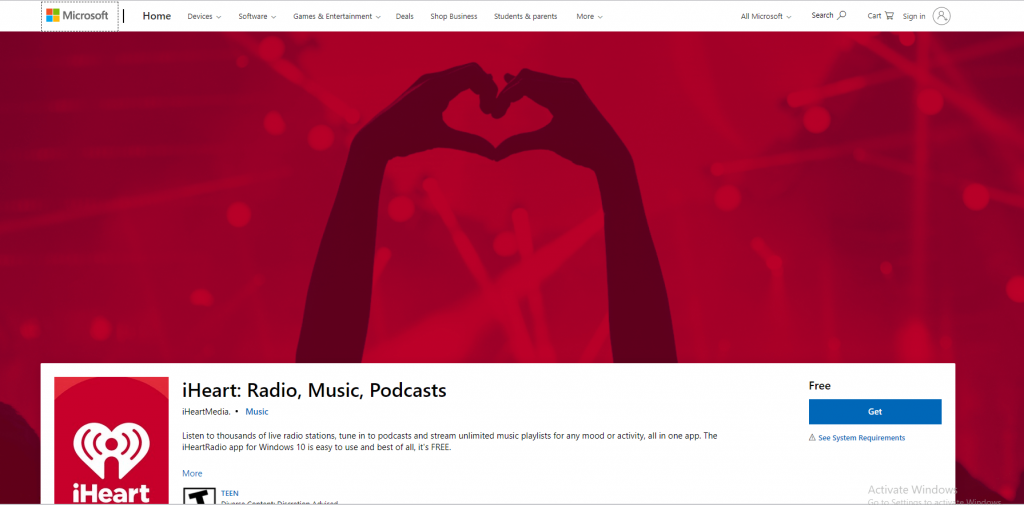
#4 Launch the iHeartRadio app and log in to your account.
#5 Further, go to the Chrome browser and select the three dots icon on the right corner of the screen.
#6 Select the Cast icon and choose your Chromecast device from the list of available devices.
#7 Now, click the Sources drop-down button and choose Cast desktop. This will mirror your whole PC screen.
#7 Stream thousands of radio channels on your TV using Chromecast.
iHeartRadio Chromecast Not Working
If you have any issues while listening to iHeartRadio on Chromecast, follow the below solutions.
- Make sure that the iHeartRadio app on your smartphone is updated to the latest version.
- Update your Chromecast to the latest version.
- Update the Chrome browser, if needed.
- Clear cache files on Chromecast and try again.
- Restart the Chromecast and try again.
iHeartRadio is a great choice to listen to music on the go or at home. With any of these three ways, pick one method to stream iHeartRadio tracks on your Chromecast.
Follow our Facebook and Twitter pages to get more updates.