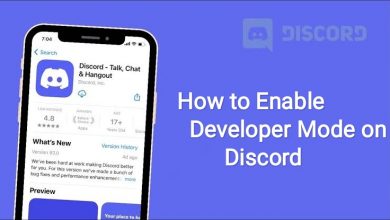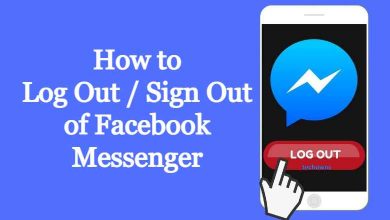Cache data may be helpful to access the apps on your Apple TV in an efficient way. But too many app caches will take up more space on your Apple TV and slow down your device’s performance. If you find any performance-based issues on your Apple TV, clearing the cache files is a better option to improve your device’s performance. Since cache files are temporary data, you can clear them often to convert your Apple TV faster and smoother.
Contents
How to Clear Cache on Apple TV
Here we have provided different methods to clear the cache on your Apple TV. You can choose one of the below methods based on your preferences to clear the cache data on your Apple TV.
Clear App Cache
Since there is no option to clear the cache on Apple TV, you need to uninstall and reinstall the apps to clear the caches. There are two ways to uninstall the app on Apple TV.
Method 1:
1. Turn on your Apple TV and navigate to Settings.
2. Select the General option and go to Manage Storage.
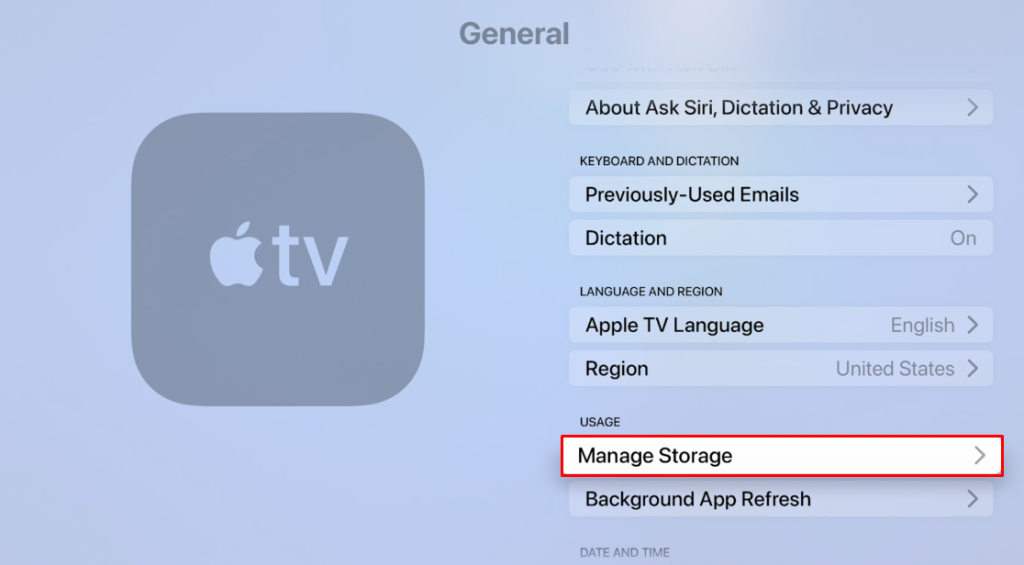
3. Now find the app you want to clear the cache.
4. Click on the Trash icon next to the app.
5. Now the app will be uninstalled and the caches will be removed.
Method 2:
1. Highlight the app you want to uninstall on your Apple TV.
2. Press and hold the Center button until the app is moveable on the screen.
3. Now press the Play button and the app menu will be launched.
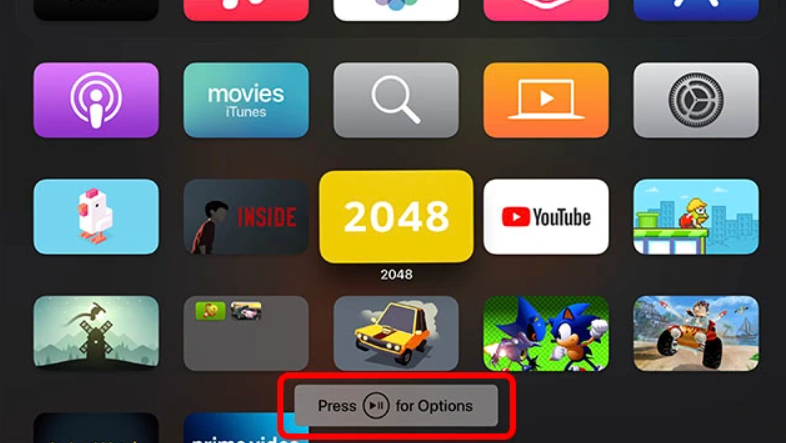
4. Then select Delete to uninstall the app.
Once uninstalled, you can re-install apps on Apple TV from the App Store.
Close Running Apps on Apple TV
The apps running in the Apple TV background can also be the reason why there is a load of cache built up. Closing these apps will force stop the app and remove the caches that are recently created. It also fixes minor issues by completely closing the app on your Apple TV. You can relaunch the app on your Apple TV and start using it without any buffering or lagging issues.
Close Apps on Apple TV:
1. Press the TV button on your remote twice quickly.
2. The list of running apps will open on your Apple TV screen.
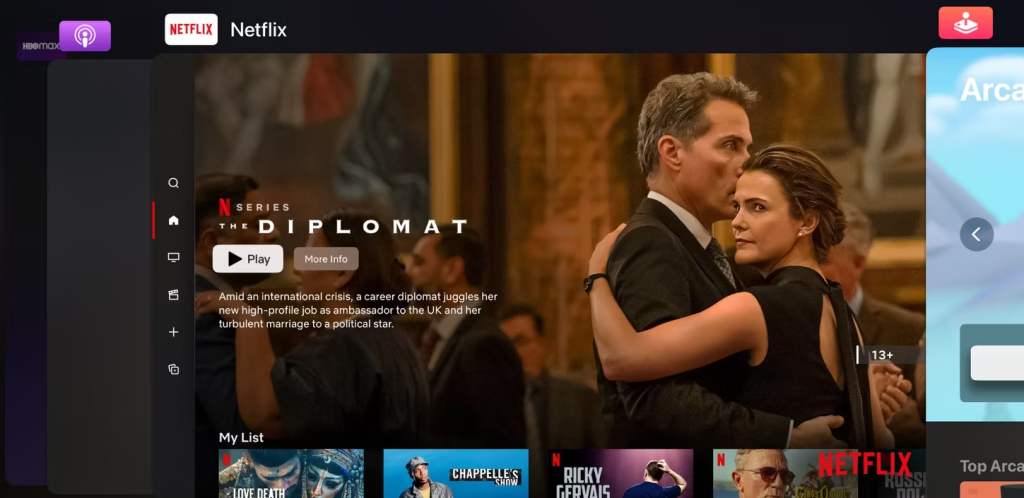
3. Swipe across and select the app you want to close.
4. Swipe upward to close the app on your Apple TV.
Once you close the apps, restart your Apple TV to clear the cache.
Soft Reset Apple TV
Performing a soft reset on your Apple TV will remove the existing cache without deleting any apps or data from your Apple TV. To soft reset, turn off your Apple TV and unplug it from the power socket. Wait for 5-10 minutes, then restart the Apple TV.
Factory Reset Apple TV
The final option to remove the cache from your Apple TV is resetting it to its factory default settings. It will be helpful in clearing the cache on Apple TV. However, it will remove all customized settings and downloaded apps from your Apple TV and this action is irreversible. You need to set the all preferred setting on your Apple TV from scratch. It may take a while to clear caches and restore factory settings. You need to do the following to reset your Apple TV.
1. On your Apple TV, navigate to Settings.
2. Then select the System or General option from the menu.
3. Finally, hit the Reset button.

FAQ
No, to clear the app cache on Apple TV you need to uninstall the app and install it once again.
All the data associated with the app will be deleted and it can’t be restored. But the same app can be downloaded from the App Store once again.
No, since cookies are website-based temporary data, Apple TV doesn’t contain cookies.