Are you wondering why your Firefox browser is loading slowly on your device? Like other browsers, Firefox will store temporary files to load the web pages quickly. Sometimes, it may lead to issues when it is corrupted or overloaded. To fix that, you can clear the cache on your Firefox regularly. Firefox offers built-in settings on smartphones and desktops to clear those files easily.
Contents
How to Clear Firefox Cache on Windows & Mac
[1] Open Firefox browser on Windows or Mac and click the Hamburger Menu (three horizontal lines) at the top right corner.
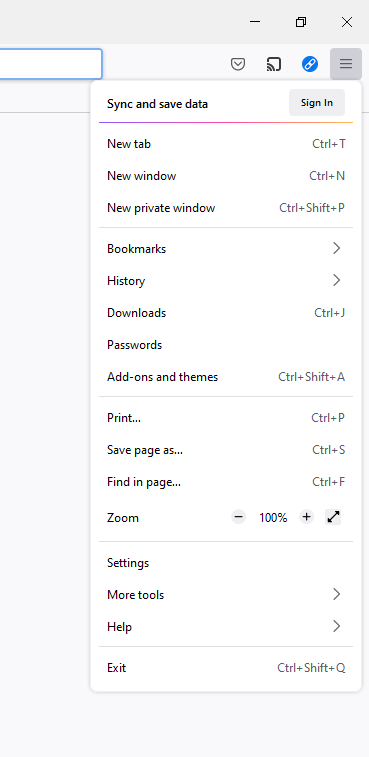
[2] Select Settings from the list.
[3] Click on the Privacy & Security option on the left-side pane.
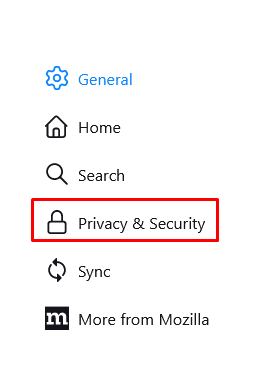
[4] Navigate to the Cookies and Site Data section and click on the Clear Data option.
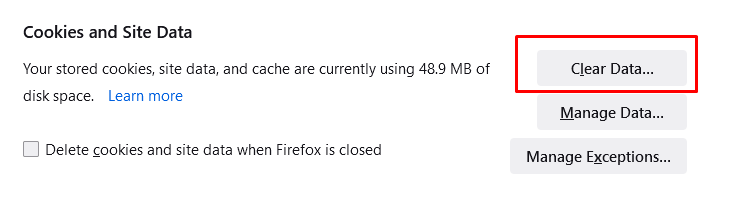
[5] Check the box indicating Cached Web content.
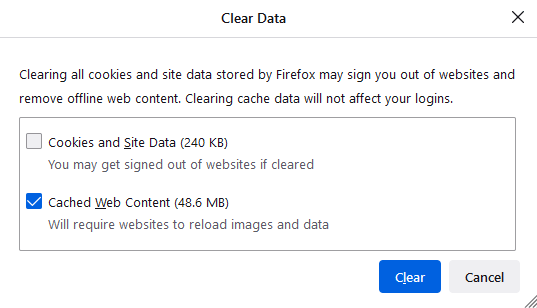
[6] Finally, click on the Clear option to clear all the cache files from your Firefox browser.
Tips! For an enhanced browsing experience, you can enable full-screen mode on Firefox.
Set Firefox to Delete Cache Files Automatically
Rather than clearing the cache data and files manually, you can configure to delete them automatically whenever you close the browser.
[1] Open the Firefox settings and select Privacy & Security option.
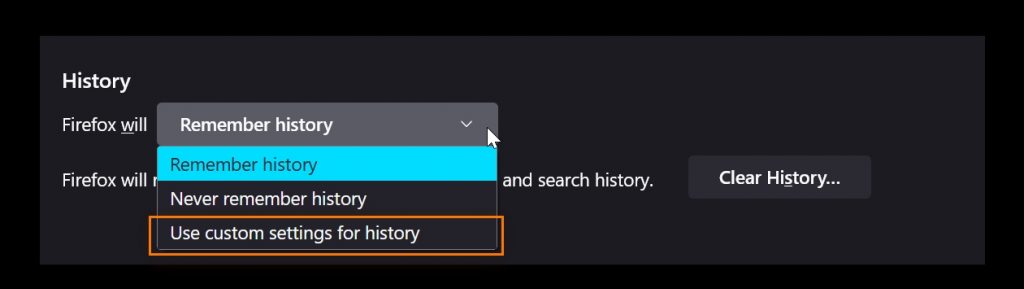
[2] Tap on History.
[3] Click the drop-down next to the Firefox Will and select the Use custom settings for history option.
[4] Check the box stating Clear History When Firefox Closes and select Settings.
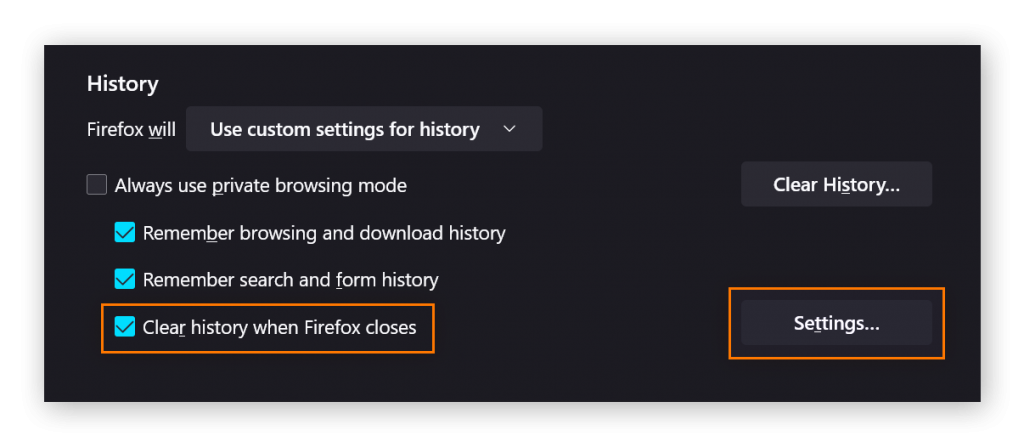
[5] Now, check the Cache box and click OK.
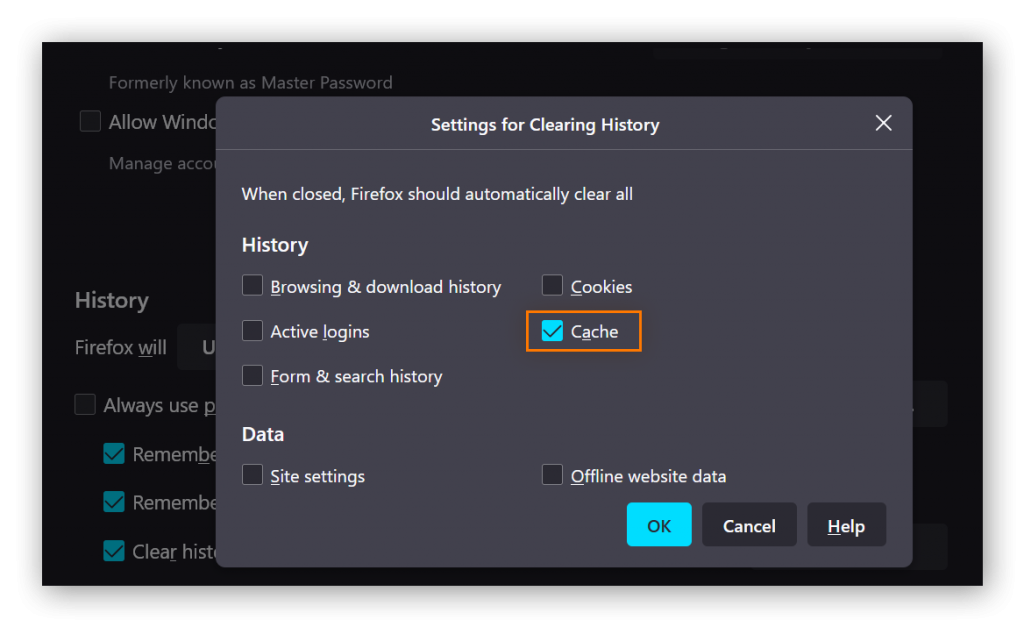
[6] Whenever you close the browser, Firefox will automatically clear the files and data.
How to Clear Firefox Browser Cache on Android
[1] Open the Mozilla Firefox browser on Android device.
[2] Click the three-dotted icon at the bottom right corner and choose Settings from the list.
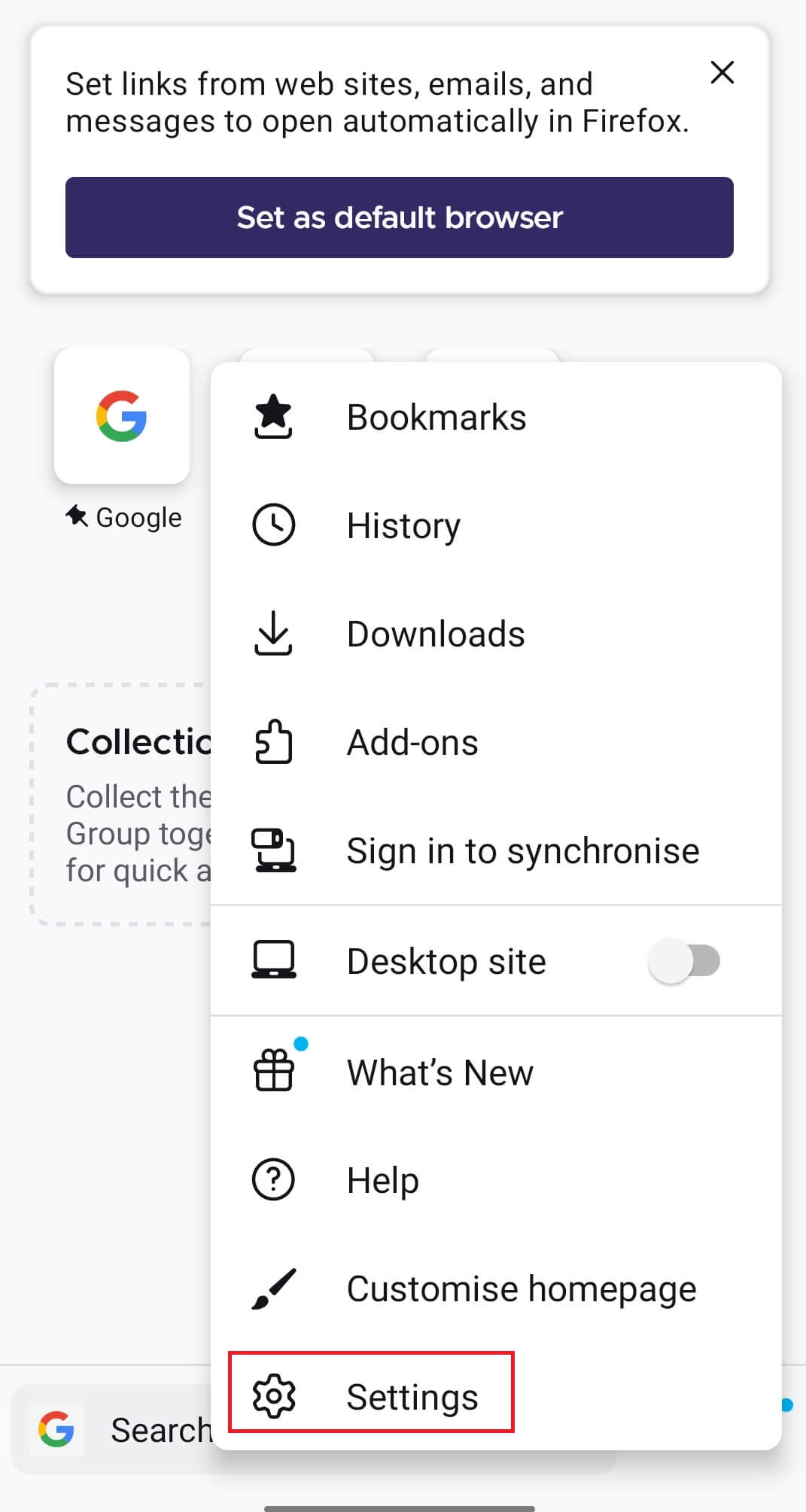
[3] Navigate to the Privacy and security section to choose Delete browsing data.
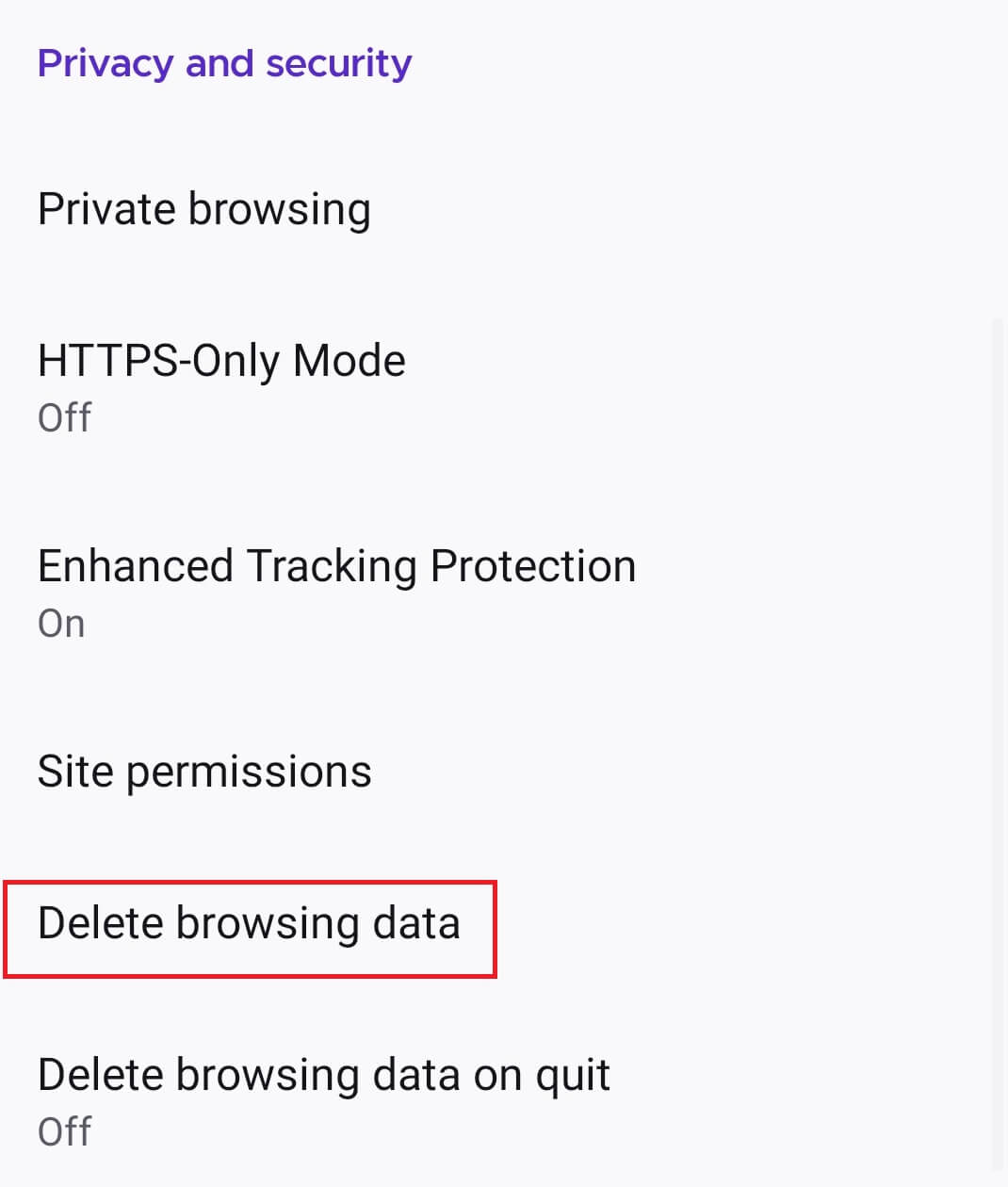
[4] Check the box stating Cached Images and Files.
[5] Select Delete browsing data.
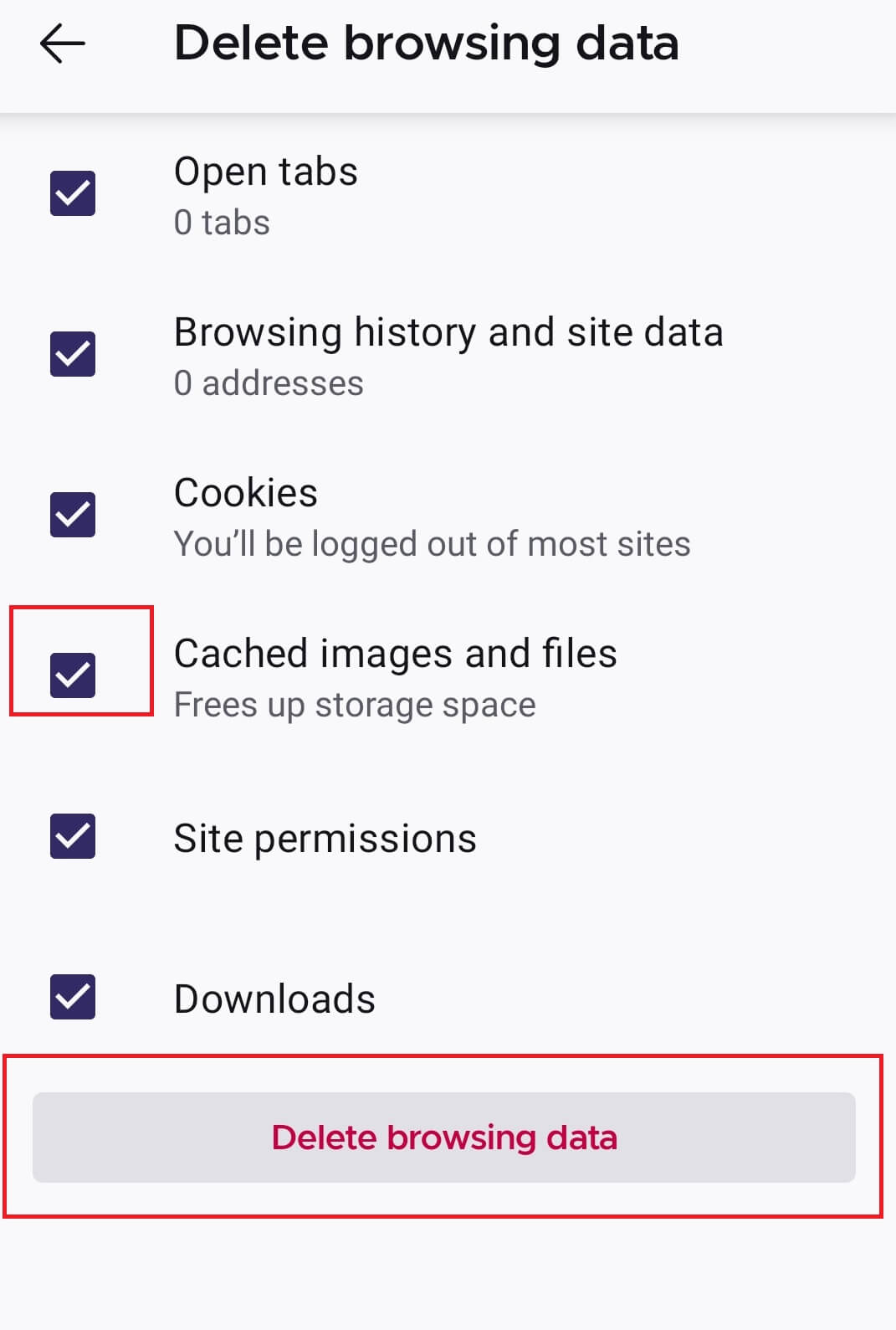
[6] Click on DELETE for confirmation, and the Cache files and data will get cleared immediately.
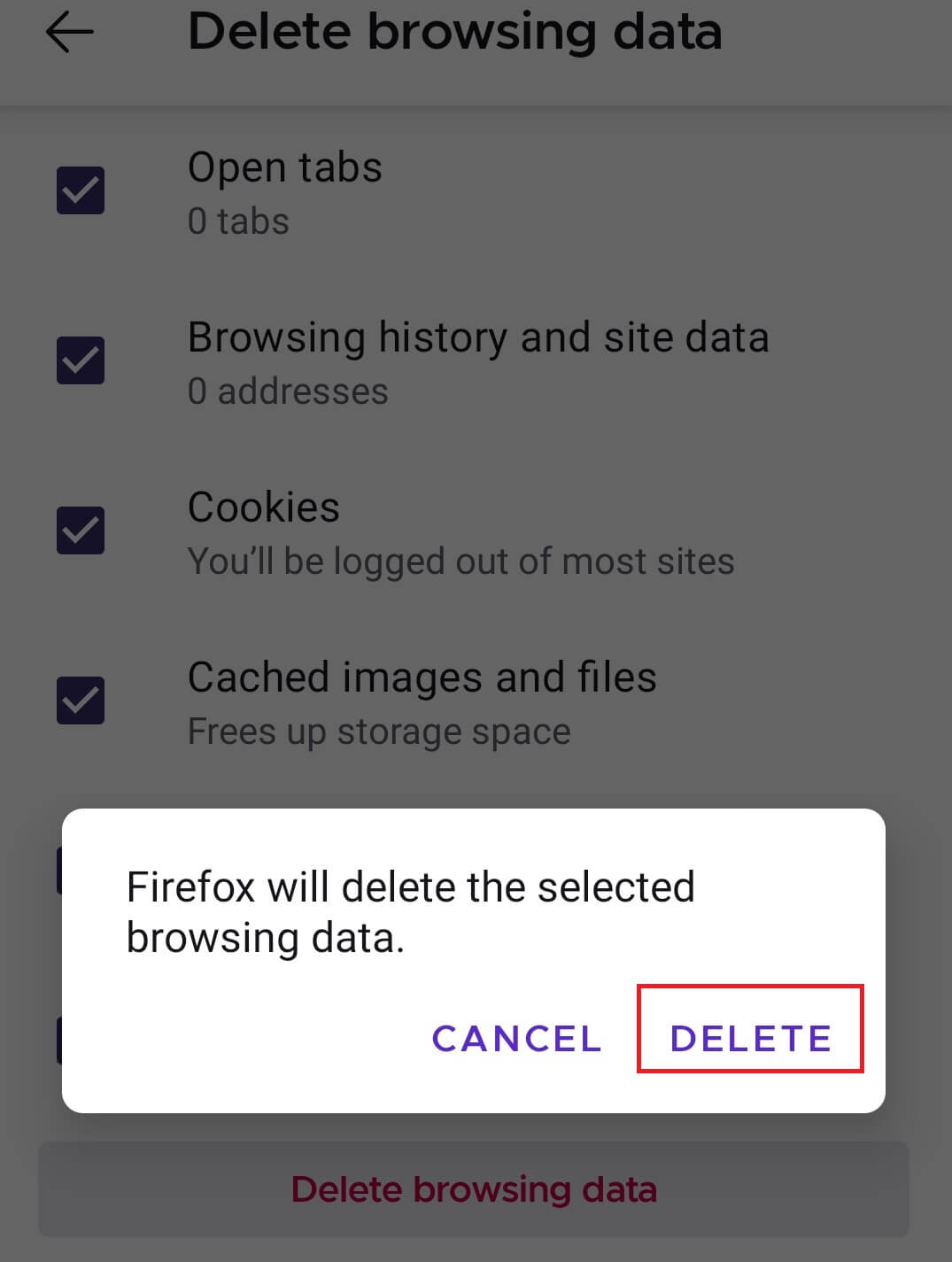
How to Clear Firefox Browser Cache on iPhone
[1] On your Firefox browser, tap the Hamburger icon at the bottom right corner and select Settings from the list.
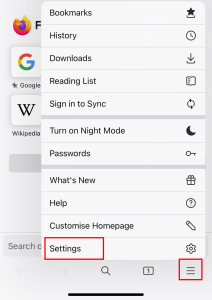
[2] Select the Data Management option from the Privacy section.
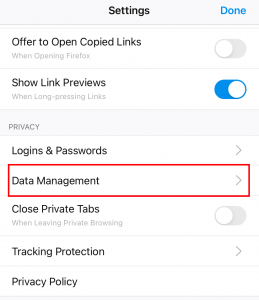
[3] Turn on the Cache toggle and click Clear Private Data.
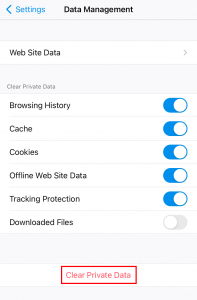
[4] Click on OK to confirm your deletion.
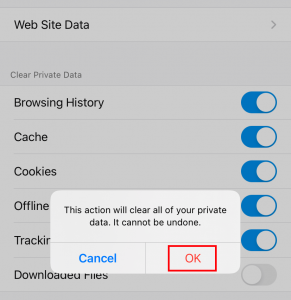
READ NEXT
- How to view saved passwords on Firefox
- How to enable dark mode on Firefox
- How to block websites on Firefox
Frequently Asked Questions
You can also clear cache files for the individual site on the Firefox browser.
1. Tap the hamburger icon.
2. Select Privacy & Security.
3. Navigate to Cookies and Site Data.
4. Select Manage Data.
5. Select the site you want.
6. Click on Remove selected.





