Key Highlights
- In the Snapchat app, you can turn off the Quick Add feature for your individual profile. But you can’t disable the feature.
- Turn off Quick Add: Go to your Snapchat Profile → Click the Settings icon → Select See Me in Quick Add under Who Can… → Turn off Show me in Quick Add.
One of the most annoying features in the Snapchat app is the Quick Add feature. In the Quick Add feature, you will keep on suggesting mutual friends and friends from your contacts. If you are so pissed off with this Quick Add feature, there is a workaround way to disable the feature. You can customize your privacy settings on Snapchat to hide the Quick Add feature. You can also use the Notification Settings to turn off the Quick Add pings.
Contents
How Quick Add Works on Snapchat
The Quick Add feature on Snapchat is similar to Facebook’s People you may know and Instagram’s Suggested for you. You will get recommendations based on your location and other certain things. The Quick Add will suggest new accounts. The suggestion will be based on mutual friends, accounts that are linked to your phone contacts, and recently joined accounts. If you mistakenly add someone on Quick Add, you can remove the account from your Snapchat friends list without any fuss. If you want, you can also block someone on Snapchat without notifying others.
How to Turn Off Quick Add on Snapchat
#1: Open the Snapchat app on your smartphone (Android or iOS).
#2: Select your Profile Picture.
#3: Now, your profile information screen appears on the screen. Locate and select the gear-shaped Settings icon at the top right corner.
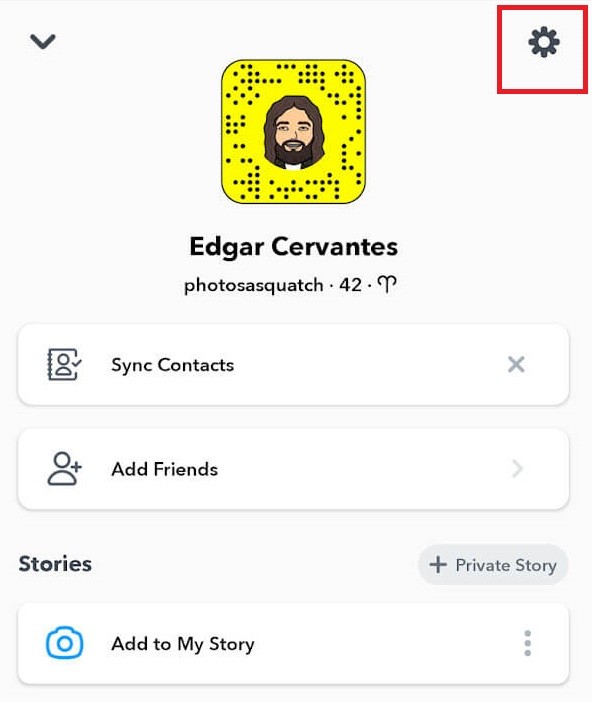
#4: Your Snapchat settings menu will appear on the screen. Scroll down to the Who Can… section.
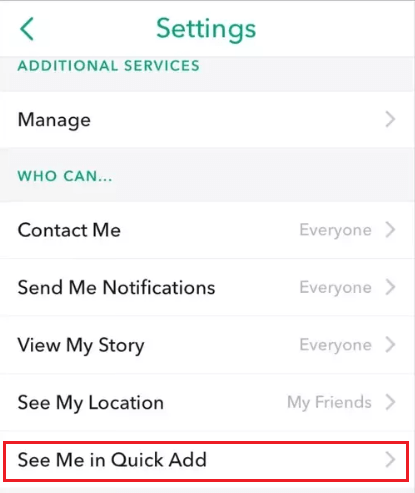
#5: Select See me in Quick Add. In the new version, the See me in Quick Add will be available on the Privacy Controls menu.
#6: After that, deselect or uncheck the Show me in Quick Add option.
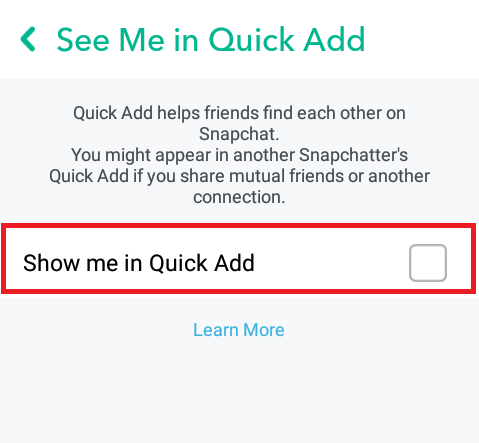
By turning off this, Snapchat will prevent your account from popping up on someone’s Quick Add list. It will not prevent your account from showing on others’ suggestions list. If you want to use the Quick Add feature but don’t want to see some specific profile in Quick Add, you can do it with a quick tap. In the Quick Add list, tap the X button next to the profile. The specific profile will never be on the Quick Add list again.
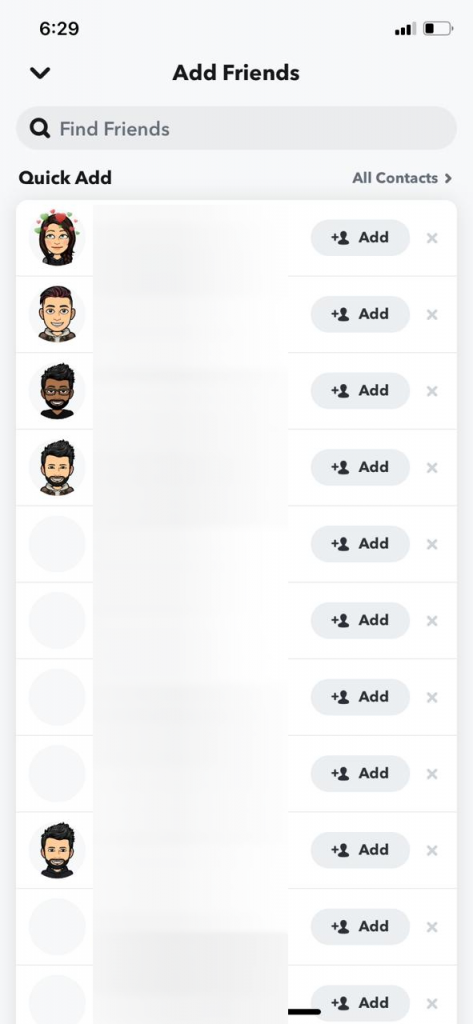
How to Stop Quick Add Notifications
If you don’t want to receive notifications from Quick Add and Friend Suggestions, you can turn off the notification for the specific feature.
#1: Launch the Snapchat app on your device.
#2: Tap your Profile Picture.
#3: On your Profile Information page, tap the Settings icon in the upper right corner.
#4: Scroll down the page to the Notifications option and select it.
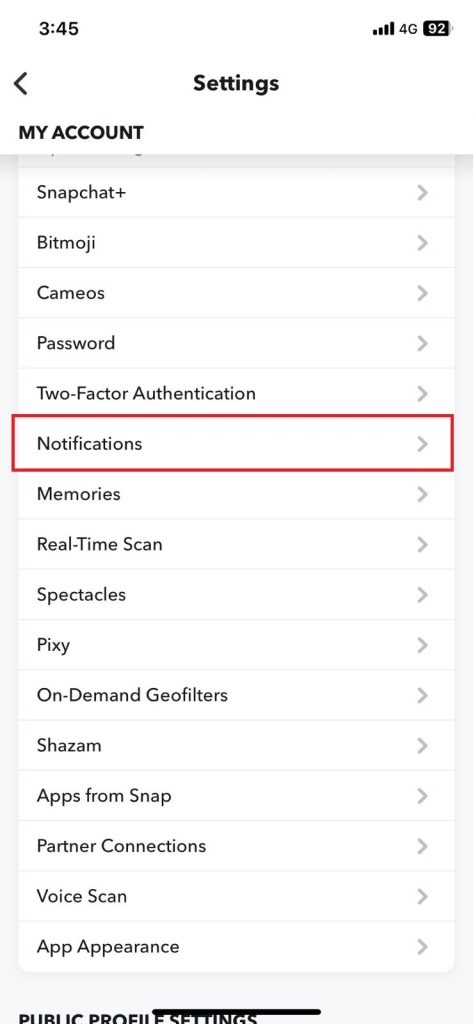
#5: Under Notification Settings, locate the Friend Suggestions option and uncheck it.
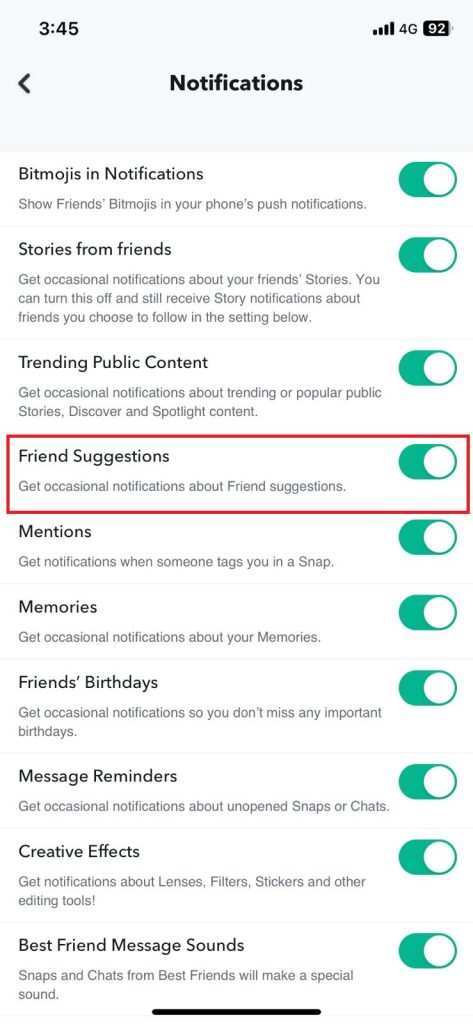

These are the simple ways to disable Quick Add on your Snapchat account. Disabling this feature will not affect the visibility of the post that you shared or the streaks that you maintain. At the same time, Snapchat will show all your suggestions while searching for new friends.
Quick Add on Snapchat – Not Disappearing
The methods mentioned here are the potential solutions to turn off the Quick Add feature. Snapchat doesn’t roll out the permanent fix to hide the Quick Add feature. As the Quick Add feature helps users to find new friends on Snapchat, it is one of the essential features. If you are annoyed with that, you have no other option but to quit Snapchat. If you are too worried about your Snapchat streaks, you can pause the streaks with Snapchat+.

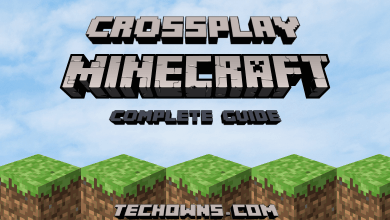
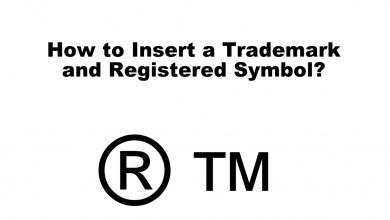

This doesn’t work. Quick Add still appears regularly with tons of random strangers.
Turning off “Quick Add” will only remove your name from appearing on someone else’s ‘Quick Add’ list. It will not remove or hide the ‘Quick Add’ section from your app.