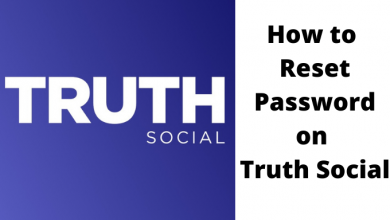Key Highlights
- Newer Models: Settings→ General → Accessibility → Voice Guide Settings → Turn off
- Older Models (2014-18): Menu/123 → System/Settings → Accessibility → Voice Guide → Turn off
- Older Models (2008-13): Menu → Sound/Sound Mode → Broadcast → Audio Language → English
Every Samsung Smart TV comes with a Voice Guide feature, which plays out every move you make on your TV. Like turning off the subtitles on Samsung TV, you can easily turn off the Voice Guide on your device. Moreover, you can even turn off this feature on your older Samsung TV models.
Contents
Methods to Turn Off Voice Guide on Samsung TV
You can turn off the Voice Guide on your Samsung Smart TV in three ways.
- TV Settings
- Using Microphone
- Using Volume button
Turn Off Voice Guide on Samsung TV Using Settings
1. Turn on your Samsung TV and press the Home button on the remote.
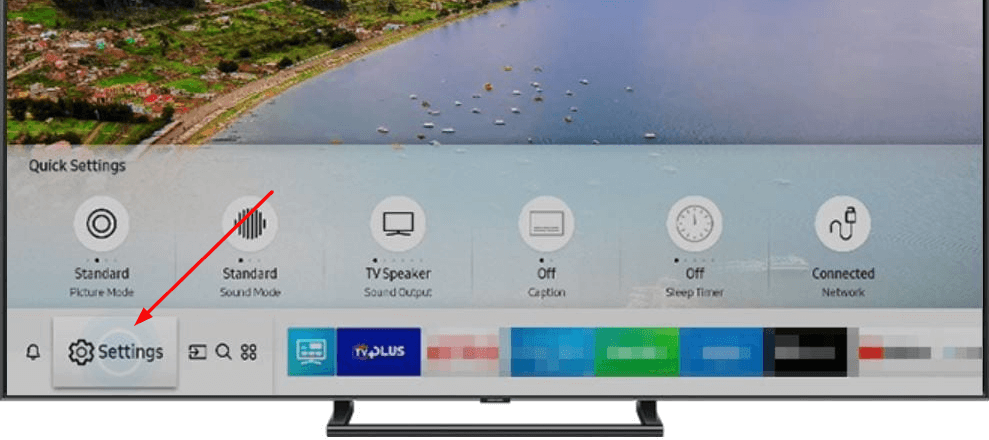
2. On the Home screen, navigate to Settings using the navigation buttons.
3. Under Settings, select General → Accessibility → Voice Guide Settings.
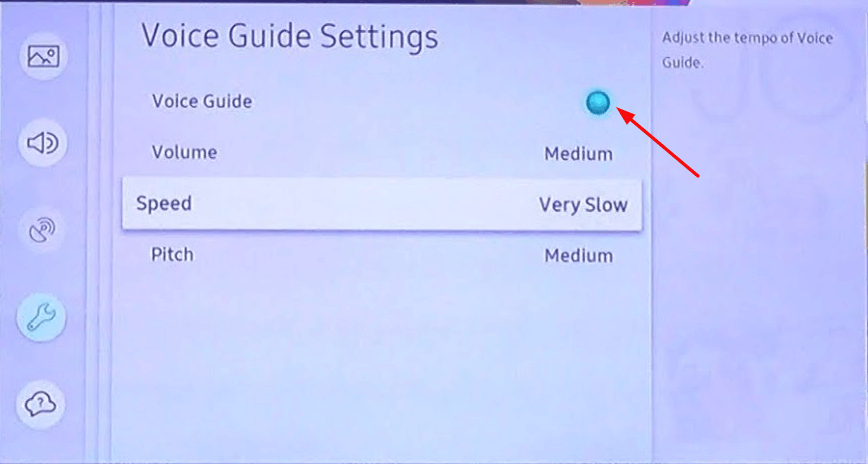
4. Finally, select Voice guide and turn it off.
Using Microphone
If your Samsung TV remote comes with a Voice Control feature, you can turn off the feature using the voice command.

1. On your Samsung TV remote, long press the Microphone button.
2. Next, say the command “Turn off Voice Guide” to disable the feature on your smart TV.
Using Volume Button
Sometimes, users turn on the Voice Guide feature unwittingly by long pressing the Volume button.
1. Long press the Volume button, and you can get the Accessibility settings.
2. Select Voice Guide Settings and turn it off.
Tips! To improve the performance and speed, you need to clear the cache on your Samsung smart TV frequently.
Turn Off Voice Guide on Older Samsung TVs
If you are using older Samsung TV models, you can turn off the Voice Guide feature within a few steps.
2014-2018 Models
1. On your remote, press the Menu/123 button.
2. Under the Menu, select System or Settings. The menu differs based on the model of TV you have.
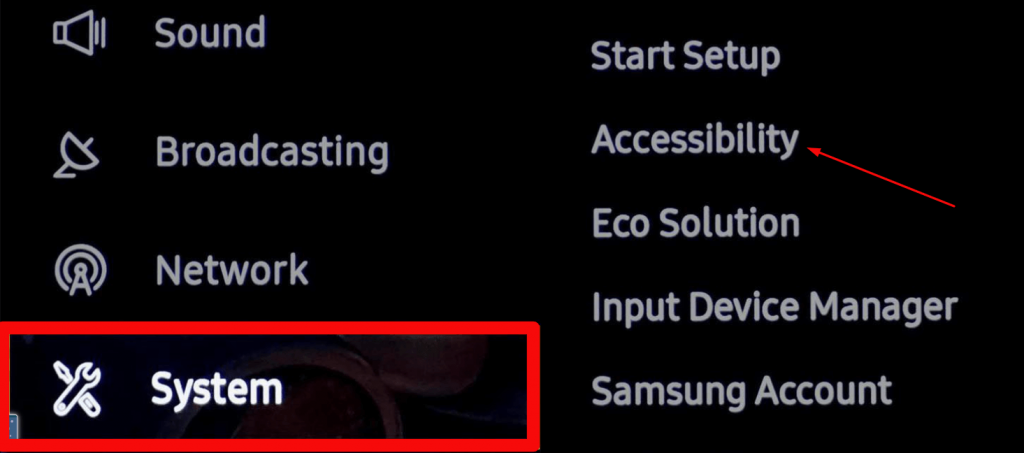
3. Select Accessibility → Voice Guide. Finally, change the Voice Guide from On to Off.
2008-2013 Models
1. Press Menu button on the remote.
2. On the Menu. Select Sound or Sound Mode.
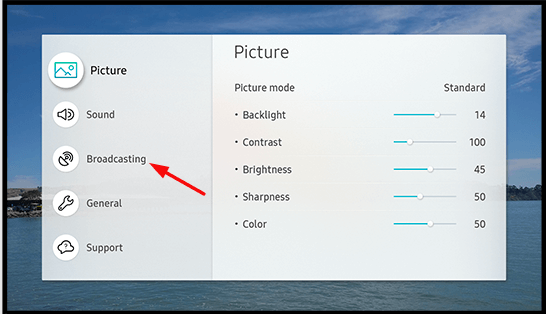
3. In the next step, select Broadcast and choose Audio Language.
4. In the Audio language, you might see English AD (Audio Description turned ON) on your screen. Change it into English only.
Frequently Asked Questions
First, turn on the LG TV. Next, press Settings on the remote → All Settings (three vertical dots) → Accessibility → Audio Guidance → Turn off.
To disable the Bixby on Samsung TV, go to Bixby Voice Settings on the Voice menu. Turn off the Voice Response toggle to disable the feature.