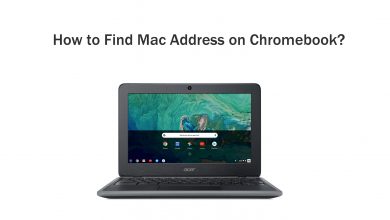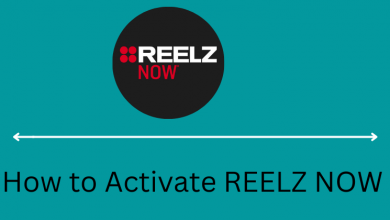Generally, people use an accent symbol on the “i” letter to indicate the stress or change in the pronunciation of the letter. However, you can find a dedicated key on the smartphone or desktop keyboard to type the i letter with an accent. But it can be inserted easily using keyboard shortcuts or accessing the built-in tools.
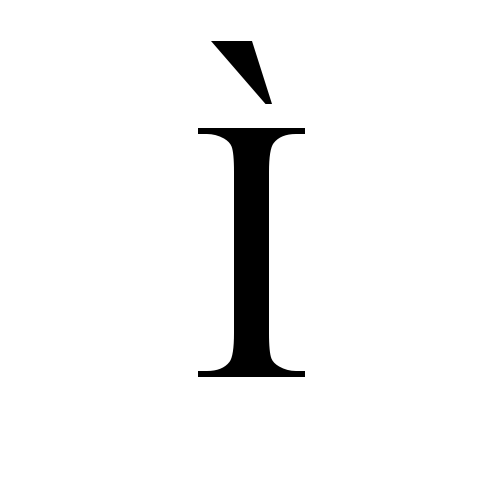
Contents
- Copy and Paste I With an Accent
- How to Type i with Accent on Smartphone Keyboard
- On iPhone or iPad
- On Android
- How to Type i with Accent on Windows Keyboard
- Using Alt Code
- Using Character Map
- Using Emoji Keyboard
- How to Type i with Accent on Mac Keyboard
- Using Keyboard Shortcut
- Using Character Viewer
- How to Type i with Accent on Microsoft Word Document
- Using Keyboard Shortcut Keys
- Using Insert Menu
- Using Autocorrect Option
- How to Type I with Accent on Google Docs
- HTML Codes for I with Accent
Copy and Paste I With an Accent
Perhaps, the easiest method of inserting an accented letter or symbol could be copying and pasting it from the internet. Search for the required i with an accent you want, copy it, and paste it on the required location.
How to Type i with Accent on Smartphone Keyboard
Smartphone keyboards have built-in keys to type “i” with an accent. So, you don’t need to install third-party keyboard apps on Android and iPhone/iPad to insert them.
On iPhone or iPad
1. Open the keyboard.
2. Long press the I (uppercase) character.
3. Move your finger to the character you want to insert and release it.
4. Click on the Arrow icon for lowercase characters and follow the above step.
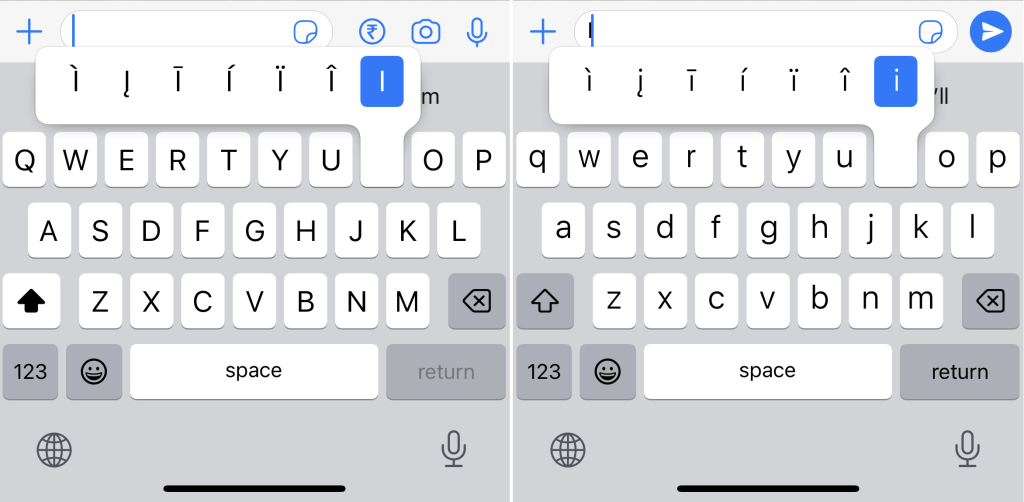
On Android
Like iPhone, you can long-press the lowercase i and uppercase I keys on your keyboard to type the accented ones.
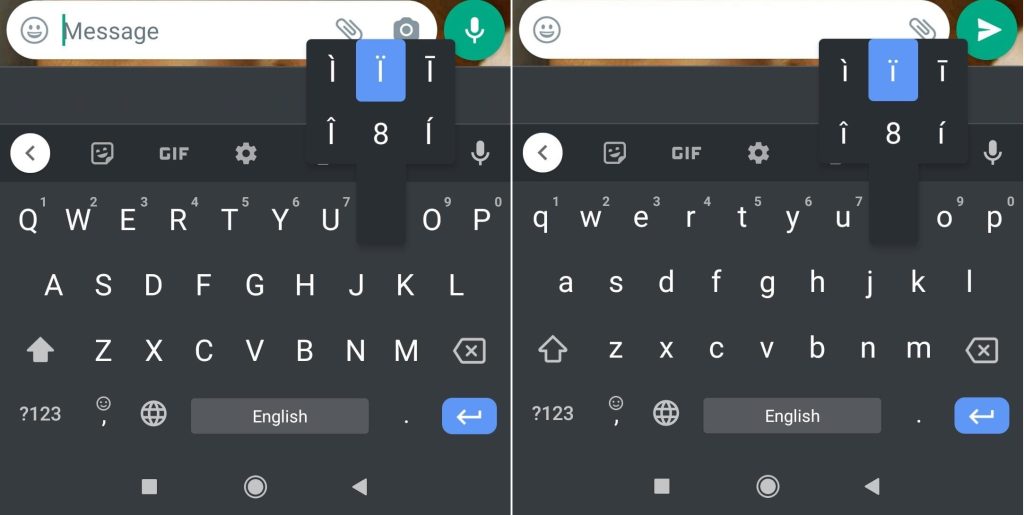
How to Type i with Accent on Windows Keyboard
On Windows computers and laptops, you can insert “i” with accent and other symbols easily in three different methods.
- Using Alt Code
- Using Character Viewer
- Using Emoji Keyboard
Using Alt Code
1. Place the cursor where you need to insert the letter.
2. Ensure the NUM Lock key is enabled before inserting the letter.
3. Press and hold the Alt key and type the alt code of the desired character required in the document.
| ALT CODE | CHARACTER |
|---|---|
| Alt + 0205 | Í – I acute upper case |
| Alt + 0237 | í – i acute lowercase |
| Alt + 0204 | Ì – I grave upper case |
| Alt + 0236 | ì – I grave lowercase |
| Alt + 0206 | Î – I circumflex upper case |
| Alt + 0238 | î – i circumflex lower case |
| Alt + 0207 | Ï – I Ulmaut upper case |
| Alt + 0239 | ï – i Ulmaut lower case |
4. Upon typing the alt code, release the Alt key. The required character will appear on the screen.
Using Character Map
Windows has a built-in tool called the Character Map. It can be used to type various symbols on any document.
1. Click the “Start” button on your Windows and search for the “Character Map” in the search bar.
2. Open the “Character Map” application, and a dialogue box will pop up.
3. Select the accent symbol from the list by double-clicking on it, and it should appear in the “character to copy” field. Now, click on the “Copy” option.
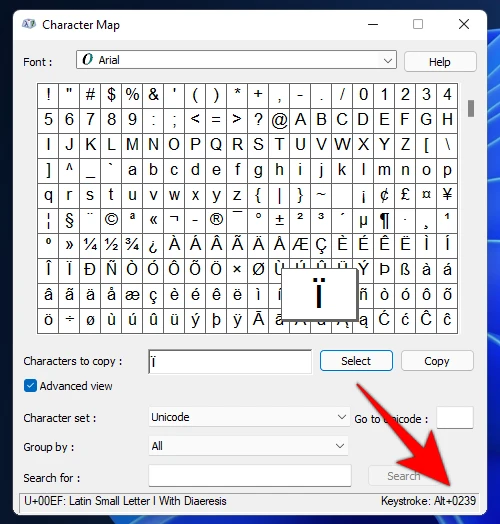
4. Place the cursor on the desired location in the document and paste the symbol using the CTRL + V option.
Using Emoji Keyboard
1. On your Windows keyboard, press the WIN + . or WIN + ; to launch the Emoji keyboard.
2. Select the Symbols option.
3. Select the Latin Symbols section and choose I with the accent symbol you want.
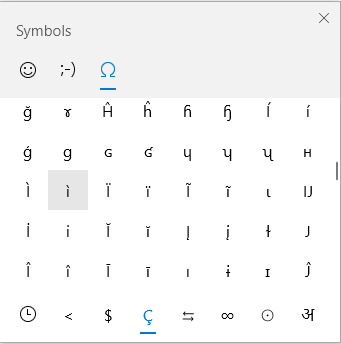
4. Click on the symbol to insert it into your document.
How to Type i with Accent on Mac Keyboard
Like Windows, you can insert the i with accent character on your Mac using the keyboard shortcuts and built-in Character Viewer tool.
Using Keyboard Shortcut
| Shortcut | Character |
|---|---|
| Option + ` + I | ì (i with the grave) |
| Option + E + I | í (i with the acute) |
| Option + I + I | î (i with the circumflex) |
| Option + U + I | ï (i with an umlaut) |
| Option + N + I | ĩ (i with a tilde) |
For the upper case I characters, turn on the Caps Lock and use the above shortcut.
Using Character Viewer
1. Press the COMMAND + CONTROL + SPACE keys on your Mac keyboard to launch the Character Viewer.
2. At the top right corner of the screen, click on the Palette icon.
3. Select the Latin option on the left side panel and then choose the accented i-letter to insert it into your document.
How to Type i with Accent on Microsoft Word Document
Apart from the usual methods, there are three methods exclusively available to insert i with the accent on Word, Excel, Powerpoint, and other products.
Using Keyboard Shortcut Keys
| Keyboard Shortcut | Characters |
|---|---|
| CTRL + ` + I | ì |
| CTRL + ' + I | í |
| CTRL + ^ + I | î |
| CTRL + Shift + ; + I | ï |
Using Insert Menu
1. Open the Word or Excel, or Powerpoint document and place the cursor where you need to type i with an accent.
2. Select the “Insert” option and click on the “Symbols” option.
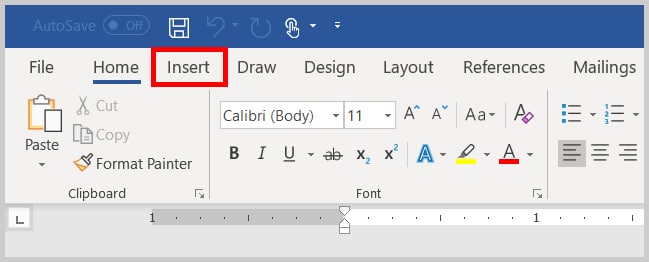
3. Click on the “More symbols” option from the drop-down list.
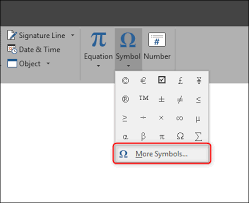
4. A dialogue box with all symbols will appear. Choose the “Latin-1 Supplement” from the subset drop-down list.
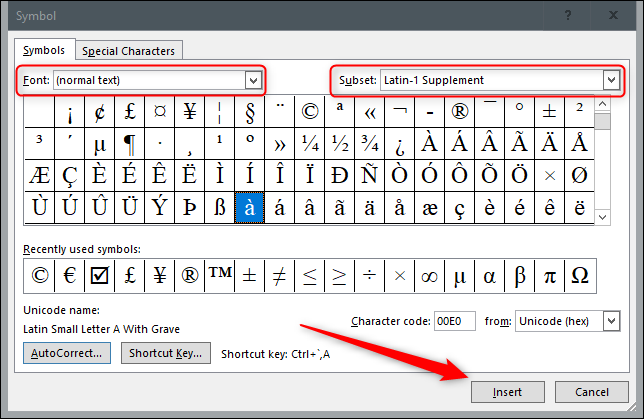
5. Locate the required accent symbol, and double-click on it to add to the document.
With the help of the Insert menu, you can also insert “a” with an accent on your Word document with ease.
Using Autocorrect Option
1. Open a Word document and click the Insert menu at the top of the toolbar.
2. Click on the Symbol → More Symbol option.
3. A Symbol dialog box will open. Select the accented I character from the list.
4. After that, click on the AutoCorrect tab at the bottom.
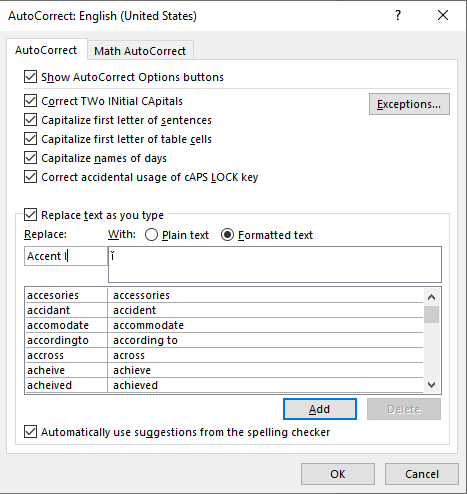
5. On the next page, enter Accent I in the Replace box and click OK.
6. Now, type Accent I in the document, and it will change to the accented letter automatically.
How to Type I with Accent on Google Docs
1. On your PC or laptop, visit the Google Docs website and sign in to your account.
2. Launch the document and place the cursor that you want to insert the accented “i” character.
3. Click on the Insert tab at the top and choose Special Characters from the drop-down menu.
4. A Insert Special Character dialog box will open. Click on the Symbol option.
5. Further select the Latin option from the drop-down.
6. Choose the accented “i” character from the available option and tap on it to insert it into your Google Docs Sheet.
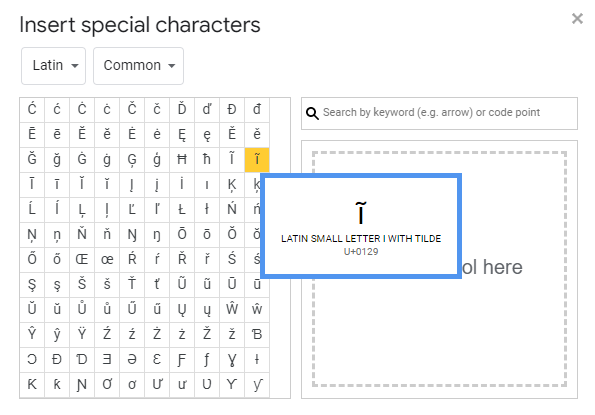
HTML Codes for I with Accent
| ACCENT | HTML CODE |
|---|---|
| Grave Ì | Ì or &I204; |
| Grave ì | ì or &i236; |
| Acute Í | Í or &I205; |
| Acute í | í or &i237; |
| Circumflex Î | Î or &I206; |
| Circumflex î | î or &i238; |
| Umlaut Ï | Ï or &I207; |
| Umlaut ï | ï or &i239; |