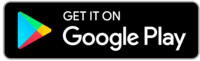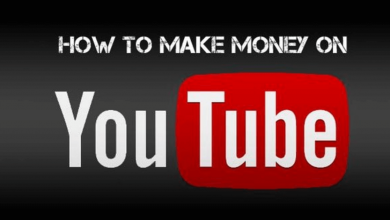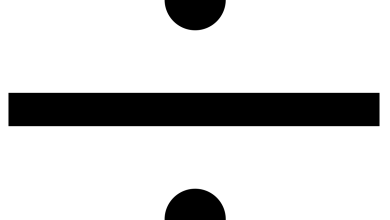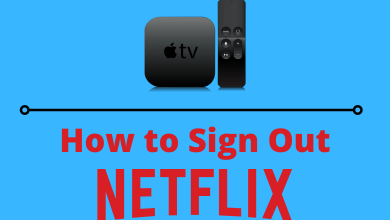Key Highlights
- Android (VLC Player): More → Streams → New stream → Paste IPTV URL → Play → Cast
- iPhone (VLC Player): Network → Open Network Stream → Paste IPTV URL → Open Network Stream → Play → Cast.
- PC: Launch VLC Player → Media → Open Network Stream → Paste IPTV URL → Play
IPTV is an alternative way to stream TV channels and on-demand content without cable TV and satellite providers. You can subscribe to an IPTV provider and use an IPTV player to watch your favorite content. Some IPTV players offer built-in Chromecast support. With that, you can watch the content on your smart TV using your smartphone or PC. Install any IPTV player apps on your smartphone and screen mirror the video content to Chromecast.
Contents
- How to Chromecast IPTV Using VLC Media Player [Android]
- How to Screen Mirror IPTV to Chromecast
- How to Chromecast IPTV Using VLC Media Player [iPhone]
- How to Screen Mirror IPTV on Chromecast [iPhone]
- How to Chromecast IPTV Using VLC Media Player [Windows & Mac]
- Other IPTV Players for Chromecast
- BubbleUPnP
- IPTV Pro
- Purple IPTV Player
- FAQ
How to Chromecast IPTV Using VLC Media Player [Android]
We have used the VLC Media Player for smartphones and PC for demonstration. Before casting VLC, ensure you have updated the VLC Media Player app on your smartphone.
[1] First, connect your smartphone to WiFi, to which your Chromecast device is connected.
[2] Launch the VLC Media Player on your smartphone.
[3] Tap More (Meatballs icon) at the bottom.
[4] Under Streams, tap New stream.
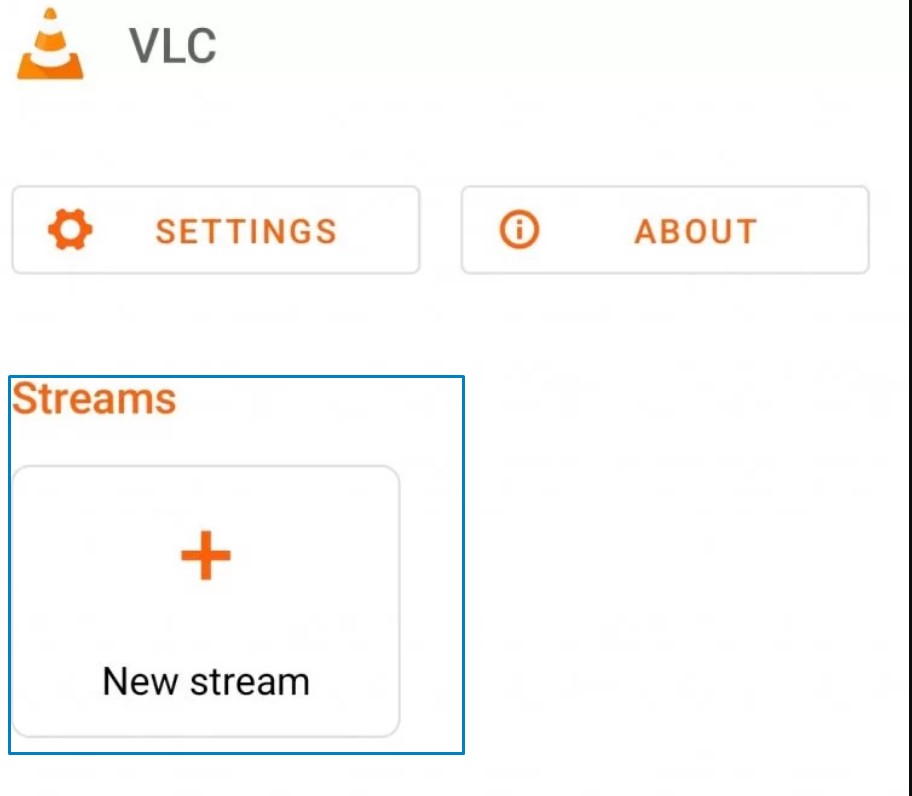
[5] In the Network Address box, paste the IPTV URL.
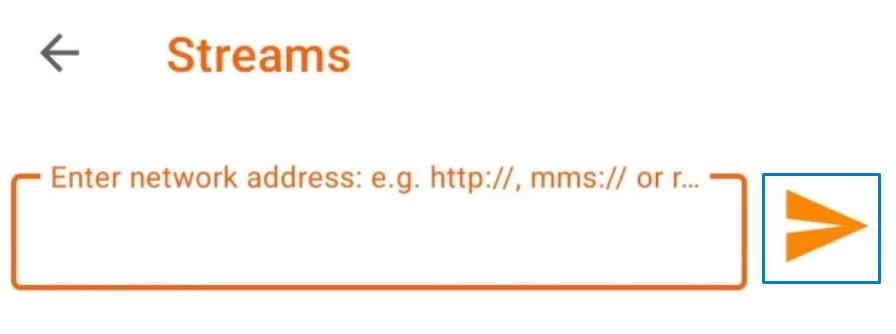
[6] Tap the Arrow icon to start streaming on your smartphone.
[7] Now, tap the Cast icon and find your Chromecast device.
[8] Tap and connect it to the device.
[9] Once paired, the content starts streaming on your smart TV.
How to Screen Mirror IPTV to Chromecast
Some of the IPTV players, like XCIPTV Player and TiviMate IPTV Player, don’t have built-in Cast support. If the IPTV app you are using is not featured with built-in Cast support, you need to screen mirror your Android smartphone to Chromecast.
[1] Connect your smartphone and PC to the same WiFi connection.
[2] Go to the Notification Panel and tap the Cast icon.
[3] Your smartphone will search for nearby devices. Choose your Chromecast device when detected.
[4] Now, open the IPTV player app and play any video content.
[5] It will appear on your TV via Chromecast.
[6] To stop the casting, tap the Cast from the Notification Panel and click the Disconnect button.
How to Chromecast IPTV Using VLC Media Player [iPhone]
[1] Open the VLC Player application on your iPhone.
[2] Tap Network at the bottom.
[3] Under Network, tap Open Network Stream.
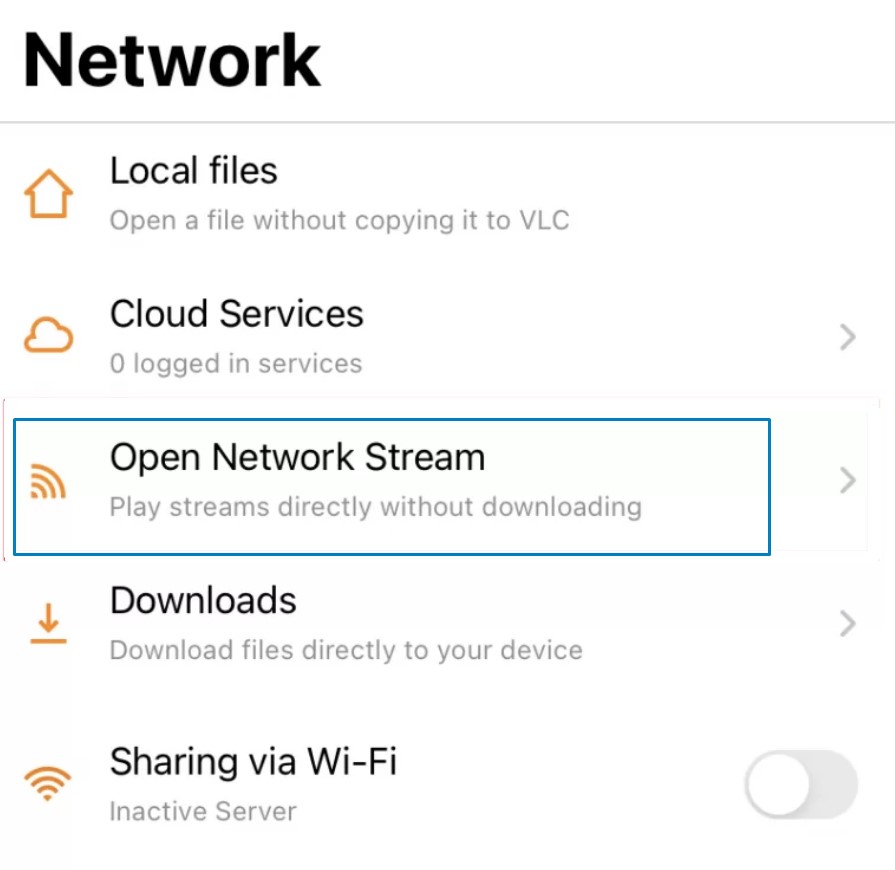
[4] Paste the IPTV URL in the text area and tap Open Network Stream.
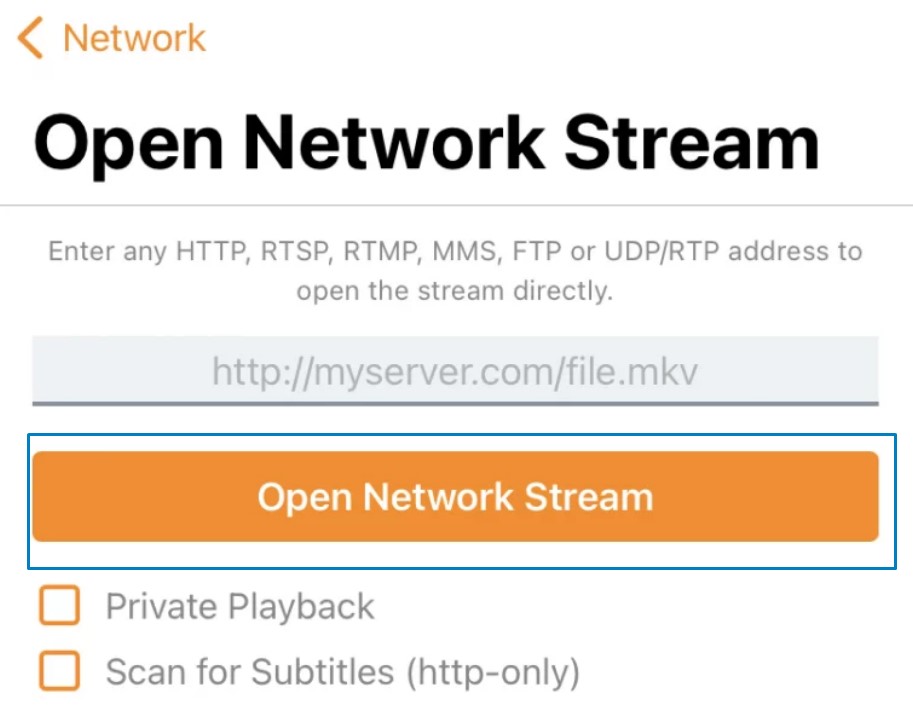
You can find the two checkboxes. Tap to select them based on your preference.
[5] The content starts streaming, and tap the Cast icon.
[6] From the list of devices, choose your Chromecast device name and pair it.
[7] Once paired, the content starts streaming on your smart TV.
How to Screen Mirror IPTV on Chromecast [iPhone]
Unlike Android smartphones, iPhone can’t be directly mirrored to your Chromecast. If you want to mirror the IPTV player app to Chromecast, you need to install a third-party mirroring app from the App Store. We have used AirBeam’s Screen Mirroring on the Chromecast app. You can choose any of the apps from the App Store.
[1] Install the AirBeam – Screen Mirroring on Chromecast app from the App Store.
[2] Then, connect your smartphone and PC to the same WiFi network.
[3] Now, open the AirBeam app on your iPhone.
[4] Complete the setup process and tap the Screen Mirror tile.
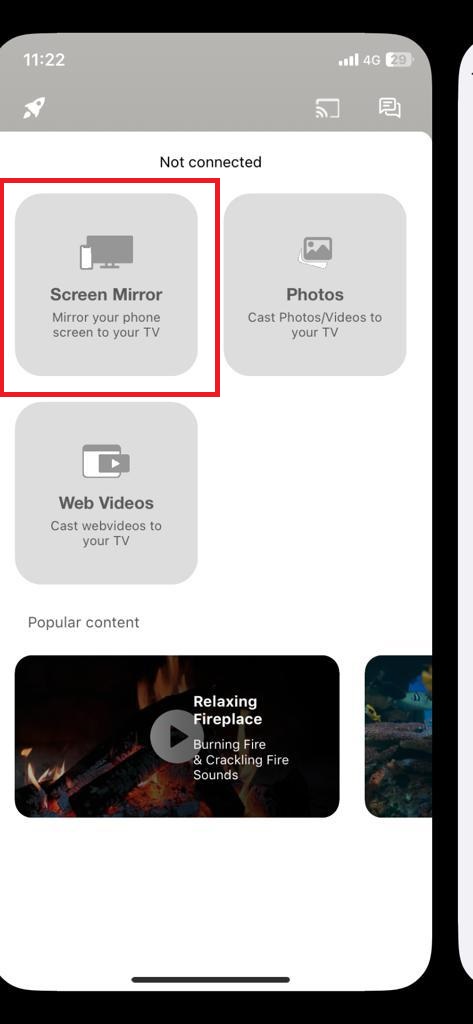
[5] On the list of devices, choose your Chromecast device.
[6] Once the mirroring is done, open the IPTV player app and play any video content.
[7] The video will appear on your Chromecast.
[8] To stop the casting, you can close the AirBeam app.
How to Chromecast IPTV Using VLC Media Player [Windows & Mac]
The VLC Media Player is one of the best IPTV players for Windows and Mac. You can use it on your PC for streaming IPTV content. To cast, connect your PC and Chromecast to the same WiFi network.
[1] Launch the Chrome browser on your PC.
[2] Click the three vertical dot icons and select Cast from the list of options.
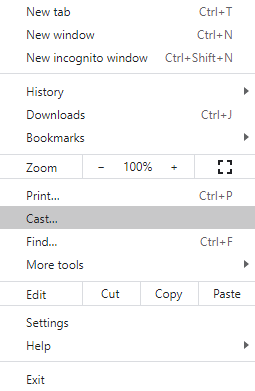
[3] Click the drop-down icon next to the Sources tab and choose Cast Desktop.
[4] Choose your Chromecast device, and the PC screen will mirror the TV.
[5] Launch the VLC Media Player and select Media at the top. Click Open Network Stream.
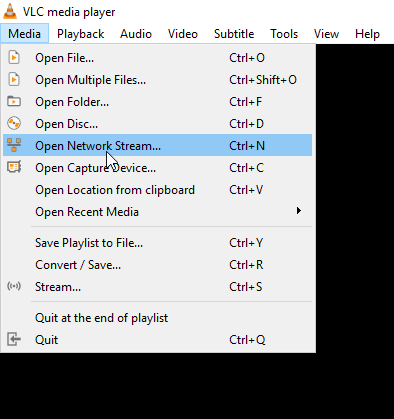
[6] Click the Network tab and type the IPTV link in the network URL section.
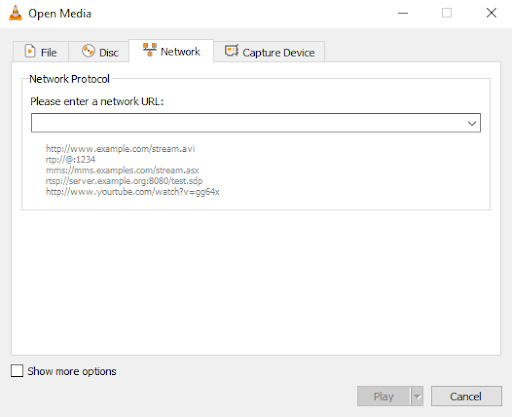
[7] Wait for VLC to load the contents.
[8] Select and play the title you want. It will mirror the TV screen.
You can also install and use the IPTV players that are convenient for you. If the chosen IPTV player lacks built-in cast support, you need to mirror your smartphone screen on Chromecast TV before streaming IPTV content.
Other IPTV Players for Chromecast
There are several IPTV players available for smartphones with built-in cast support. Some of them are,
BubbleUPnP

BubbleUPnP is one of the most widely used IPTV players worldwide. It has a standalone app, available only for Android features. This IPTV player has many features, like choosing a playback device, browsing media, controlling playback, built-in Chromecast support, transcode support, and many more.
IPTV Pro

IPTV Pro is a premium IPTV player which costs $2.99 per month. The IPTV player offers built-in Cast support. Premium features like ad-free streaming, auto-play from previous sessions, and support for XSPF are included in the app. The IPTV Pro app is available only on the Play Store.
Purple IPTV Player

Purple IPTV Player is an advanced media player app that has built-in VPN support. You can also upload an EPG link and get the streaming schedule for all the live TV channels. Apart from Chromecast support, you can cast the app to other streaming devices like Firestick, Roku, and even gaming consoles.
FAQ
No, you can’t install apps on Chromecast. You can install and sideload apps only on the Chromecast with Google TV device.