There are several free tools available to provide video editing capabilities. But, their features are limited to video editing only. On the other hand, there are several professional video editing tools also available which may be difficult to learn and use. However, VideoProc provides the easiest and straightforward way to edit the videos professionally. VideoProc is an ultimate solution and powerful video editor to cut, crop, merge, adjust, convert, and compress video files. The app also helps you to edit 4K videos. It also comes with the ability to download YouTube videos.
Contents
Price and Availability
VideoProc video editor is available for both Windows and Mac systems. Windows users must run Windows OS version 7 and higher, whereas the Mac must run macOS X 10.6 and higher. In terms of pricing, VideoProc is available in three versions: One year, lifetime, and Family. The price of all the versions are listed in the below table:
| Windows | Mac | |
| One year license | $29.95/1 PC | $29.95/1 Mac |
| Lifetime license | $42.95/1 PC | $42.95/1 Mac |
| Family license | $57.95/2-5 PCs | $57.95/2-5 Macs |
Both Windows and Mac users can download the trial or giveaway version ($0.00) to test the features of the VideoProc app. If you purchase the premium version, just enter the provided VideoProc activation key to activate the app.
Features of VideoProc
Here are some of the key features of VideoProc:
- The editing tool on VideoProc comes with various tools like cut, crop, rotate, compress, merge, watermark, effects, subtitle, convert, and more.
- The application comes with a built-in download manager to download videos on various websites like YouTube, Facebook, Instagram, Vimeo, and more.
- VideoProc has an advanced screen recorder to record the important things on your PC screen.
- It supports all kinds of video files even in 4K resolution.
- The simple interface and lightweight nature of the application help both beginners and advanced users to edit the videos quickly and easily.
- Add and edit audios easily using VideoProc.
- Regardless of the video format, the MP3 extractor lets you extract MP3 from the video.
- Create GIFs from your video in a single click.
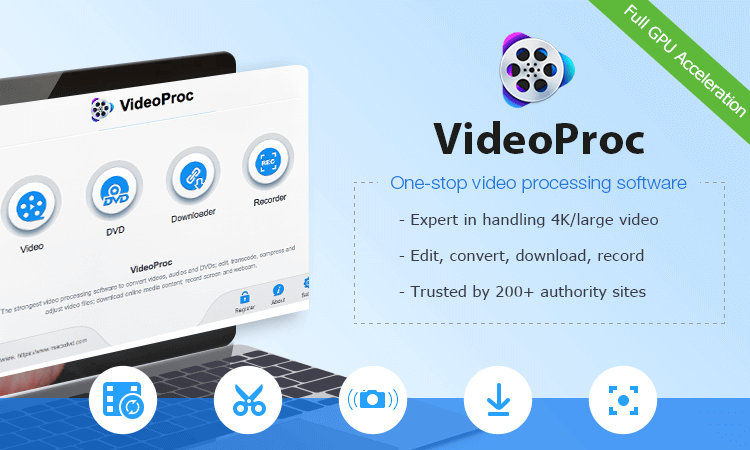
How to Merge Video Files with VideoProc?
Everyone knows, merging videos is always a difficult task in video editing. But, merging videos with VideoProc is very easy with its features.
Step 1: Launch the VideoProc app and click the Video section.
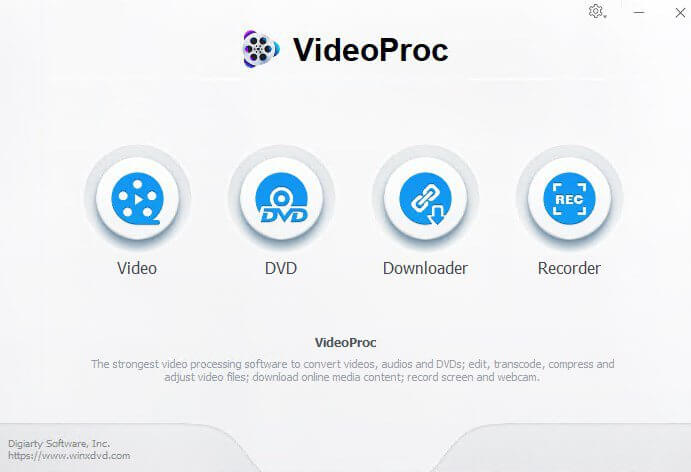
Step 2: Click Import and select the video files that you want to merge. You can also drag and drop the video files directly to the app.
Step 3: Once imported, select the Merge option on the right-side of the app and click RUN.
Step 4: Before merging, VideoProc presents you options to trim the unwanted portions on the video. On the bottom menu bar of the app, select Toolbar and then, click Merge.
Step 5: Select the video where you need to remove the unwanted portions and double-click the merge icon. It will open the trimming mode. Drag the slider to select the portions that you want to remove.
Step 6: Click Done to remove the selected portions. Finally, click Run to merge the videos.
For a more detailed explanation, you can take a look at the below video.
How to Convert Videos with VideoProc?
Like Merging, converting the video format is very easy with VideoProc.
Step 1: Launch the app and select the video section.
Step 2: Drag and drop the video file that you want to convert.
Step 3: Select the Target format section.
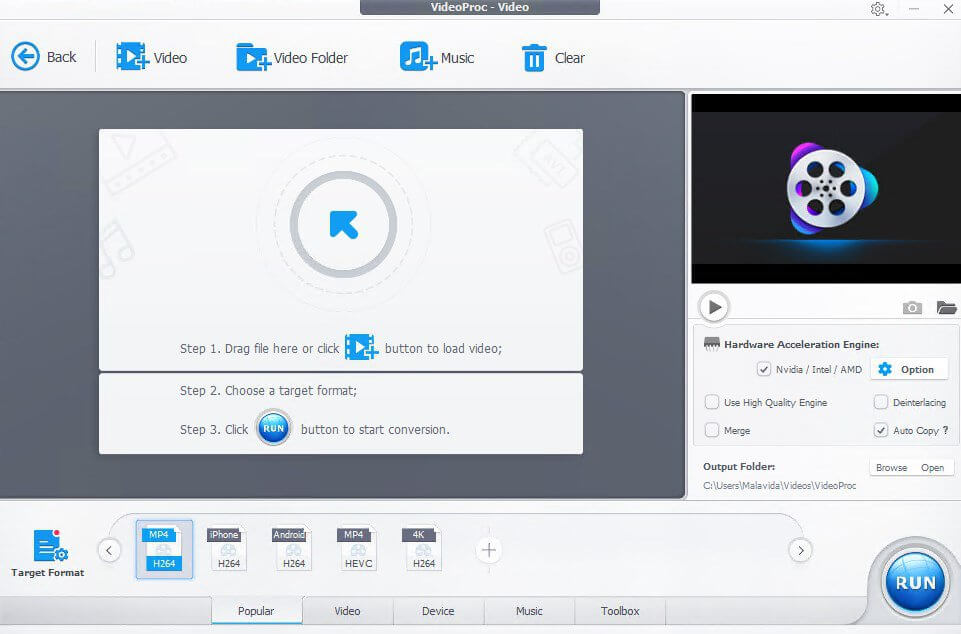
Step 4: Choose your output format and finally click RUN to get the output file.
Final Words
Video editing has become an important aspect of all kinds of professions. VideoProc makes video editing very easy by providing all kinds of features right from its interface. Download this tool on your system and share your feedback in the comments section.
Follow our Facebook and Twitter pages for more guides related to video editors.



