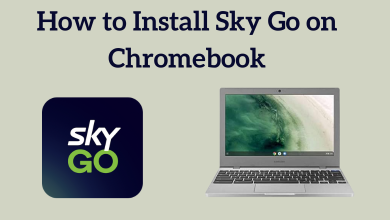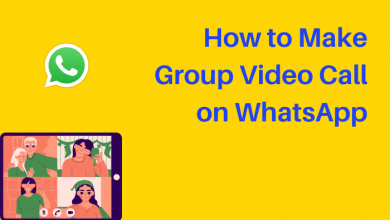YouTube TV is a streaming application to watch many live channels in the US. If you have installed the YouTube TV app on Samsung TV, it may stop working at certain times due to several reasons. Even though the issue is not a frequent one, it can be fixed easily with certain troubleshooting solutions.
Contents
- General Reasons for YouTube TV App Not Working on Samsung TV
- Can’t Find YouTube TV App on Samsung Smart TV?
- Youtube TV Not Loading on Samsung TV
- Check YouTube TV Server Outage
- Clear YouTube TV Cache
- Youtube TV Keeps Buffering/Freezing on Samsung TV
- Check WiFi Connection
- Update YouTube TV App on Samsung TV
- Other Possible Solutions
- Restart Your Samsung TV
- Uninstall and Reinstall YouTube TV
- Update Samsung TV Software
- Reset Samsung TV
- Contact Samsung Support
General Reasons for YouTube TV App Not Working on Samsung TV
The common reasons behind YouTube TV stopped working on your Samsung TV are
- Poor internet connection.
- Using the outdated YouTube TV app and the TV firmware.
- Temporary bugs in the YouTube TV app.
- The downfall of YouTube TV servers.
- Corrupted cache data of YouTube TV.
- Using incompatible Samsung TV
Can’t Find YouTube TV App on Samsung Smart TV?
The only reason behind this issue could be using the older Samsung Smart TV models. YouTube TV is only supported on Samsung TVs released after 2016. To find your Samsung TV model,
[1] Go to Settings on your TV menu.
[2] Select Support by dragging down the options.
[3] Click About this TV.
[4] Choose Model Code.
[5] There you will find a series of numbers that denote your TV model.
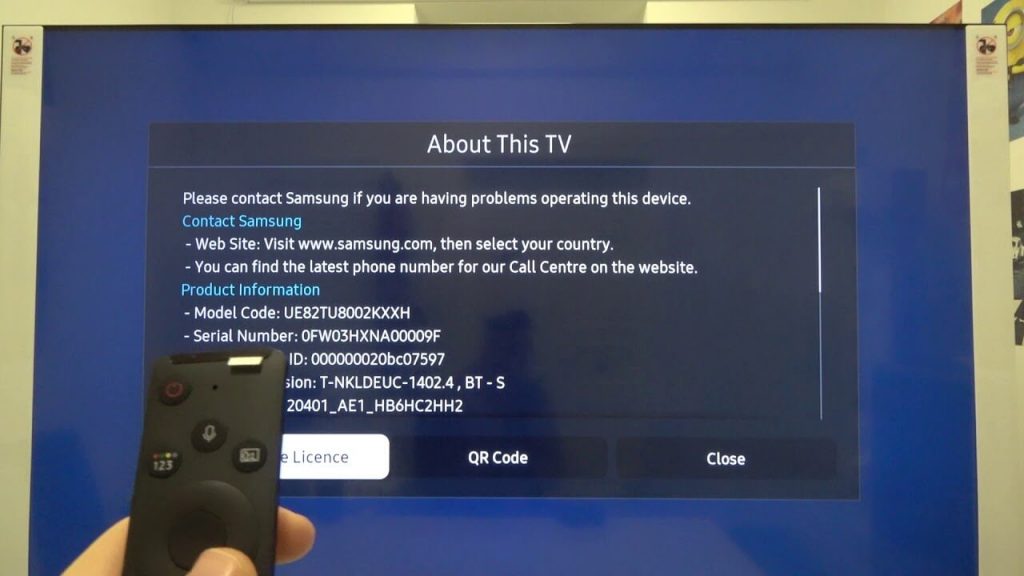
You can simply find the model number on the back of your TV. If your TV is manufactured before 2016, you’re out of luck. In those situations, you can use streaming devices like Firestick or Roku to access the YouTube TV app on Samsung TV.
Youtube TV Not Loading on Samsung TV
The two major reasons behind this issue could be a corrupted cache on the app and the downfall of YouTube TV servers. So check whether the YouTube TV servers are working and then clear the YouTube TV cache.
Check YouTube TV Server Outage
Another simple reason that we usually forget to notice is that YouTube TV is facing server breakdowns. To check if YouTube TV is going through a downtime, visit Downdetector or YouTube TV’s official Twitter handle to know about YouTube TV’s server status. If there is an issue, please wait until the problem is rectified.
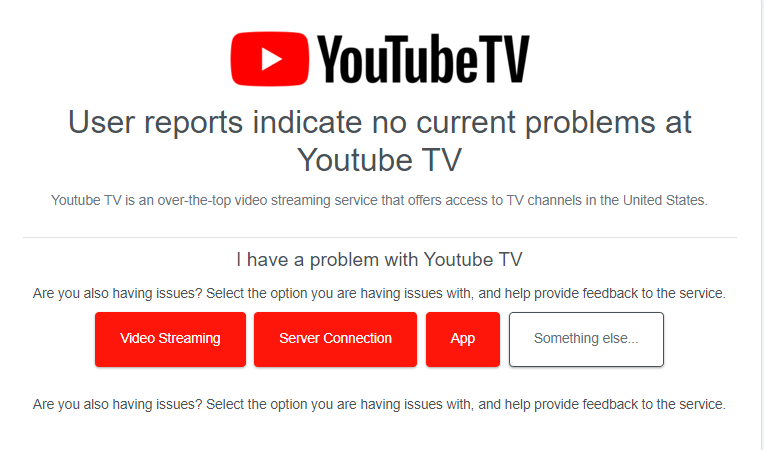
Clear YouTube TV Cache
Sometimes, clearing the cache files of YouTube TV will help the app to load without any issues. It happens when the cache files have become too old. In such cases, clearing the cache files of YouTube TV might fix the issue.
[1] Press the Home button on your Samsung TV remote.
[2] Select Support from the options.
[3] Click Device Care.
[4] Tap on Manage Storage from the bottom of the screen.
[5] Select YouTube TV from the list.
[6] Click View Details → Clear Cache.
Youtube TV Keeps Buffering/Freezing on Samsung TV
When your internet connection is too slow, the YouTube TV app will start to buffer while streaming the HD channels. At the same time, using the outdated version of the YouTube TV app also brings several errors.
Check WiFi Connection
First of all, ensure that your Samsung TV is connected to the internet via WiFi. Launch the browser on Samsung TV and visit https://www.speedtest.net/ to check the internet connection speed.
If it is too slow, restart the modem or router to fix the issues associated with the internet, or contact the ISP to increase the connection speed.
On the other hand, disconnect the devices that are connected to the same network so that your TV will have maximum connection speed. Also, try to connect your TV to the internet via LAN cable.
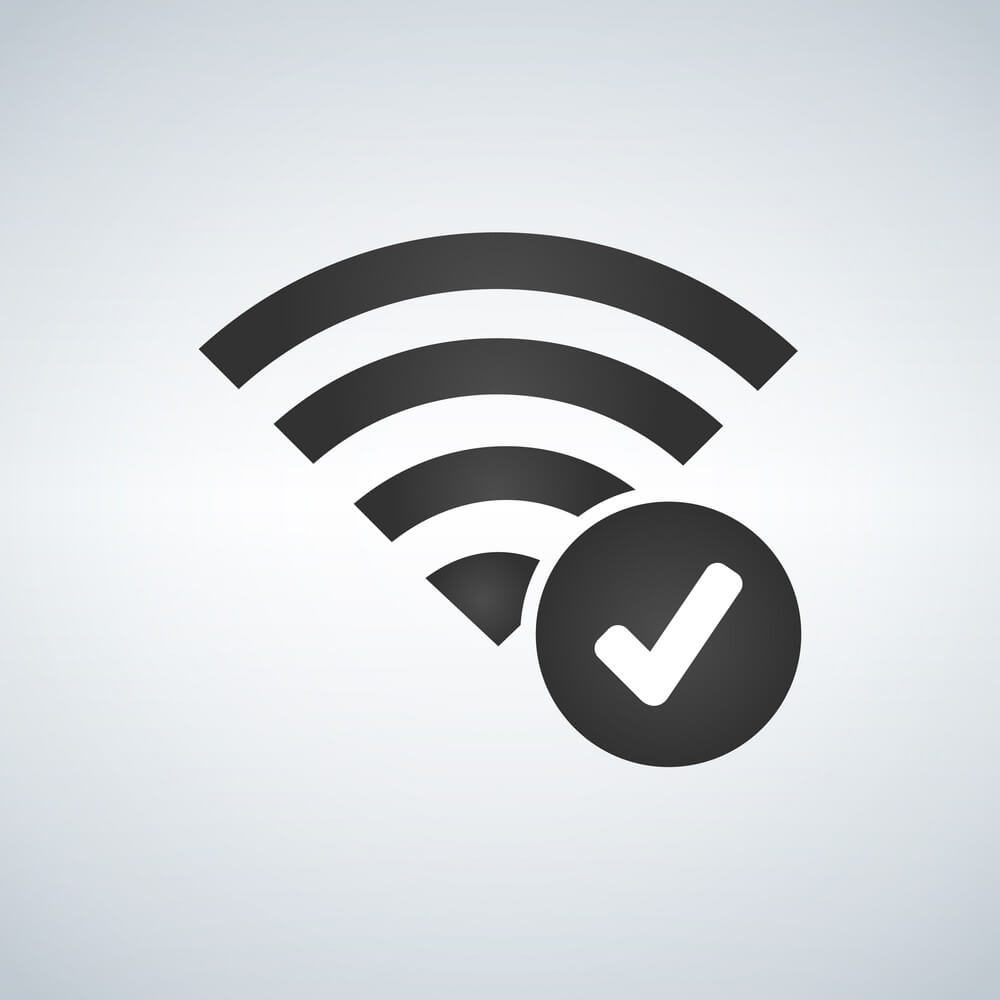
Update YouTube TV App on Samsung TV
[1] Press the Home button on your Samsung TV remote.
[2] Select Apps.
[3] Click Settings from the screen.
[4] Choose Auto-Update to turn on auto-update of all apps on your Samsung TV.
It will update all the installed applications, including the YouTube TV app.
Other Possible Solutions
Apart from these solutions, you can also fix the YouTube TV not working issue by following other solutions.
Restart Your Samsung TV
Restarting the Samsung TV is one of the primary solutions to fix the basic issues on the TV. When the YouTube TV screen on Samsung TV goes black, unplug all the cables from its source. After two minutes, plug the cables back and try to stream the YouTube TV channels.

Uninstall and Reinstall YouTube TV
Reinstalling the YouTube TV app will fix the temporary issues associated with it.
Uninstalling YouTube TV
[1] Press the Home button on your Samsung TV remote.
[2] Select Apps.
[3] Click Settings.
[4] Choose YouTube TV.
[5] Tap Delete to uninstall YouTube TV from Samsung TV.
Reinstalling YouTube TV
[1] Press the Home button on your Samsung TV remote.
[2] Select Apps.
[3] Tap on the Search icon.
[4] Type YouTube TV.
[5] Click Install to reinstall YouTube TV on your Samsung TV.
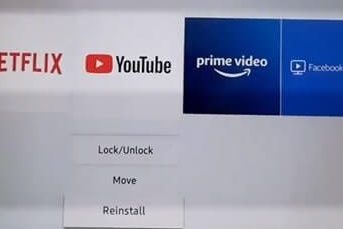
Update Samsung TV Software
Frequently, you have to make sure that your Samsung TV is up to date with its latest software. If you have not updated your Samsung TV’s software to its latest version, the applications will start to display an error while streaming.
If you haven’t updated the firmware recently, head to the TV settings and update the Samsung TV firmware immediately.
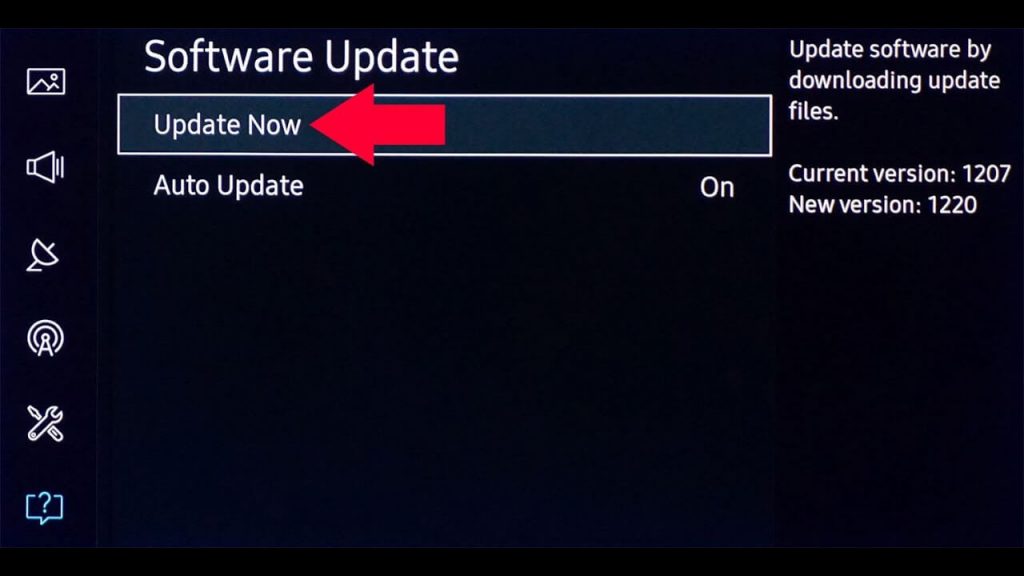
Reset Samsung TV
The last method to fix the issue is by factory resetting the Samsung TV. Implementing this troubleshooting will probably rectify your problem, but at the cost of deleting all apps and login information. Only built-in apps will be retained.
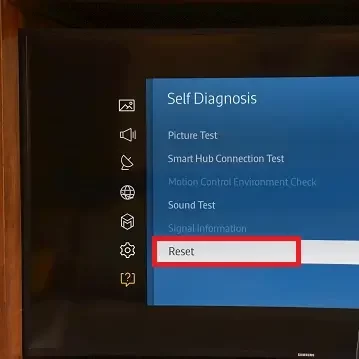
Contact Samsung Support

If the above fixes fail to rectify the issue, the final chance is to try contacting Samsung Customer Care to report your problem. They might come up with a solution to resolve the issue, like externally repairing your TV or exchanging your TV for a new one.