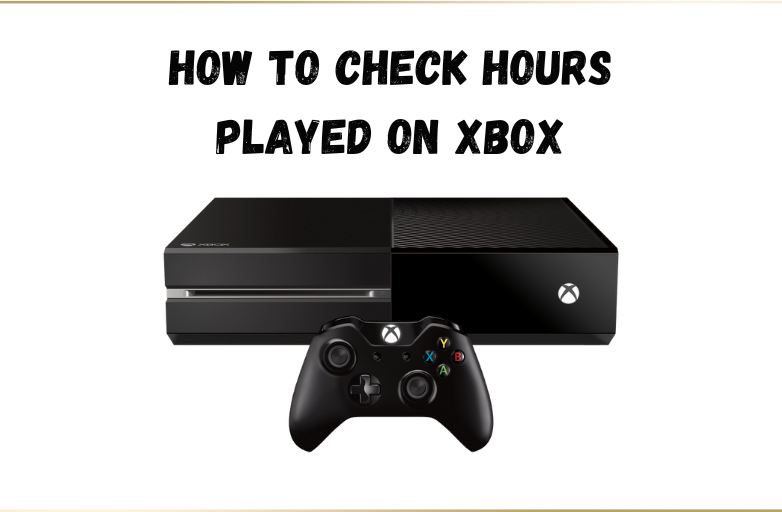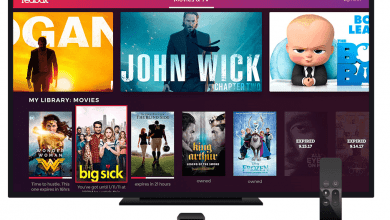Netflix is a popular streaming service that has a tremendous collection of movies and shows to watch on your TV. Sometimes, the Netflix app on your LG Smart TV may stop working due to various reasons. Instead of contacting the support team, you can try certain troubleshooting solutions on your TV to fix the issues.
Contents
- Netflix Not Working on LG TV – General Reasons
- Issue 1: Netflix Account Issues
- Solution: Check your Netflix Account Details
- Issue 2: Netflix Keeps Buffering on LG TV
- Solution: Check your Network Connection
- Issue 3: Netflix App Not Loading on LG Smart TV
- Solution 1: Check Netflix Server Status
- Solution 2: Update the Netflix app
- Issue 4: Netflix Keeps Restarting on LG TV
- Solution: Uninstall and Reinstall the Netflix app
- Reinstall Netflix app
- Issue 5: Technical Glitches and Bugs on LG Smart TV
- Solution: Update the Firmware
- Issue 6: Incorrect Location Settings
- Solution: Check Location Settings
- Issue 7: Other General Reasons
- Solution 1: Reset the LG TV
- Solution 2: Contact the Support Team
- Frequently Asked Questions
Netflix Not Working on LG TV – General Reasons
Some of the common reasons for Netflix not working on your TV are
- Netflix account issues
- Slow and unstable internet connection
- Outdated Netflix app
- Corrupted caches and files
- Technical glitches and bugs on LG Smart TV
- Incorrect location settings
Issue 1: Netflix Account Issues
Netflix may not work when there is an issue with your account. If your account is blocked due to various reasons, then you cannot stream the content from Netflix on your LG TV.
Solution: Check your Netflix Account Details
If your Netflix subscription is ended automatically, or if your payment details are blocked, then Netflix will not work properly. In this case, check your subscription plan and date. If it expires, subscribe to your desired plan.
Issue 2: Netflix Keeps Buffering on LG TV
Netflix requires a strong internet connection to play the media on your TV. When your internet is slow and unsteady, you will have buffering issues with Netflix on LG TV.
Solution: Check your Network Connection
Ensure that your TV is connected to the standard internet connection. If the internet speed is low, try to reboot your Router or Modem. Or you can switch the network connection.

[1]. Turn off your LG TV and unplug all the cables from the power outlet.
[2]. Unplug both the Router and Modem and wait for at least 30 seconds.
[3]. Plug the Modem back in and wait for 60 seconds.
[4]. Now plug the Router back.
[5]. After 2 minutes, turn on your TV and launch the Netflix app.
Check if the app is working fine without any issues.
Issue 3: Netflix App Not Loading on LG Smart TV
The two major reasons behind this issue could be the downfall of Netflix servers and the outdated app.
Solution 1: Check Netflix Server Status
Sometimes, the servers of Netflix may be taken down for maintenance. In that situation, the content on the Netflix app will not load properly. Check the official social media handles or tools like Downdetector to find out whether there is an issue with the Netflix side. If there is an error, wait for the developers to fix the issue or skip to the next troubleshooting solution.
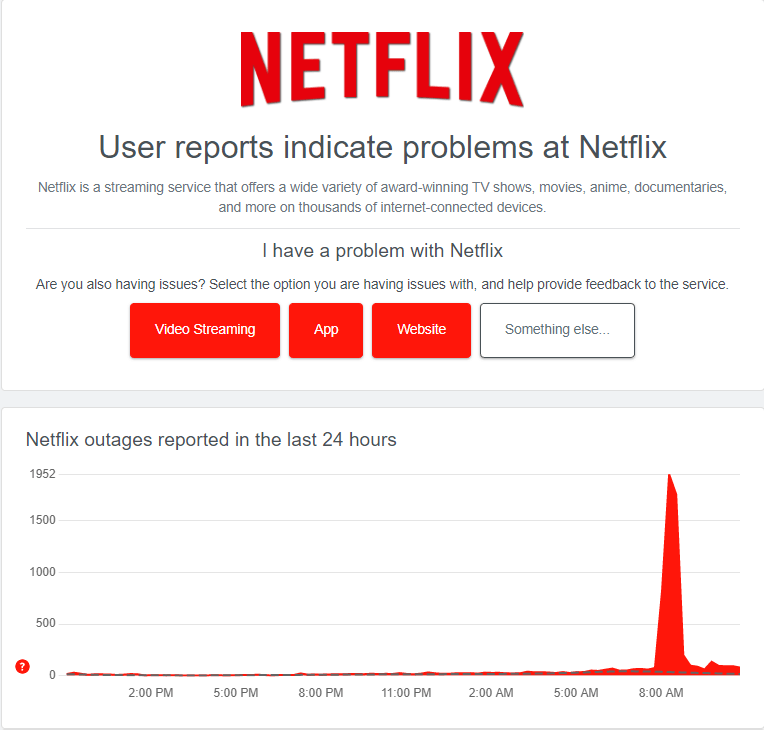
Solution 2: Update the Netflix app
[1]. Turn on your LG Smart TV and press the Home button on your TV remote.
[2]. Launch the LG Content Store tab at the bottom.
[3]. On the left side panel, tap on the My Apps menu.
[4]. Click on the Update All option to update all the installed apps.
[5]. Or select the Netflix app and tap Update.
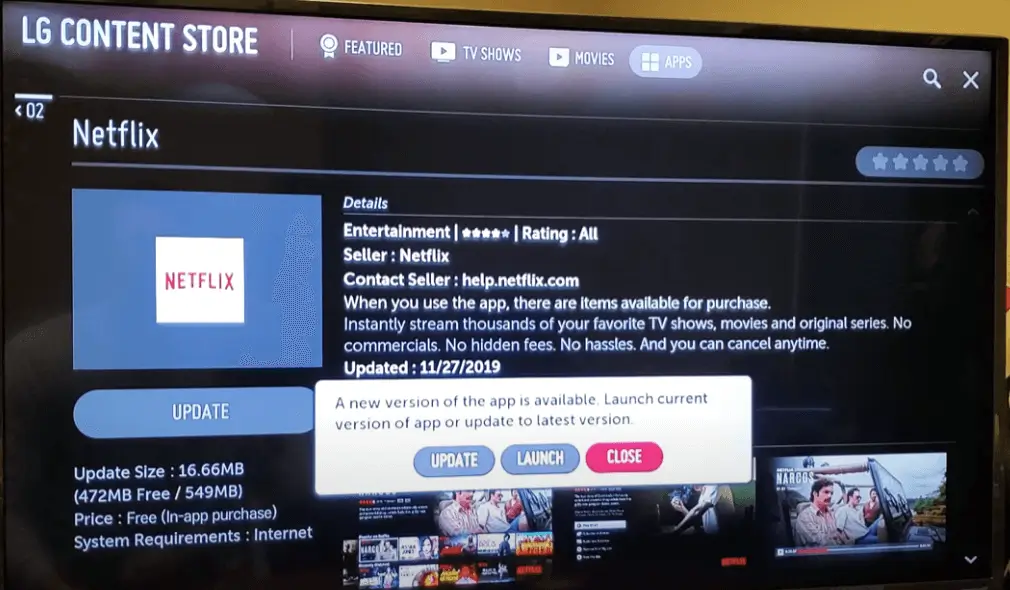
Issue 4: Netflix Keeps Restarting on LG TV
The only reason behind this error could be the corrupted cache files. Delete the cache files regularly to increase the performance of the app and TV.
Solution: Uninstall and Reinstall the Netflix app
Uninstalling and reinstalling the Netflix app is the only solution to clear the cache on your LG Smart TV.
[1]. On your LG remote controller, press the Home or Smart button to open the launcher bar on your TV.
[2]. Tap on the More Apps button at the bottom right corner of the screen.
[3]. Find the Netflix app and tap on the up arrow.
[4]. Now, click on the X symbol.
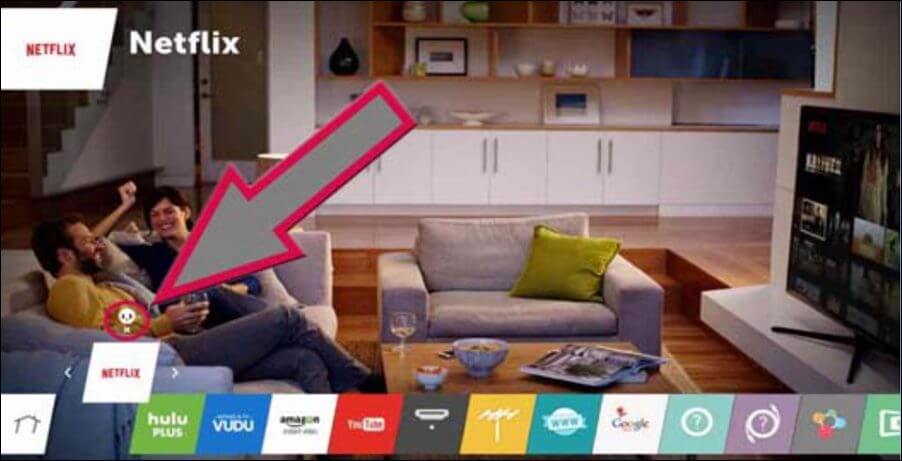
[5]. Tap Remove or OK button to uninstall the Netflix app from your LG TV.
Reinstall Netflix app
[1]. Open the launcher bar by pressing the Home button on your remote.
[2]. At the bottom right corner, tap on the More Apps tab.
[3]. Open the LG Content Store.
[4]. Select Premium from the right-side menu.
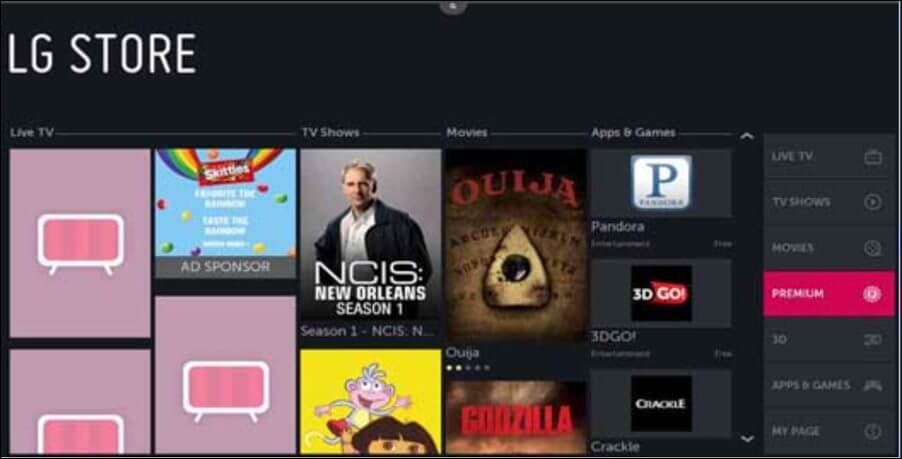
[5]. Find Netflix in the LG Content Store and tap Install to download the app on your Smart TV.
Issue 5: Technical Glitches and Bugs on LG Smart TV
If there is a problem with your LG TV, some apps will not work properly. Outdated Firmware will reduce the performance of your TV and make the installed apps more vulnerable to malware.
Solution: Update the Firmware
You need to update the LG TV’s Firmware regularly. You can do it manually or automatically by modifying the settings on your LG TV.
[1]. Open Settings on your LG TV.
[2]. From the right side menu, click on the All Settings icon at the bottom.
[3]. On the left, click on the General menu.
[4]. Select the About This TV option.
[5]. The current software version of your LG TV will appear on the screen. If the update is available, then tap the INSTALL option.
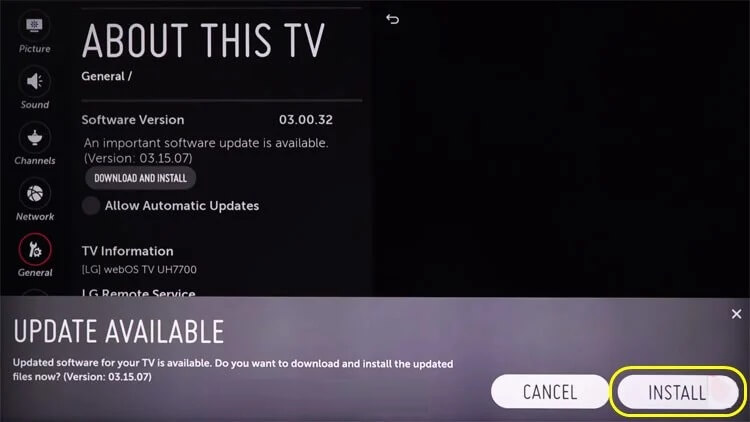
[6]. After downloading the software update, power off your TV for 10 seconds and then restart your TV.
Issue 6: Incorrect Location Settings
Some apps are geographically restricted, and they will not allow you to stream the content if you are outside the restricted region. Or, if you entered the incorrect zip code, the Netflix app may stop working on your TV.
Solution: Check Location Settings
[1]. Press the Home button on your remote.
[2]. Tap on the Settings icon at the top right corner of the screen.
[3]. On the right side menu, choose the All Settings option at the bottom.
[4]. Select the General menu from the left.
[5]. Click on the Location option and select the Service Area Zip Code.
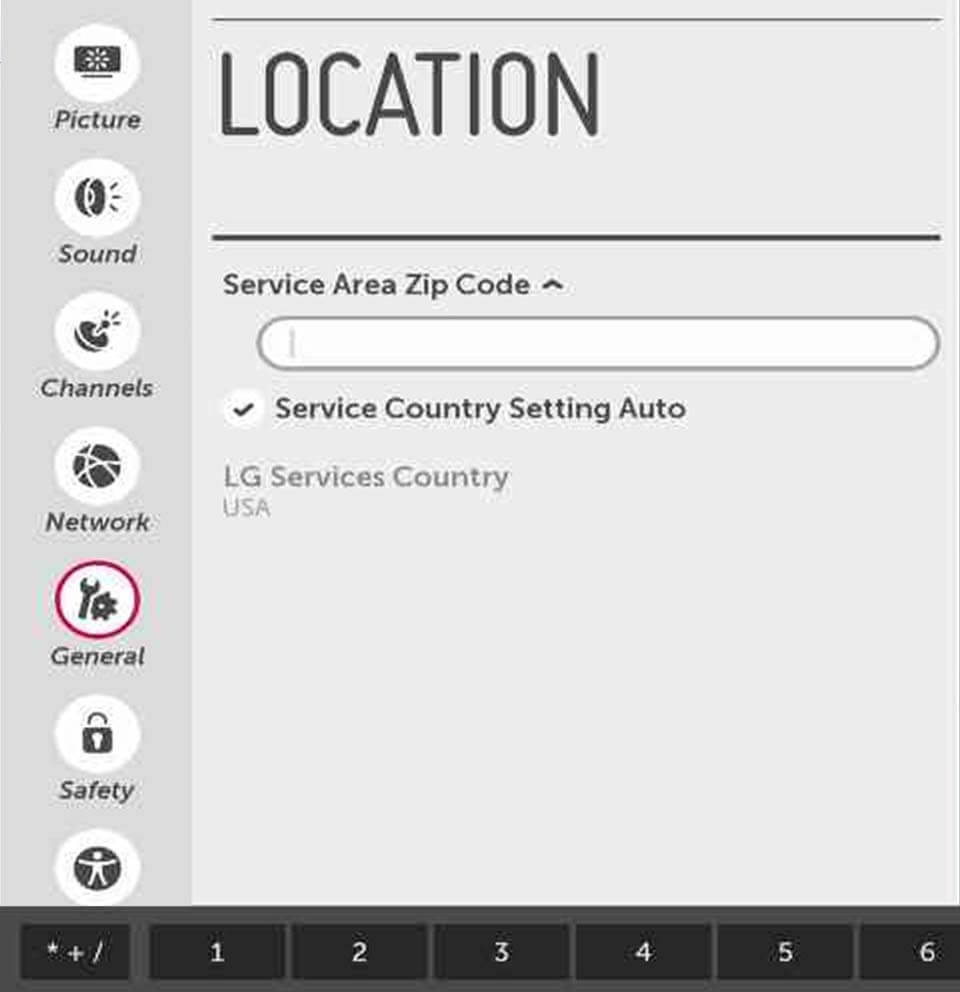
[6]. Enter your Zip code and press Enter to update your location on your LG Smart TV.
Check whether the Netflix app on your LG Smart TV is working. If not, reset the TV firmware.
Issue 7: Other General Reasons
If the Netflix app is not working due to other problems, resetting the LG TV firmware is the only possible solution.
Solution 1: Reset the LG TV
The reset process will delete all the installed apps and data stored on the TV.
[1]. To bring up the launcher bar, press the Home or Smart button on your TV remote.
[2]. Tap on the Settings icon at the top right corner of the screen.
[3]. On the left side menu, click on the General option.
[4]. Select the Reset to Initial Settings option on the right.
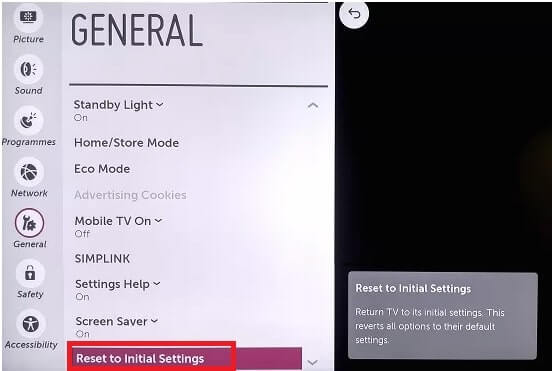
[5]. Enter your LG TV password.
[6]. The reset process will start on your TV within a few seconds. After resetting, set up the TV from scratch and install all the required apps again.
Solution 2: Contact the Support Team
If the issue is not fixed even after resetting the Smart TV, contact the support team of Netflix and LG. Explain the issue you’re facing, and they will help you to find the necessary solution easily.
Frequently Asked Questions
Netflix comes with four different subscription plans.
1. Basic with ads – $6.99 per month
2. Basic without ads – $9.99 per month
3. Standard – $ 15.49 per month
4. Premium – $19.99 per month.
If the Netflix button is not working, check the batteries of your TV remote and replace it if needed. Or, buy a new LG TV Magic Remote from lg.com.