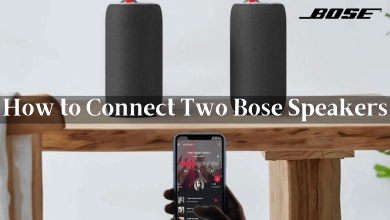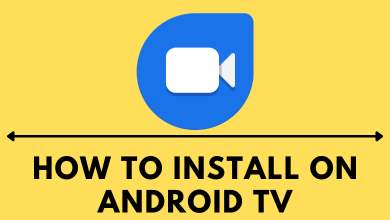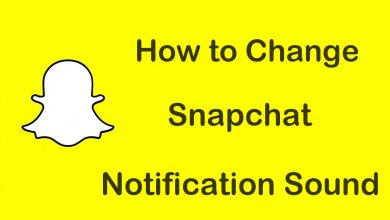Key Highlights
- TBS has a native app for Roku. You can install and activate the channel to access the content.
- Alternatively, you can install the app from the Channel Store site to your TV/streaming device.
TBS is a television channel owned by Warner Bros. By signing up on TBS, you can stream the latest shows, movies, Live TV, and more. The platform is accessible on all devices, smartphones, desktops, Smart TVs, and streaming devices. If you have a Roku TV/streaming device, you can install the TBS channel from the Channel Store, and you must activate it to access the content. Moreover, you can even add streaming service apps to get TBS on your device.
Contents
How to Install TBS on Roku
[1] Plug your streaming device into your TV and connect it to a stable network.
[2] In the Home screen, navigate to choose the Streaming Channels option.
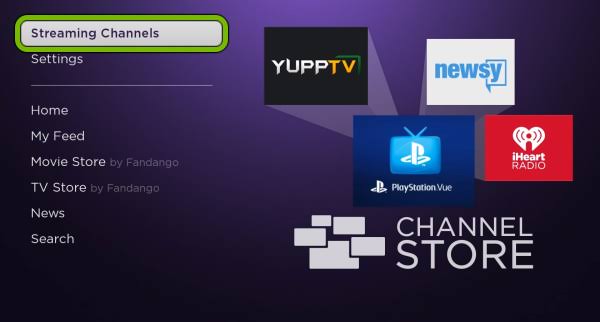
[3] Using the on-screen or virtual keyboard, type TBS in the search bar.
[4] From the search results, select the TBS app.
[5] Now, you need to select Add channel and install the app on your device.
[6] After installation, you can see the TBS app under the Streaming Channels section.
Alternate Method to Install TBS
[1] Visit the official browser of Roku and sign in using the credentials.
[2] Choose the desired category or click Search Channel and type TBS.
[3] Select the channel from the search results and click Add Channel.
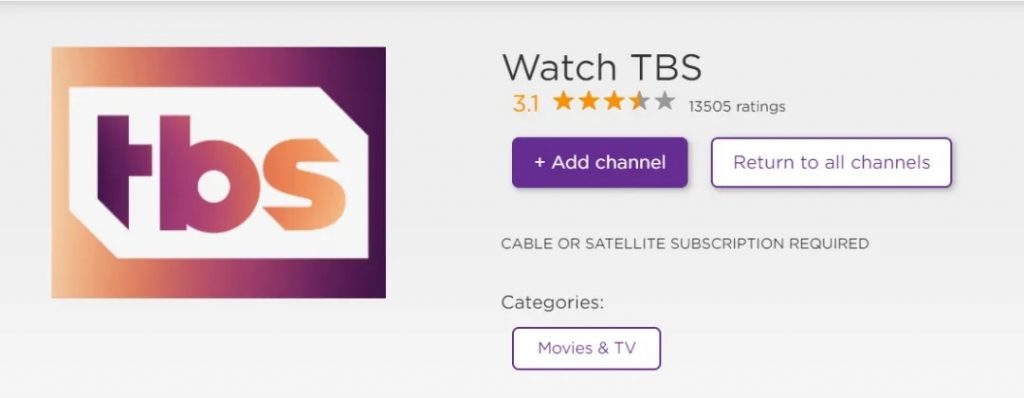
[4] You will be prompted to enter the Roku pin.
[5] Once entered, the channel will be added to your device within 24 hours.
Note: You can update your Roku to get the channel quickly.
How to Activate TBS on Roku
[1] Turn on your device, go to the Streaming Channels section, and launch the app you installed.
[2] If prompted, go through the on-screen instructions.
[3] Once done, you will get an Activation code on the screen.
[4] Now, open any browser on your smartphone or PC and visit the TBS activation site.
[5] Click the drop-down menu located next to “My device is” and choose Roku.
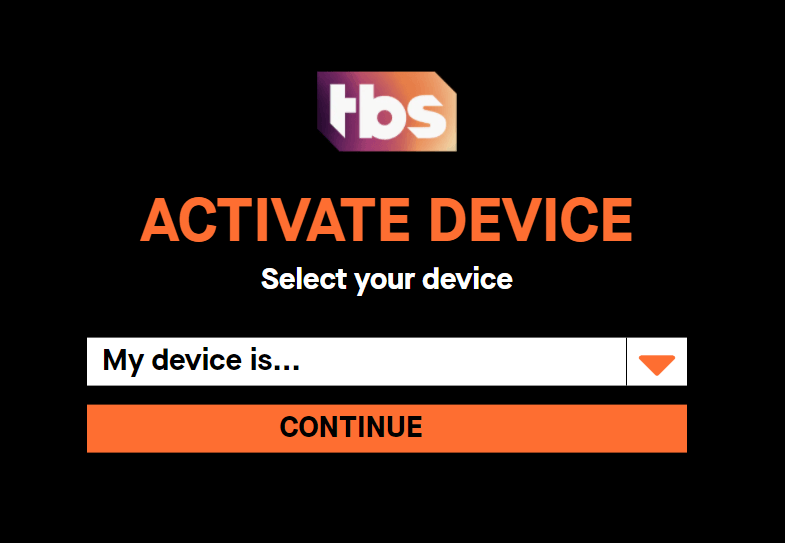
[6] Click Continue and then enter the activation code.
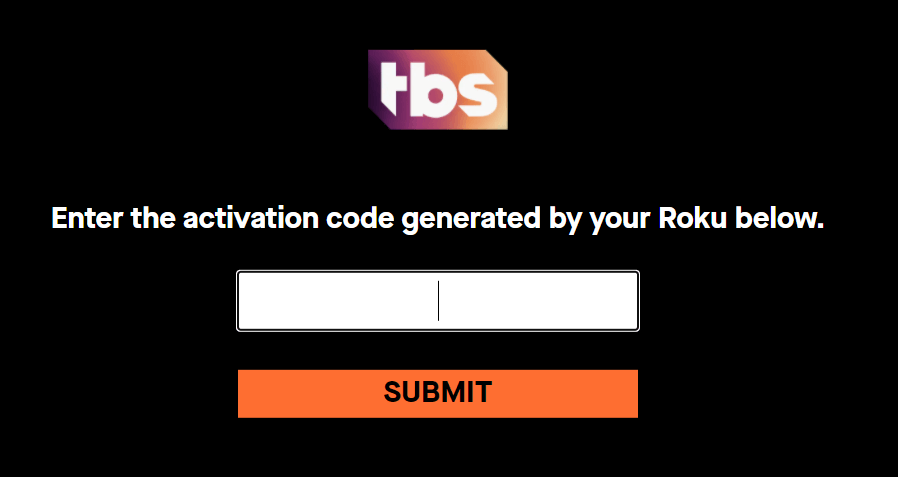
[7] Tap the Submit option and enter the login credentials of your TV provider.
How to Watch TBS on Roku Without Cable
If you don’t have a cable TV provider subscription, you can install streaming services apps to get TBS on your device. Remember that you will subscribe to the streaming service to access the app.
| STREAMING SERVICE | FREE TRIAL | INSTALLATION GUIDE |
|---|---|---|
| Sling TV | – | Sling TV on Roku |
| DirecTV Stream | 5 Days | DirecTV Stream on Roku |
| Hulu + Live TV | 30 Days | Hulu on Roku |
| YouTube TV | 14 Days | YouTube TV on Roku |
How to Fix TBS Not Working on Roku
If the TBS Channel is not working fine on your TV/streaming device, you must perform the troubleshooting methods to get rid of the issues.
[1] Check your Roku TV/streaming device is connected to a strong WiFi network.
[2] Restart the TBS app if it gets stuck in the middle while streaming.
[3] Restart Roku to fix if there are minor bugs.
[4] Update the TBS app to the latest version if it crashes.
[5] Update Roku to the latest firmware to keep your device compatible with the app.
[6] Reset Roku to factory settings if nothing works after troubleshooting the above steps.
Thus by installing the channel or streaming service apps, you can stream TBS on the Roku TV/streaming device. If you have opted for streaming services, you can watch only the Live Stream of TBS channels. You can’t watch the on-demand content. However, they let you watch other popular Live channels available in your region.