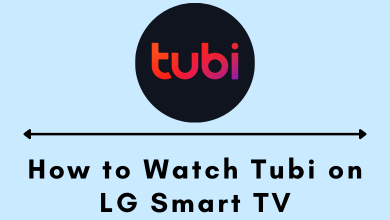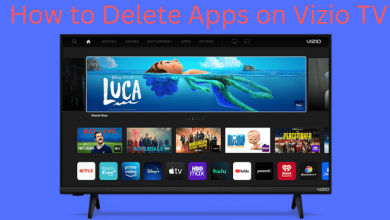Key Highlights
- To Install Disney Plus on Samsung TV: Power On your Samsung TV → Apps → Search → Enter Disney Plus → Install → Launch the application → Done.
Do you want to watch Marvel, Star Wars, and Pixer content on your Samsung TV? Then Disney Plus is the right choice, where you can watch popular movies like Black Panther, The Lion King, Aladdin, etc, on your Samsung TV. It offers a lot of original content with an interactive interface and competitive features like Dolby Atmos sound, GroupWatch, 4K streaming, and much more that you can experience on your Samsung TV. However, if you want to watch Disney+ content, then you can install it directly from the Samsung Smart Hub on Samsung TV (released from 2016 onwards).
Contents
How to Install Disney Plus on Samsung TV
1. Switch On your Samsung TV and navigate to the home screen.
2. Select the Apps menu and tap on the Search icon on the top right.
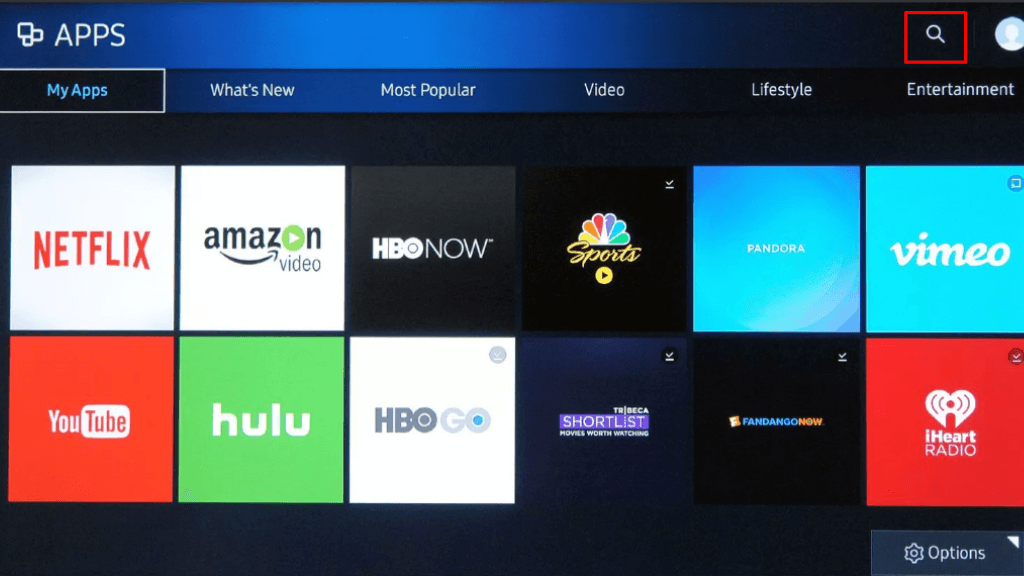
3. Enter Disney Plus on the search bar using the virtual keyboard.
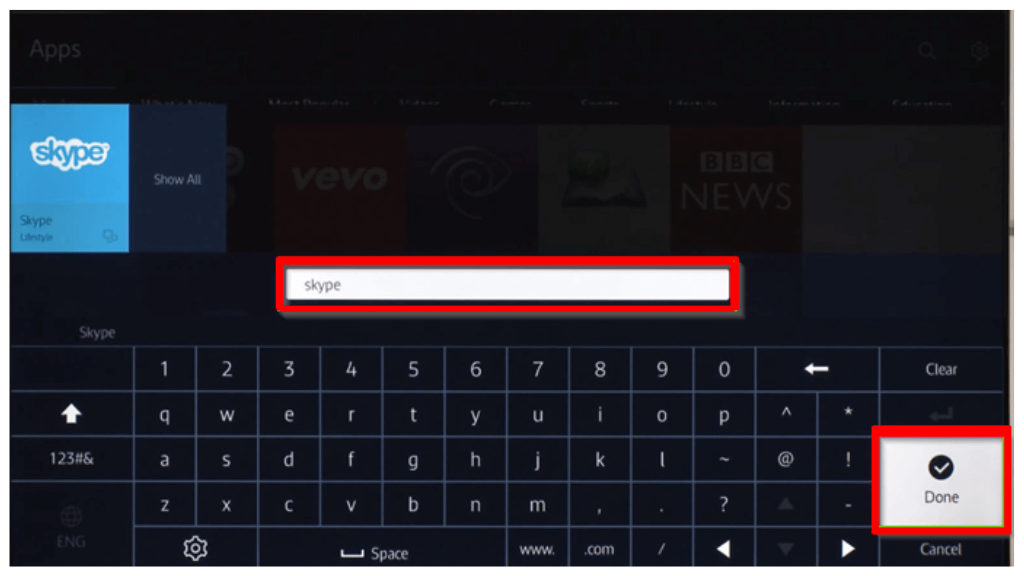
4. Click on the Install option to start the installation process.
5. After the installation, launch the Disney Plus application on your TV. Similarly, you can get Disney Plus on LG Smart TV.
How to Activate the Disney Plus on Samsung TV
1. Open the Disney Plus application on your Samsung TV.
2. Tap on the Login button on the TV screen.
3. The 8-digit activation code will be displayed on the screen.
4. Visit the activation site of Disney Plus (www.disneyplus.com/begin) on your browser.
5. Enter the activation code on the field and click on the Continue button.
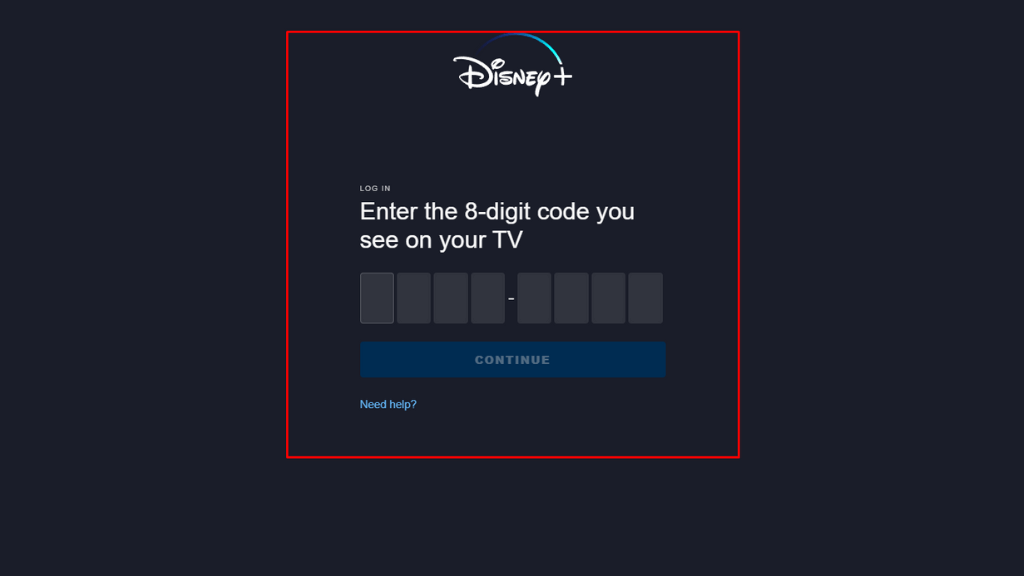
6. After a few seconds of loading, the Disney Plus app will be activated on your TV.
How to Stream Disney Plus on Samsung TV Using Browser
If you are not interested in downloading the specific application for streaming Disney Plus on your TV, then you use the default browser (Samsung Internet) on your Samsung Smart TV to stream the Disney+ content.
1. Power On your Samsung TV and go to the home screen.
2. Find the default browser of Samsung TV and launch it.
3. Visit the Disney Plus official website (www.disneyplus.com) on your browser.
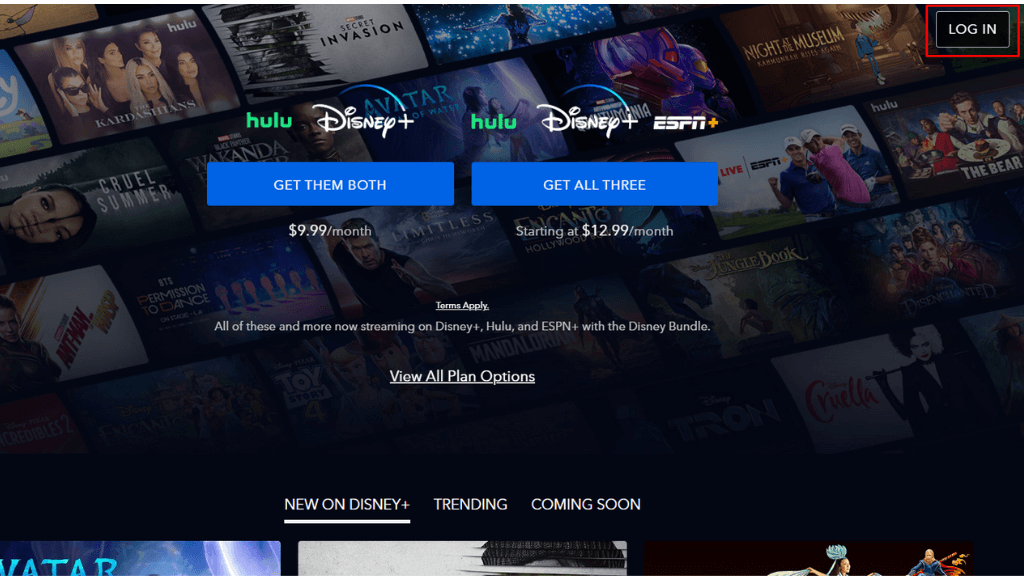
4. Complete the login process using the credentials.
5. Play your favorite video and stream it on your Samsung TV.
How to Cast or AirPlay Disney Plus on Samsung TV
If your Samsung TV was released before 2016 or an older version, then you can’t directly install the Disney+ app from Smart Hub. For that, you can use the Cast or Airplay option to stream Disney+ on Samsung TV.
1. Install the Disney Plus application from your App Store or Play Store.
2. Connet your Phone and Samsung TV on the same WIFI network.
3. Launch the Disney Plus application on your Android or iOS device.
4. Finish up the sign-in process using credentials.
5. Click on the Cast or Airplay icon on the media player.
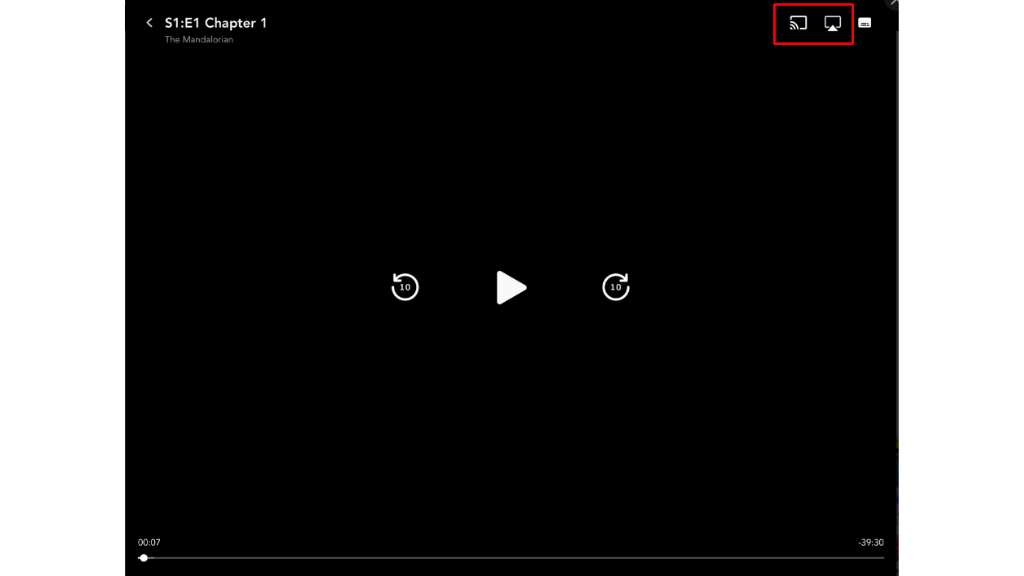
6. Select the Samsung TV from the list of devices, and your Disney+ content will be displayed on your TV.
Plans and Pricing: Disney Plus
There are two categories of plans available on Disney Plus, which are only the Disney + plan and the Disney bundle plan that covers Hulu and ESPN+ too.
| Plans | Cost |
| Basic (With Ads) | $7.99 per month |
| Premium (No Ads) | $10.99 per month |
| Duo Basic (With Ads) | $9.99 per month |
| Trio Basic (With Ads) | $12.99 per month |
| Trio Premium(No Ads) | $19.99 per month |
Disney Plus Not Working on Samsung TV: Fixes and Causes
If you are facing issues on Disney Plus, like video playback errors, server issues, freezing problems, error code 39, etc, while streaming on Samsung TV, you can try some of the troubleshooting ideas to solve the issue.
- If you are facing lagging or buffering issues on your Disney+ app, then ensure to connect stable WIFI connectivity on your Samsung TV.
- Otherwise, force stops and relaunches the Disney +application on your TV, and also you can restart your Samsung TV.
- You can try out uninstalling and reinstalling the Disney Plus application, which removes the app-based malfunctions.
- Else, update your Samsung TV firmware to the latest version and also update the Disney+ application.
- If the above steps fail to resolve, then you can go for resetting your Samsung TV.
FAQ
You can install the Disney Plus application on old Samsung TV with an HDMI cable or by using Cast/Airplay methods.
If you can’t see the Disney Plus app on your TV, then your TV is not compatible with streaming the Disney Plus application.
Disney Plus is geo-restricted in some regions like the Philippines, Malaysia, China, etc. For that, you can use the best VPN service for smart TV to access the Disney Plus service.
Amazon Prime is the best alternative for Disney+ on Samsung TV. At the same time, Prime offers a decent library of movies & TV shows and also streams Amazon original content.