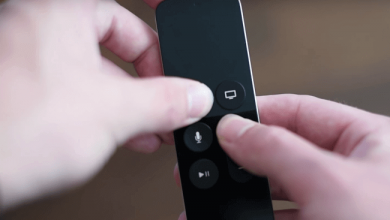Key Highlights
- Mobile: Launch the Crunchyroll app on your smartphone, tap the Cast icon, and choose the Chromecast device.
- Desktop: The desktop version of Crunchyroll doesn’t have Chromecast support. Therefore, you can cast the video using the cast feature on the browser.
Crunchyroll is one of the favorite platforms for anime content that supports almost all devices, including Chromecast. If you have a Chromecast device or Chromecast built-in Smart TV, you can cast Crunchyroll content from the mobile app or desktop. With the Chromecast feature, you can stream content seamlessly without installing the app on your Smart TV. Remember that to cast the content, you must connect your devices to the same WiFi network.
Contents
How to Chromecast Crunchyroll From the Mobile App
[1] Connect your Chromecast to a WiFi connection and ensure your smartphone is connected to the same network.
[2] On your smartphone, launch the Crunchyroll app (Google Play Store | App Store).
[3] Click the Cast icon on the top right corner of the app.
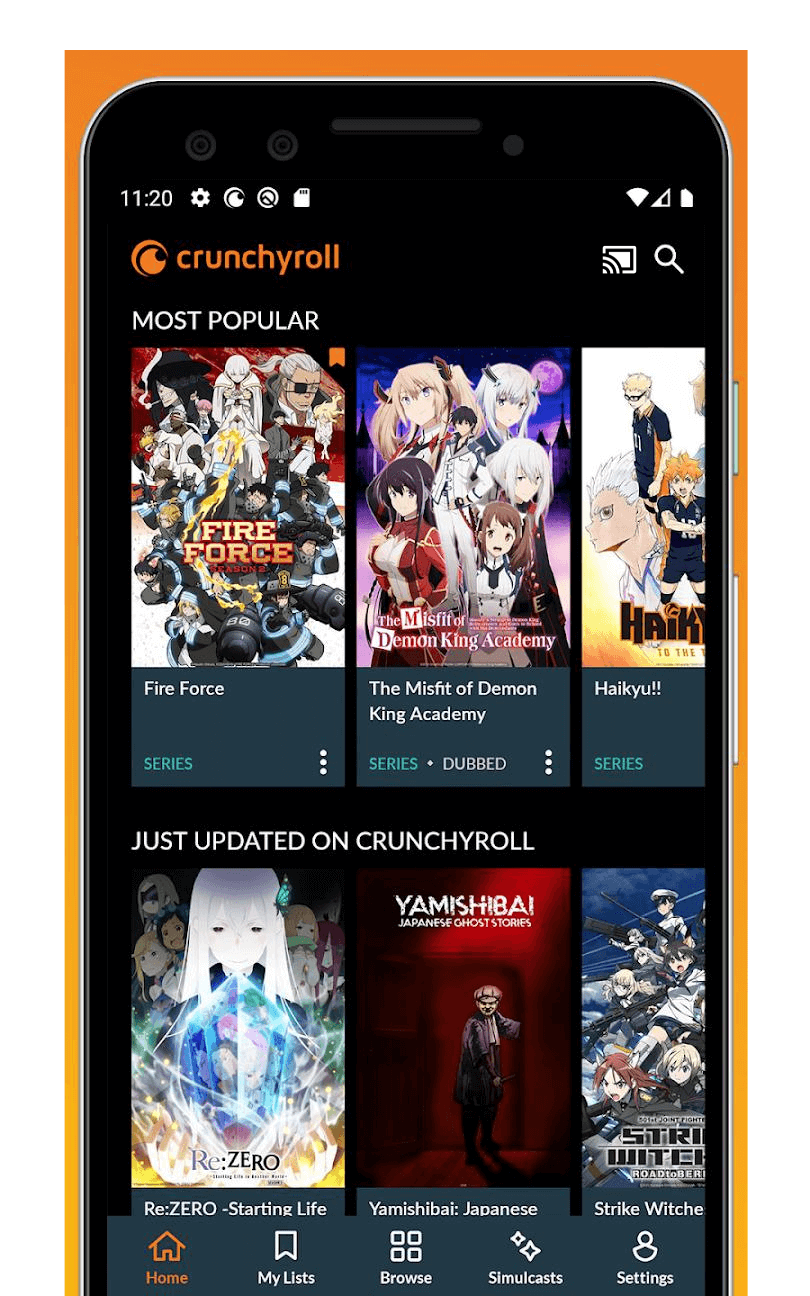
[4] Choose your Chromecast device from the list.
[5] The Cruchyroll logo will appear on the TV screen.
[6] Now, play the Anime content you want and watch it on the TV.
How to Chromecast Crunchyroll From Desktop
Using the browser, you can cast Crunchyroll from the desktop to your Smart TV.
Google Chrome
As Crunchyroll is also accessible through the web version, you can use the Chrome browser on your PC to cast the anime shows.
[1] Open the Chrome browser on your PC.
[2] Visit crunchyroll.com and log in to your account.
After signing in, select the video that you want to cast.
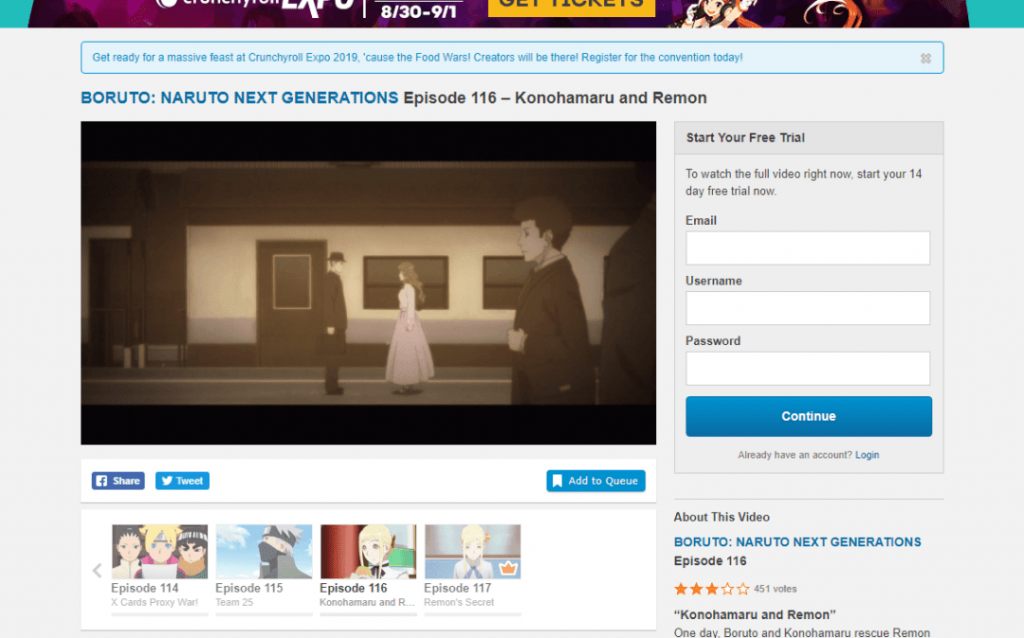
[3] Right-click on the screen and select the Cast option.
[4] Select the Sources option and click Cast Tab.
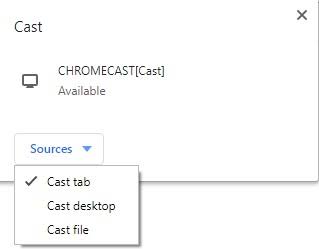
[5] Select your Chromecast device and then play the video to watch it on the TV screen.
Microsoft Edge
Like Chrome, you can cast the content from the Edge browser.
[1] Open the Edge browser on your desktop.
[2] Login to your Crunchyroll account and click the three-dot horizontal icons.
[3] Click More Tools and choose Cast media to device.
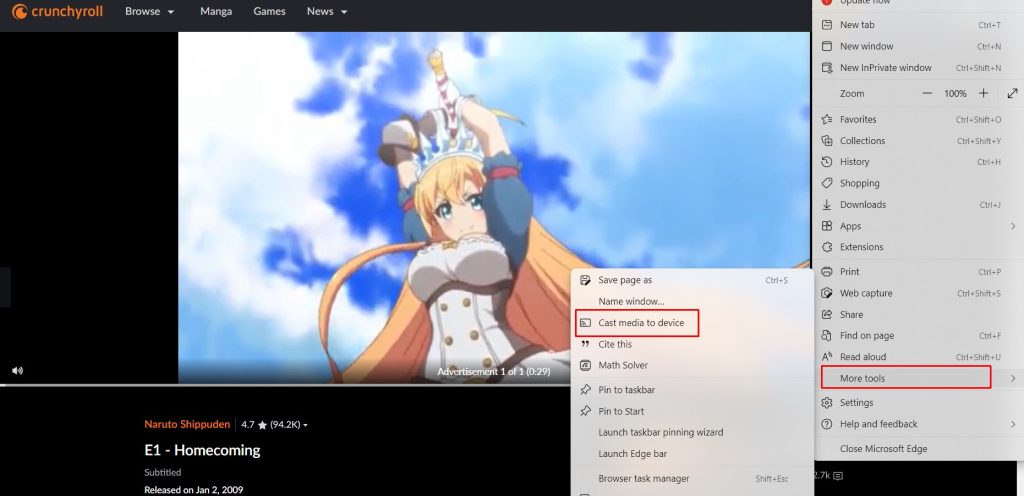
[4] Choose the Chromecast device from the lists.
[5] Once paired, start streaming your favorite anime content, and it will be mirrored on your TV.
How Much Does Crunchyroll Cost
Currently, the Crunchyroll subscription has three subscription plans:
| PLAN | PRICING PER MONTH |
|---|---|
| Fan | $7.99 |
| Mega Fan | $9.99 |
| Ultimate Fan | $14.99 |
You can also stream Crunchyroll for free with commercials. The video resolution in the free plan is restricted to 480p. Before purchasing the premium plans, sign up for Crunchyroll’s 14-day free trial to test the features and media library. You can cancel the Crunchyroll subscription at any time from the platform.
How to Fix Crunchyroll Not Working With Chromecast
Sometimes, the Chromecast may not work properly with Crunchyroll, or you may receive a few playback errors while casting the anime shows. In those scenarios, try these simple solutions one after another one.
#1. Ensure that both devices are connected to the same network.
#2. Clear the Crunchyroll app cache on your smartphone.
#3. Update the Crunchyroll app installed on your smartphone. Update the Chrome browser while using casting the web version of Crunchyroll.
#4. If applicable, update your Chromecast firmware to the latest version.
#6. Reset the Chromecast and then try to cast the Crunchyroll videos.
Frequently Asked Questions
Yes. The Crunchyroll application is natively available for Chromecast with Google TV. You can install and download it from the Google Play Store.